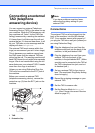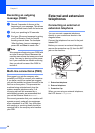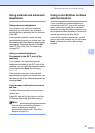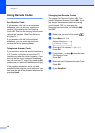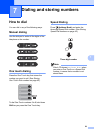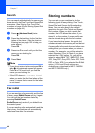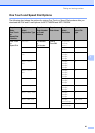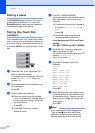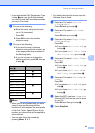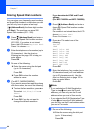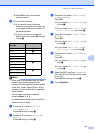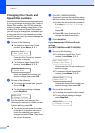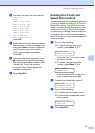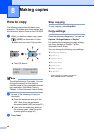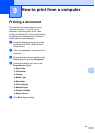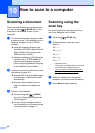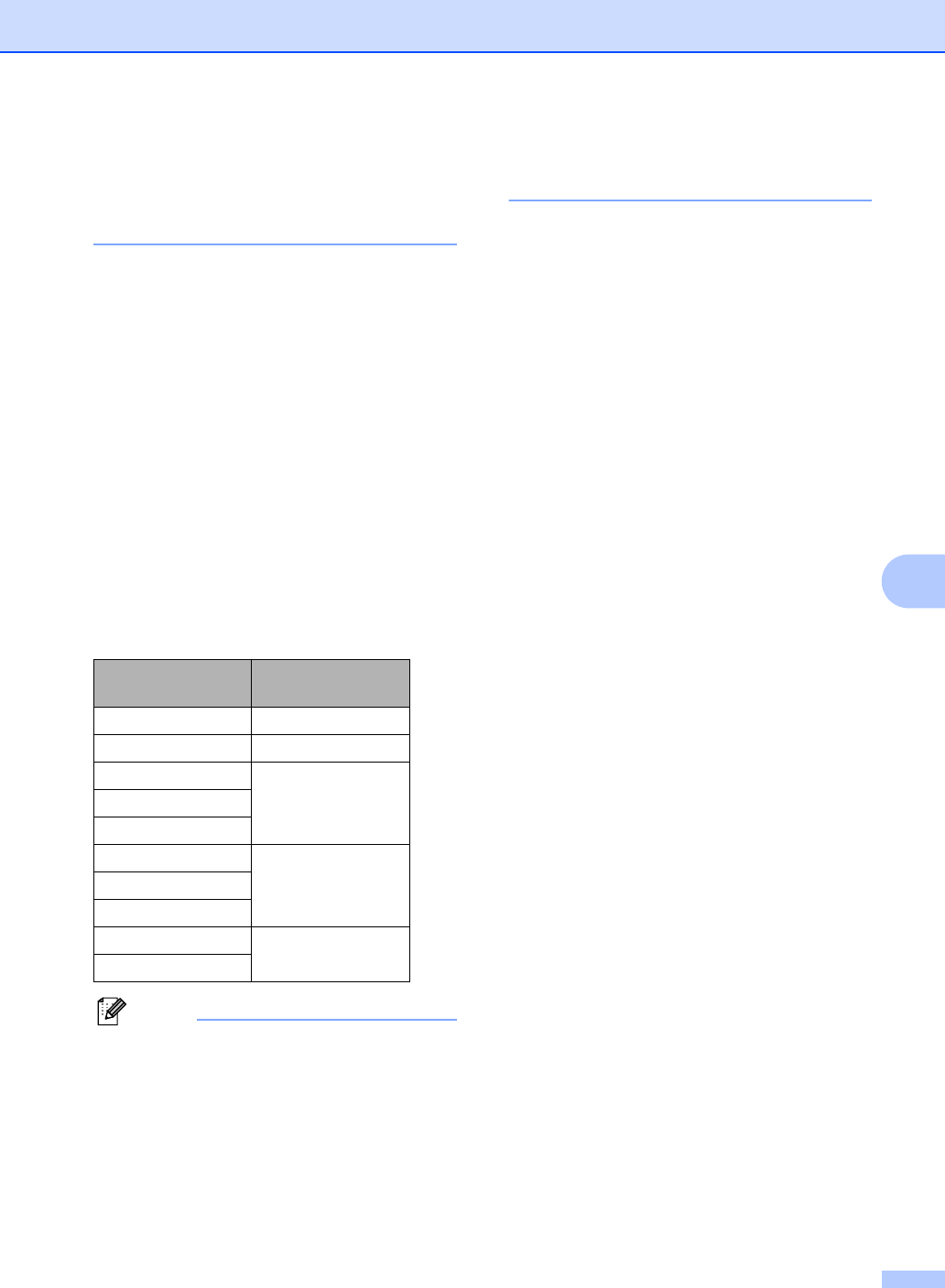
Dialing and storing numbers
43
7
• If you selected the IFAX Registration Type
in step b and save the E-mail address,
you can only use the E-mail address when
you are in Fax mode.
d Do one of the following:
Enter the name using the dial pad
(up to 15 characters).
Press OK.
Press OK to store the number
without a name.
e Do one of the following:
If you want to save a fax/scan
resolution along with the number, go
to the appropriate step as shown in
the following table:
If you do not want to change the
default resolution, press OK, then go
to step l.
Note
• When you do a broadcast and you have
saved a scan profile along with the
number or E-mail address, the scan profile
of the One Touch, Speed Dial or Group
number you choose first will be applied to
the broadcast.
• You can also store the number by
pressing Menu, 2, 3, 1.
• For details about the file format, see the
Software User’s Guide
f Press a or b to select Std, Fine,
S.Fine or Photo.
Press OK and go to step l.
g Press a or b to select Std, Fine or
Photo.
Press OK and go to step l.
h Press a or b to select 100dpi, 200dpi,
300dpi or 600dpi.
Press OK.
If you chose Email Color PDF, go
to step k.
If you chose Email Color JPG or
Email Color XPS, go to step l.
i Press a or b to select 100dpi, 200dpi
or 300dpi.
Press OK.
If you chose Email Gray PDF, go
to step k.
If you chose Email Gray JPG or
Email Gray XPS, go to step l.
j Press a or b to select 200x100dpi or
200dpi.
Press OK.
If you chose Email B&W PDF, go to
step k.
If you chose Email B&W TIFF, go
to step l.
k Select the PDF type from PDF or SPDF
(Secure PDF) that will be used to send
to your PC.
Press OK and then go to step l.
l Press Stop/Exit.
Option selected in
step b
Go to step
Fax/Tel f
IFAX g
Email Color PDF h
Email Color JPG
Email Color XPS
Email Gray PDF i
Email Gray JPG
Email Gray XPS
Email B&W PDF j
Email B&W TIFF