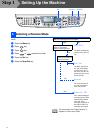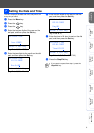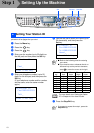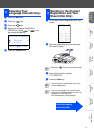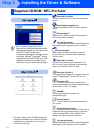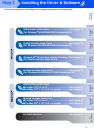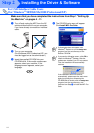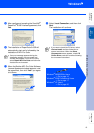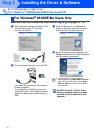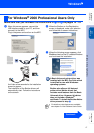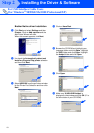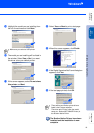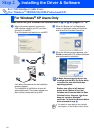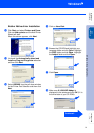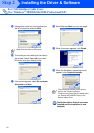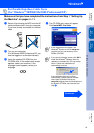16
Installing the Driver & Software
Make sure that you followed the instructions in 1 to 8 on pages 14 - 15.
9 When the screen appears, connect the USB
interface cable to your PC, and then
connect it to the MFC.
0 Plug in the power cord and turn on the MFC.
It will take a few seconds for the installation
screens to appear.
The installation of the Brother drivers will
automatically start. The installation screens
appear one after another, please wait for a
while.
A When the Brother on-line Registration
screen is displayed, make your selection
and follow the on-screen instructions.
B When the following screen appears, click
Finish and wait as the PC restarts Windows
and continues the installation.
The MFL-Pro Suite, PC-FAX, Printer
driver and Scanner driver have been
installed and the installation is now
complete.
For USB Interface Cable Users
(For Windows
®
98/98SE/Me/2000 Professional/XP)
For Windows
®
98/98SE/Me Users Only
If the installation is unsuccessful, try
installing again using Repair MFL-Pro Suite
option from the main menu. Select Repair
MFL-Pro Suite and follow the instructions
on the screen.
Step 2