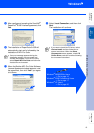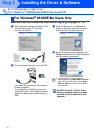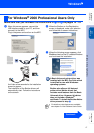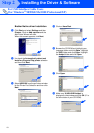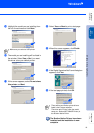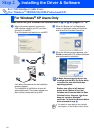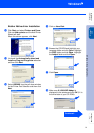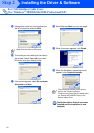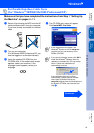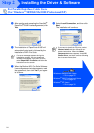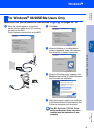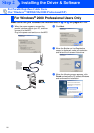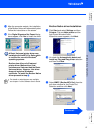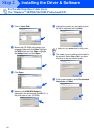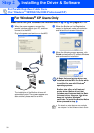23
Make sure that you have completed the instructions from Step 1 “Setting Up
the Machine” on pages 4 - 11.
1 Switch off and unplug the MFC from the AC
outlet and disconnect it from your computer,
if you have already connected an interface
cable.
2 Turn on your computer.
(For Windows
®
2000 Professional/XP, you
must be logged on as the administrator.)
3 Insert the supplied CD-ROM into your
CD-ROM drive. If the model name screen
appears, select your machine. If the
language screen appears, select your
language.
4 The CD-ROM main menu will appear.
Click Install MFL-Pro Suite.
For Parallel Interface Cable Users
(For Windows
®
98/98SE/Me/2000 Professional/XP)
If this window does not appear, use
Windows
®
Explore to run the setup.exe
program from the root directory of the
Brother CD-ROM.
If you see the following screen, click OK to
install the Windows
®
updates. After the
updates are installed your PC may restart.
Note: If it does the installation will
automatically continue.
If the installation does not continue
automatically, please open the installer
menu again by double-clicking the
setup.exe program from the root directory of
the Brother CD-ROM, and continue from
Step
4.
Continued...
Installing the Driver & Software
Setting Up
the Machine
Windows
®
USB
For
Administrators
Windows
®
Parallel