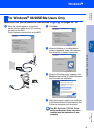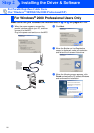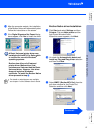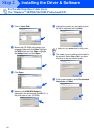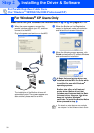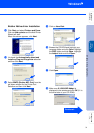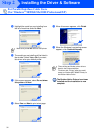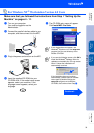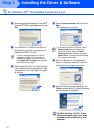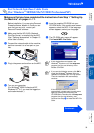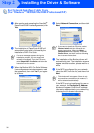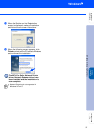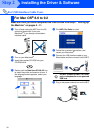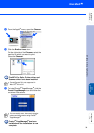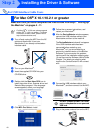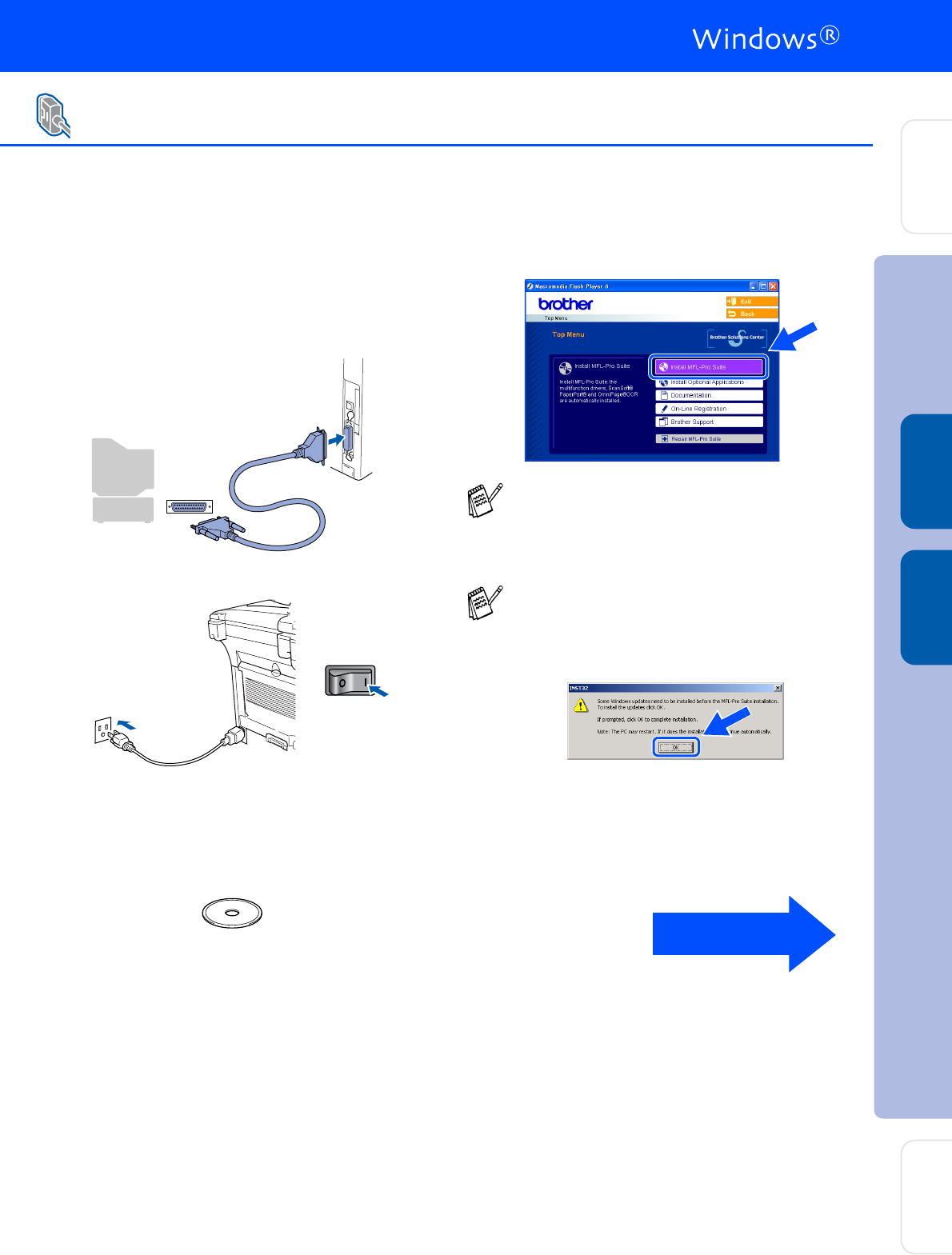
33
Make sure that you followed the instructions from Step 1 “Setting Up the
Machine” on pages 4 - 11.
1 Turn on your computer.
You must be logged on as the
Administrator.
2 Connect the parallel interface cable to your
computer, and then connect it to the MFC.
3 Plug in the power cord and turn on the MFC.
4 Insert the supplied CD-ROM into your
CD-ROM drive. If the model name screen
appears, select your machine. If the
language screen appears, select your
language.
5 The CD-ROM main menu will appear.
Click Install MFL-Pro Suite.
For Windows NT
®
Workstation Version 4.0 Users
If this window does not appear, use
Windows
®
Explorer to run the setup.exe
program from the root directory of the
Brother CD-ROM.
If you see the following screen, click OK to
install the Windows
®
updates. After the
updates are installed your PC may restart.
Note: If it does the installation will
automatically continue.
If the installation does not continue
automatically, please open the installer
menu again by double-clicking the
setup.exe program on the Brother
CD-ROM, and continue from Step
5.
Continued...
Installing the Driver & Software
Setting Up
the Machine
For
Administrators
Windows
®
Parallel
Windows
NT
®
4.0
Parallel