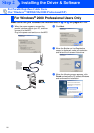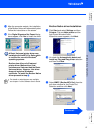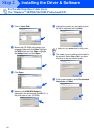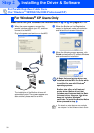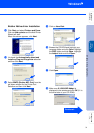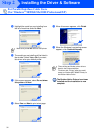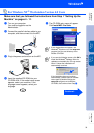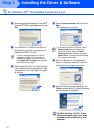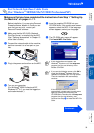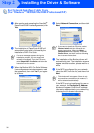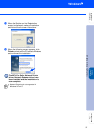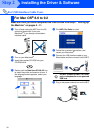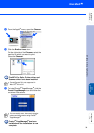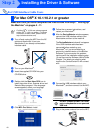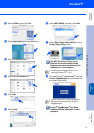34
Installing the Driver & Software
6 After reading and accepting the ScanSoft
®
PaperPort
®
9.0SE License Agreement, click
Yes.
7 The installation of PaperPort
®
9.0SE will
automatically start and is followed by the
installation of MFL-Pro Suite.
8 When the Brother MFL-Pro Suite Software
License Agreement window appears, read
the agreement, then click Yes if you agree
to its terms.
9 Select Local Connection, and then click
Next.
The installation will continue.
0 When the Brother on-line Registration
screen is displayed, make your selection
and follow the on-screen instructions.
A When the following screen appears, click
Finish and wait as the PC restarts Windows
and continues the installation.
The MFL-Pro Suite, PC-FAX, Printer
driver and Scanner driver have been
installed and the installation is now
complete.
For Windows NT
®
Workstation Version 4.0 Users
If an error message appears during the
installation process, you can repair and
reinstall the software. From the CD menu,
select Repair MFL-Pro Suite and follow the
instructions on the screen.
If you want to install the PS driver, select
Custom Install and then follow the on-
screen instructions. When the Select
Components screen appears, check PS
Printer Driver, and then continue following
the on-screen instructions.
Step 2