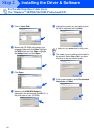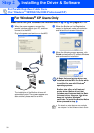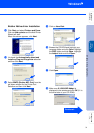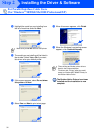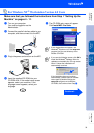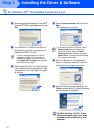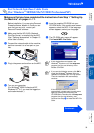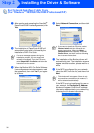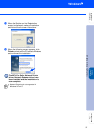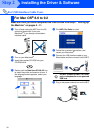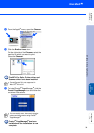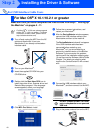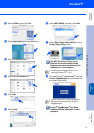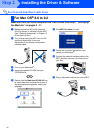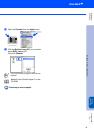36
Installing the Driver & Software
7 After reading and accepting the ScanSoft
®
PaperPort
®
9.0SE License Agreement, click
Yes.
8 The installation of PaperPort
®
9.0SE will
automatically start and is followed by the
installation of MFL-Pro Suite.
9 When the Brother MFL-Pro Suite Software
License Agreement window appears, read
the agreement, then click Yes if you agree
to its terms.
0 Select Network Connection, and then click
Next.
A The installation of the Brother drivers will
automatically start. The installation screens
appear one after another, please wait for a
while.
B If the MFC is configured for your network,
select the MFC from the list, and then click
Next.
If the MFC is not yet configured for use on
your network, the Configure IP Address
window will appear. Enter the IP address
information appropriate to your network by
following the on-screen instructions.
For Network Interface Cable Users
(For Windows
®
98/98SE/Me/2000 Professional/XP)
If an error message appears during the
installation process, you can repair and
reinstall the software. From the CD menu,
select Repair MFL-Pro Suite and follow the
instructions on the screen.
If you want to install the PS driver, select
Custom Install and then follow the on-
screen instructions. When the Select
Components screen appears, check PS
Printer Driver, and then continue following
the on-screen instructions.
This window will not appear if there is only
one machine connected on the network, it
will be selected automatically.
Step 2