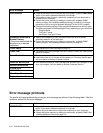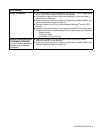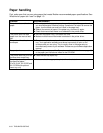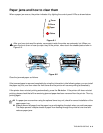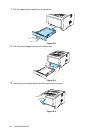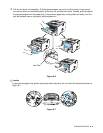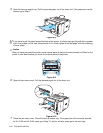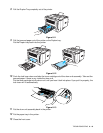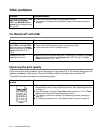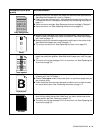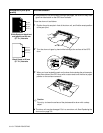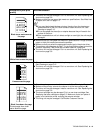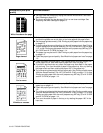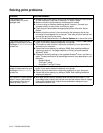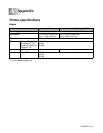6 - 11 TROUBLESHOOTING
Other problems
For Macintosh
®
with USB
Improving the print quality
If you have a print quality problem, print a test page first (see page 3-8). If the printout looks good, the
problem is probably not the printer. Check the interface cable or try the printer on another PC.
This section provides information on the following topics:
Problem Recommendation
The printer cannot print. There
was an error writing to
LPT1: (or BRUSB) for the
printer error message occurs
on your PC.
■ Check that the printer cable is not damaged or broken.
■ If you have an interface-switching device, make sure the correct printer is
selected.
Problem Recommendation
HL-5130 (or HL-5140,
HL-5150D and HL-5170DN)
does not appear in Chooser
(Mac OS
®
8.6 to 9.2) or Print
Center (Mac OS
®
X 10.1 /
10.2).
■ Check that the printer is turned on.
■ Check that the USB interface cable is connected correctly.
■ Check the printer driver is installed correctly.
Unable to print from
application software.
■ Make sure that the supplied Macintosh
®
printer driver is installed in the Hard
Disk and that it is selected with Chooser (Mac OS
®
8.6 to 9.2) or Print
Center (Mac OS
®
X 10.1 / 10.2).
Examples of poor print
quality
Recommendation
Faint
■ Check the printer’s environment. Conditions such as humidity, high
temperatures, and so on may cause this print fault. See Positioning the printer
on page 1-4.
■ If the whole page is too light, Toner Save mode may be on. Turn off Toner
Save mode in the printer Properties tab of the driver.
■ Try installing a new toner cartridge. See Replacing the toner cartridge on
page 5-3.
■ Try installing a new drum unit. See Replacing the drum unit on page 5-9.
ABCDEFGH
abcdefghijk
ABCD
abcde
01234
C
DE
F
d
ef
g
BC
b
c
d
2
3