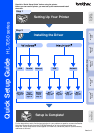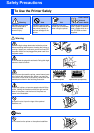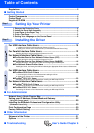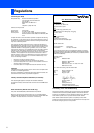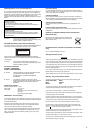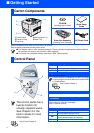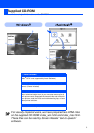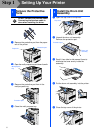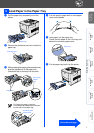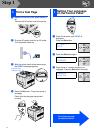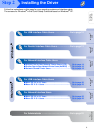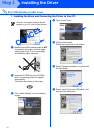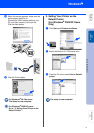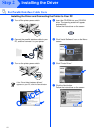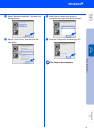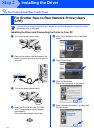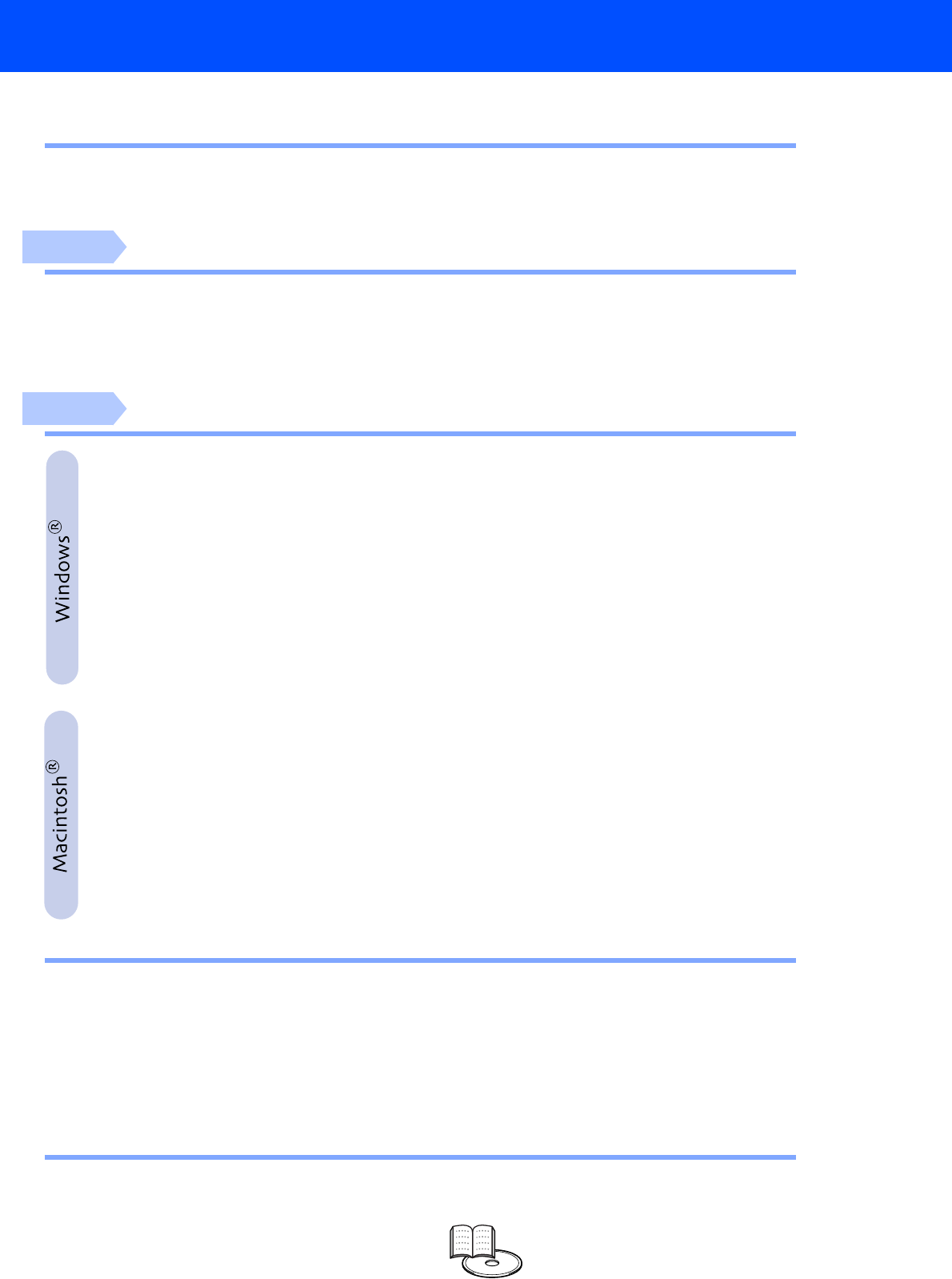
1
Table of Contents
Regulations ........................................................................................................... 2
■ Getting Started
Carton Components ............................................................................................. 4
Control Panel ........................................................................................................ 4
Supplied CD-ROM ................................................................................................. 5
Setting Up Your Printer
1. Remove the Protective Parts ..............................................................................6
2. Install the Drum Unit Assembly ..........................................................................6
3. Load Paper in the Paper Tray .............................................................................7
4. Print a Test Page ..................................................................................................8
5. Setting Your Language on the Control Panel ...................................................8
Installing the Driver
For USB Interface Cable Users ................................................................10
1. Installing the Driver and Connecting the Printer to Your PC
2. Setting Your Printer as the Default Printer (For Windows
®
2000/XP Users Only)
For Parallel Interface Cable Users ..........................................................12
Installing the Driver and Connecting the Printer to Your PC
For Network Interface Cable Users .........................................................14
■ For Brother Peer-to-Peer Network Printer Users (LPR) .................................14
Installing the Driver and Connecting the Printer to Your PC
■ For Brother Peer-to-Peer Network Printer Users (NetBIOS) ..........................16
Installing the Driver, Connecting the Cable and Configuring the NetBIOS port
■ For Network Shared Printer Users ...................................................................18
Installing the Driver, Connecting the Cable and Selecting the Appropriate Printer Queue or ‘Sharename’
For USB Interface Cable Users ................................................................20
■ For Mac
®
OS 8.6 to 9.2 Users ...........................................................................20
1. Connecting the Printer to Your Macintosh & Installing the Driver
2. Setting Your Printer as the Default Printer
■ For Mac
®
OS X 10.1 Users ................................................................................23
Connecting the Printer to Your Macintosh & Installing the BR-Script PPD File
For Network Interface Cable Users .........................................................25
■ For Mac
®
OS 8.6 to 9.2 Users ...........................................................................25
Connecting the Printer to Your Macintosh & Installing the BR-Script PPD File
■ For Mac
®
OS X 10.1 Users ................................................................................26
Connecting the Printer to Your Macintosh & Installing the BR-Script PPD File
■ For Administrator
Network User’s Guide Chapter Map ................................................................. 28
Setting your IP Address, Subnet Mask and Gateway
(Using the Control panel) ........................................................................................ 29
Installing the BRAdmin Professional Configuration Utility
(Windows
®
Users Only) .......................................................................................... 30
Print Configuration Page ................................................................................... 30
Factory Default Setting ...................................................................................... 30
■ Other Information
Shipment of the Printer ...................................................................................... 31
Options ................................................................................................................ 32
■ Troubleshooting User’s Guide Chapter 6
Step 1
Step 2