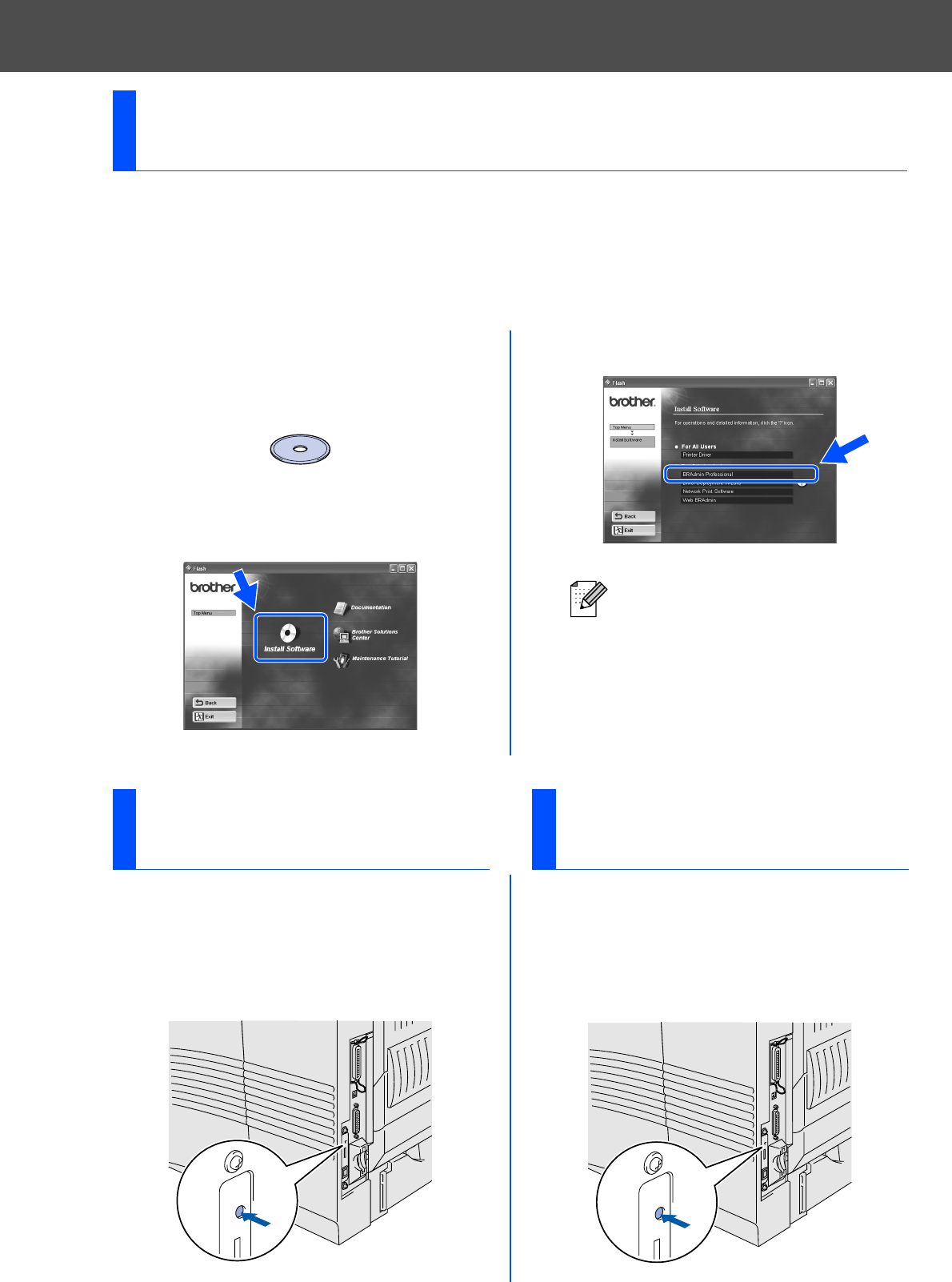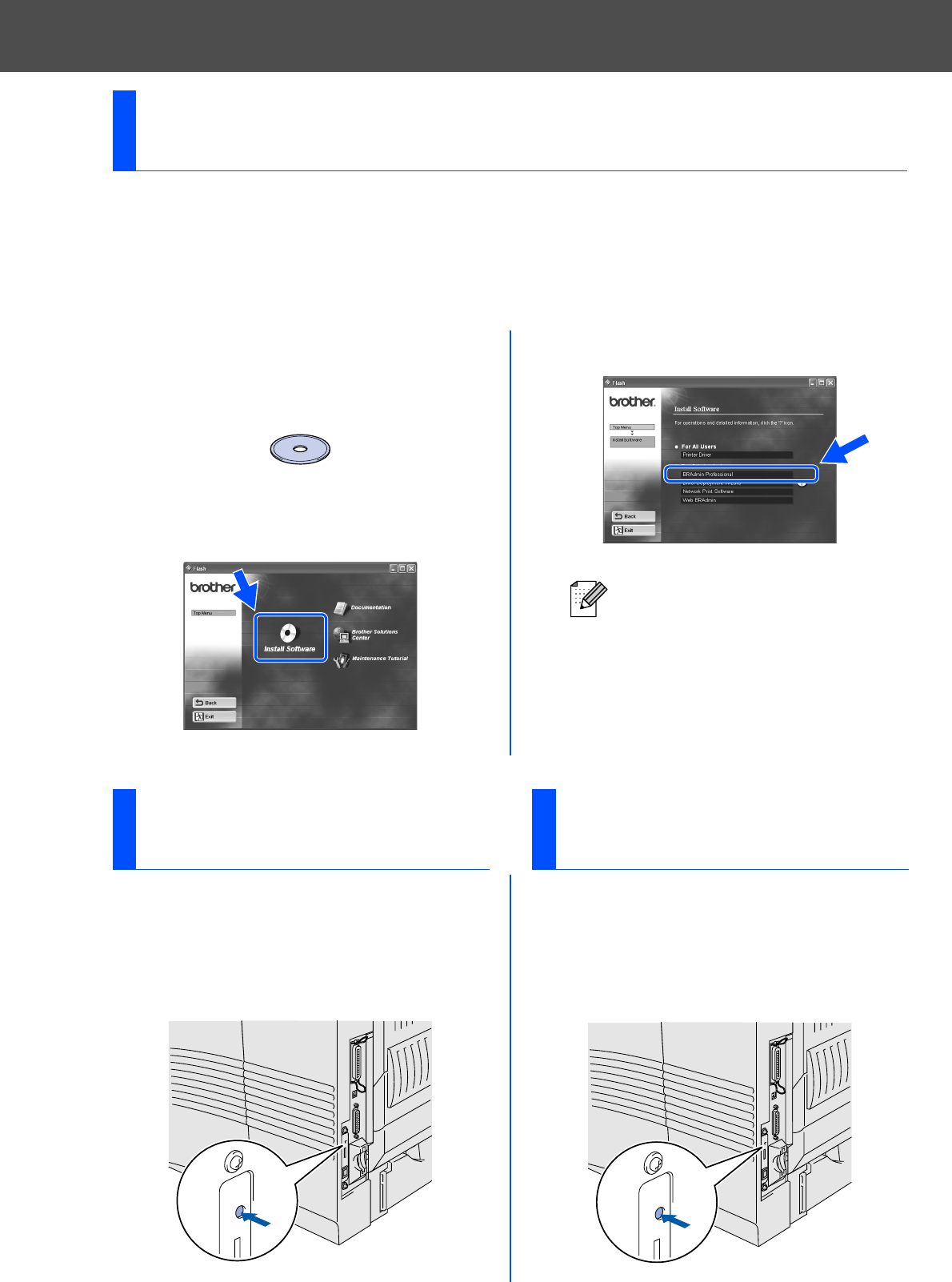
30
The BRAdmin Professional software is designed to manage your Brother network connected
devices. For example, Brother network ready printers and Brother network ready Multifunction
devices can be managed using the BRAdmin Professional software. The BRAdmin
Professional software can also be used to manage devices from other manufacturers whose
products support the SNMP (Simple Network Management Protocol). For more information on
the BRAdmin Professional utility go to http://solutions.brother.com
1 Insert the CD-ROM into your CD-ROM
drive. The opening screen will appear
automatically.
Follow the instructions on the screen.
2 Click the “Install Software” icon on the Menu
screen.
3 Follow the instructions on the screen.
Click the “BRAdmin Professional”.
Installing the BRAdmin Professional
Configuration Utility (Windows
®
Users Only)
The default password for the print
server is 'access'. You can use the
BRAdmin Professional software or a
web browser to change this password.
To print a configuration page, use a fine ball
point pen to hold down the Network Test
Button for less than 5 seconds.
If you wish to reset the print server back to its
default factory settings (resetting all
information such as the password and IP
address information), use a fine ball point
pen to hold down the Network Test Button
for more than 5 seconds.
Print Configuration
Page
Test button
(less than 5 seconds)
Factory Default
Setting
Test button
(more than 5 seconds)