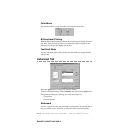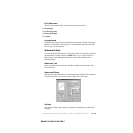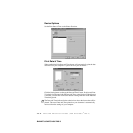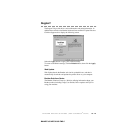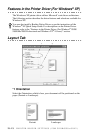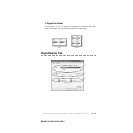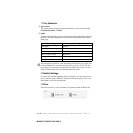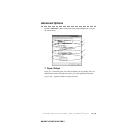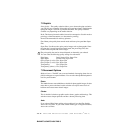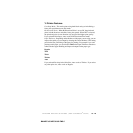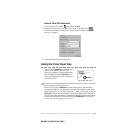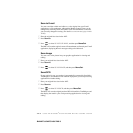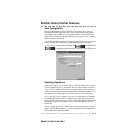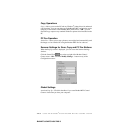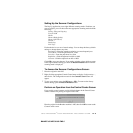13 - 17
PRINTER DRIVER SETTINGS (FOR WINDOWS
®
ONLY)
BHLMFC-US-MFC3100C-FM5.5
*2 Graphic
Print Quality - The quality selection allows you to choose the print resolution
you want for your document. Print quality and speed are related. The higher the
quality the longer it will take to print the document. The quality selections
available vary depending on the media selection.
Draft: The fastest print mode and the lowest ink consumption. Use this mode to
print large volume documents or a document for proofing.
Normal: Recommended for ordinary printouts.
Fine: Better print quality than normal mode and faster print speed than Super
Fine.
Super Fine: Use this mode to print precise images such as photographs. Since
the print data is much larger than normal mode, the processing time, data
transfer time and print time will be longer.
Plain Paper: Draft, Normal, Fine, Super Fine
Inkjet Paper: Normal, Fine, Super Fine
Glossy Paper (4 color): Fine, Super Fine
Glossy Paper (3 color): Fine, Super Fine
Transparency: Fine, Super Fine
Transparency (mirror): Fine, Super Fine
*3 Document Options
Halftone Pattern - The MFC can use several methods of arranging where dots are
placed on the paper to express halftones. You can select what predefined pattern is
used for your document.
Photo
This method creates smooth halftones suitable for photographic images. It takes
more time to process the data, but this selection can express more levels of
halftones and creates more natural images.
Cluster
This is suitable for business graphics such as charts, graphs and drawings. This
selection creates sharper printouts and has a shorter processing time.
Auto
If you selected Plain Paper and the print resolution is less than Fine Quality,
Auto works as Cluster. If you select another media type or a higher resolution,
Auto works as Photo.
Note
The print quality that can be selected depends on the media you selected.
You can select the following quality settings for each media.