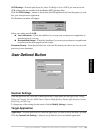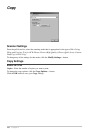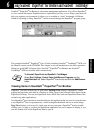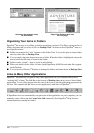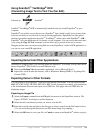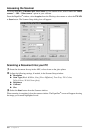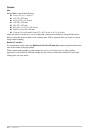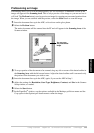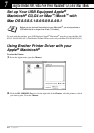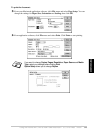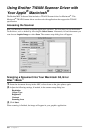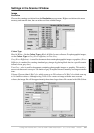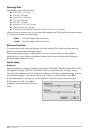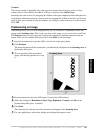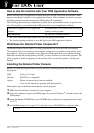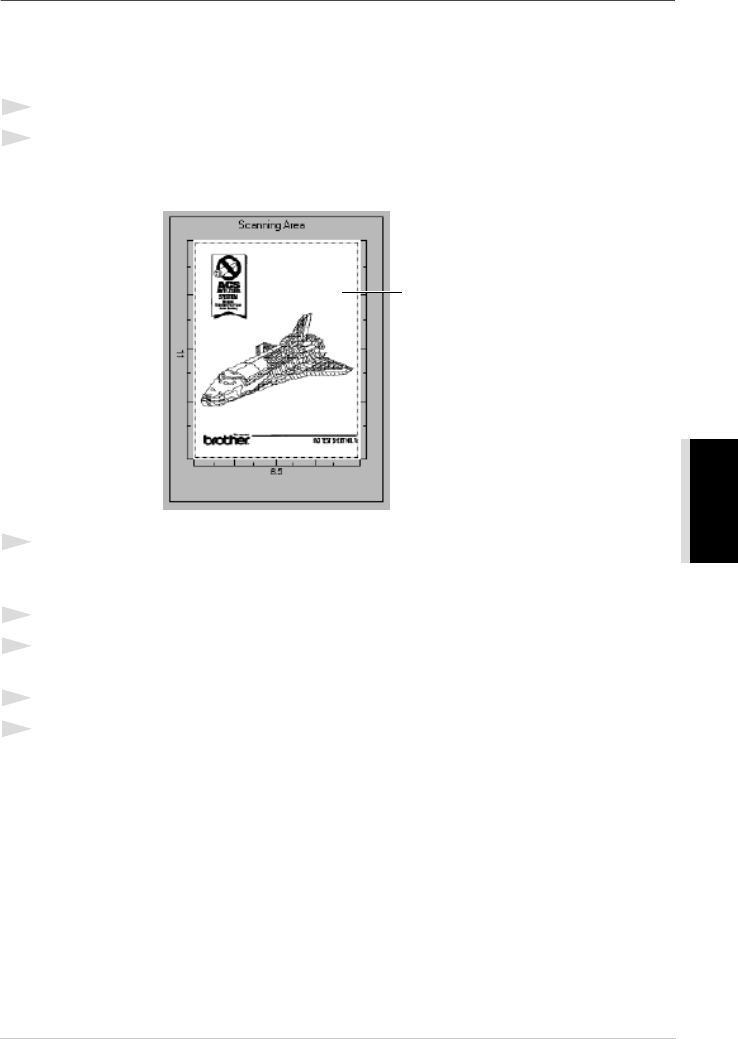
Using ScanSoft
™
PaperPort
®
for Brother and ScanSoft
™
TextBridge
®
63
PRINTER/SCANNER
PreScanning an Image
PreScanning allows you to scan an image quickly at a low resolution. A thumbnail version of the
image will appear in the Scanning Area. This is only a preview of the image so you can see how it
will look. The PreScan button is used to preview an image for cropping any unwanted portions from
the image. When you are satisfied with the preview, select the Start button to scan the image.
1
Insert the document face up in the ADF, or face down on the glass platen.
2
Select the PreScan button:
The entire document will be scanned into the PC and will appear in the Scanning Area of the
Scanner window.
3
To crop a portion of the document to be scanned, drag any side or corner of the dotted outline in
the Scanning Area with the left mouse button. Adjust the dotted outline until it surrounds only
the portion of the document you wish to scan.
4
Insert the document face up in the ADF, again, if you use the ADF in Step 1.
5
Adjust the settings for Resolution, Scan Type, Brightness, Contrast, and Size in the Scanner
Setup window, as needed.
6
Select the Start button.
7
In the PaperPort
®
window, use the options available in the Markups pull-down menu and the
Crop option in the Options pull-down menu to refine the image.
You can crop
the prescanned
image