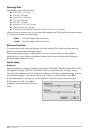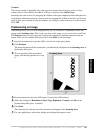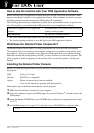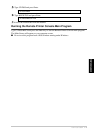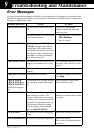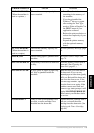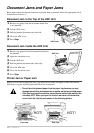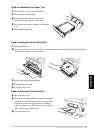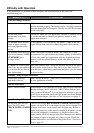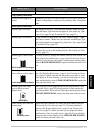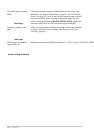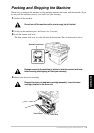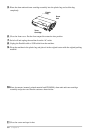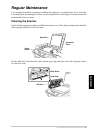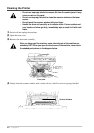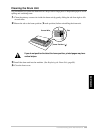76 Chapter 9
Difficulty with Operation
If you think there is a problem with the machine, check the table below and follow the
troubleshooting tips.
DIFFICULTY SUGGESTIONS
General Printing Difficulties
The machine does not print. Make sure the machine is turned on. The toner cartridge and drum
unit are installed properly. The interface cable is securely connected
between the machine and computer. Check to see if LCD is showing
an error message.
The machine prints
unexpectedly or it prints
garbage.
Switch off. Make sure your application software is correctly set up
to use the machine by checking the primary settings in your
application software.
The machine prints the first
couple of pages correctly,
then some pages have text
missing.
Your computer is not recognizing the printer’s “input buffer full”
signal. Please make sure you connect the printer cable correctly.
The machine cannot print full
pages of a document. A OUT
OF MEMORY error
message occurs.
Reduce the printer resolution. Reduce the complexity of your
document and try again. Reduce the graphic quality or the number
of font sizes within your application software. Expand the printer
memory with the optional memory board. (See Memory Board,
page 94.)
My headers or footers appear
when I view my document on
the screen but do not show up
when I print them.
Most laser printers have a restricted area that will not accept print.
Usually these are the first two lines and last two lines, leaves 62
printable lines. Adjust the top and bottom margins in your document
to allow for this.
Windows
®
Setup Printing Difficulties
I cannot print from my
application software.
Make sure the Windows
®
printer driver is installed and you select it
in your application software.
Software Difficulties
“MFC Connect Failure” If the machine is not connected to your PC and you have loaded the
Brother software, the PC will show “MFC Connect Failure” each
time you restart Windows
®
. You can ignore this message or you can
turn it off by deselect the AutoLoad PopUp check box in the Brother
Control Centre chapter. (See How to Turn Off AutoLoad, page 47.)
Paper Handling Difficulties
The machine does not load
paper. The LCD shows
CHECK PAPER or PAPER
JAM
Check to see if the CHECK PAPER or PAPER JAM message
appears on the LCD. If so, the paper tray may be out of paper. If it
is empty, load a new stack of paper into the paper tray. If there is
paper in the paper tray, make sure it is straight. If the paper is curled,
you should straighten it. Sometimes it is helpful to remove the
paper, turn the stack over and put it back into the paper tray. Reduce
the amount of paper in the paper tray, then try again. Check the
manual feed mode is not selected in the printer driver. (See Paper
Source, page 32.)