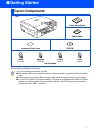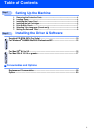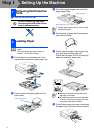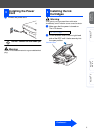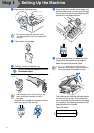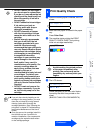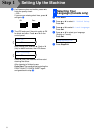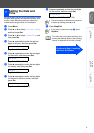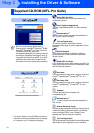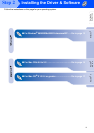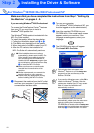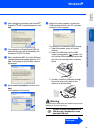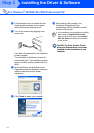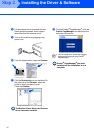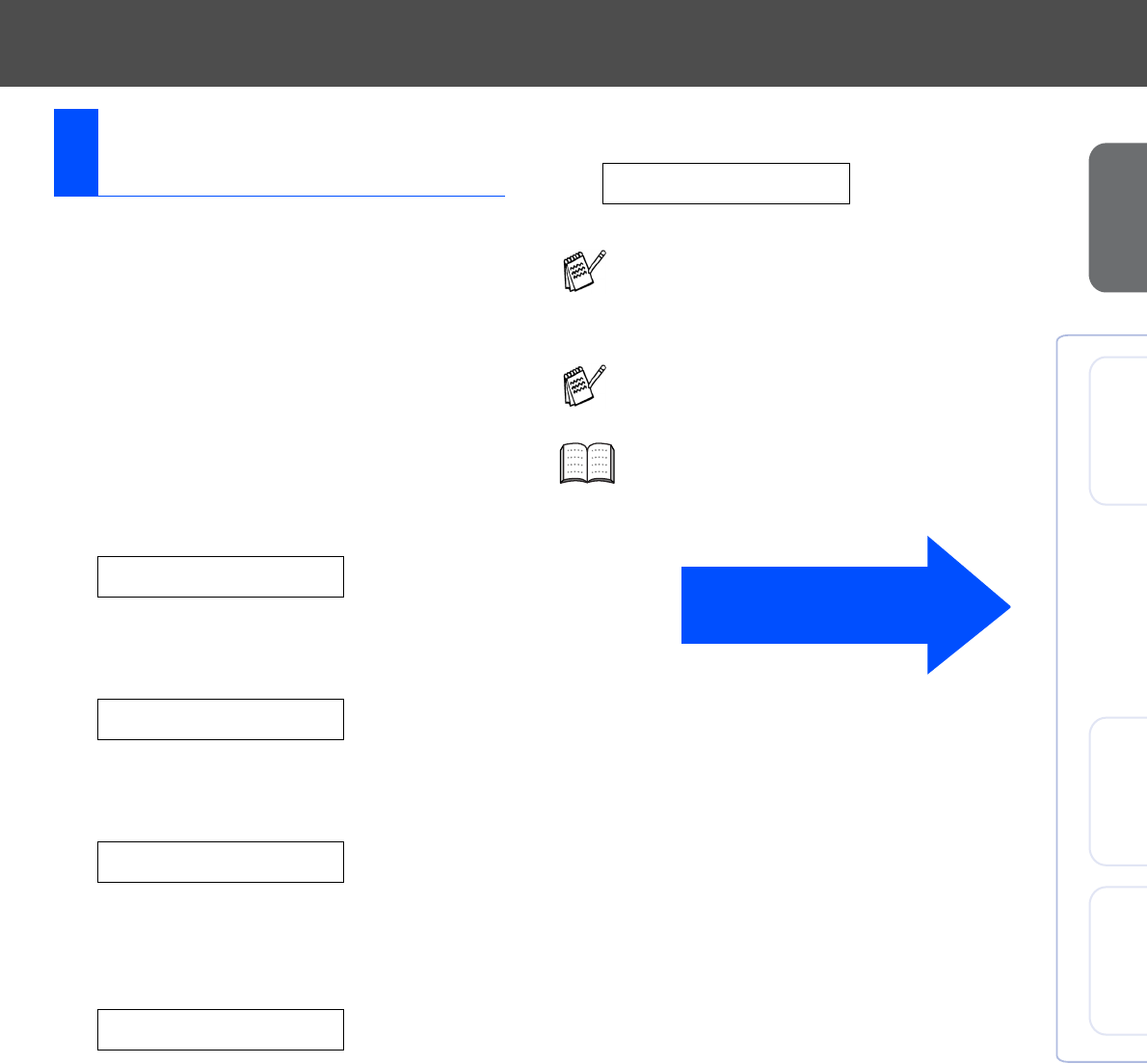
9
Setting Up
the Machine
Windows
®
Mac OS
®
8.6 - 9.2
Mac OS
®
X
Setting the date and time allows the machine to clean
the print head regularly and maintain optimum print
quality. It also allows the machine to name files
created when using the Scan to Card feature.
1
Press Menu.
2
Press
▲
or
▼
to select
0.Initial Setup
,
and then press Set.
3
Press
▲
or
▼
to select
1.Date/Time
, and
then press Set.
4
Press
▲
repeatedly to enter the last two
digits of the year, and then press Set.
(e.g. Enter 0 4 for 2004.)
5
Press
▲
repeatedly to enter the two digits
for the month, and then press Set.
(e.g. Enter 0 3 for March.)
6
Press
▲
repeatedly to enter the two digits
for the day, and then press Set.
(e.g. Enter 0 1.)
7
Press
▲
repeatedly to enter the two digits
for the hour in 24-hour format, and then
press Set.
(e.g. Enter 1 5 for 3:00 P.M.)
8
Press
▲
repeatedly to enter the two digits
for the minute, and then press Set.
(e.g. Enter 1 5, 2 5 for 3:25 P.M.)
9
Press Stop/Exit.
7
Setting the Date and
Time
Year:2004
Month:03
Day:01
Time:15:XX
Time:15:25
You can increase or decrease the number at
a stretch by holding down
▲
or
▼.
If you want to repeat from step
1
, press
Stop/Exit.
To confirm the current date and time, print
out the User Settings Report. (See “Printing
reports” of Appendix in the User’s Guide)
Continue to Step 2, Installing
the Driver & Software