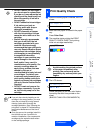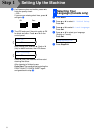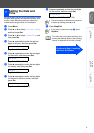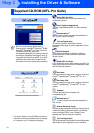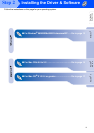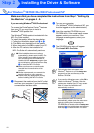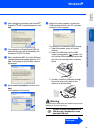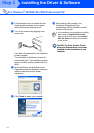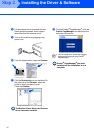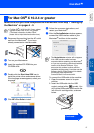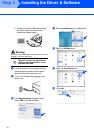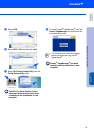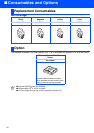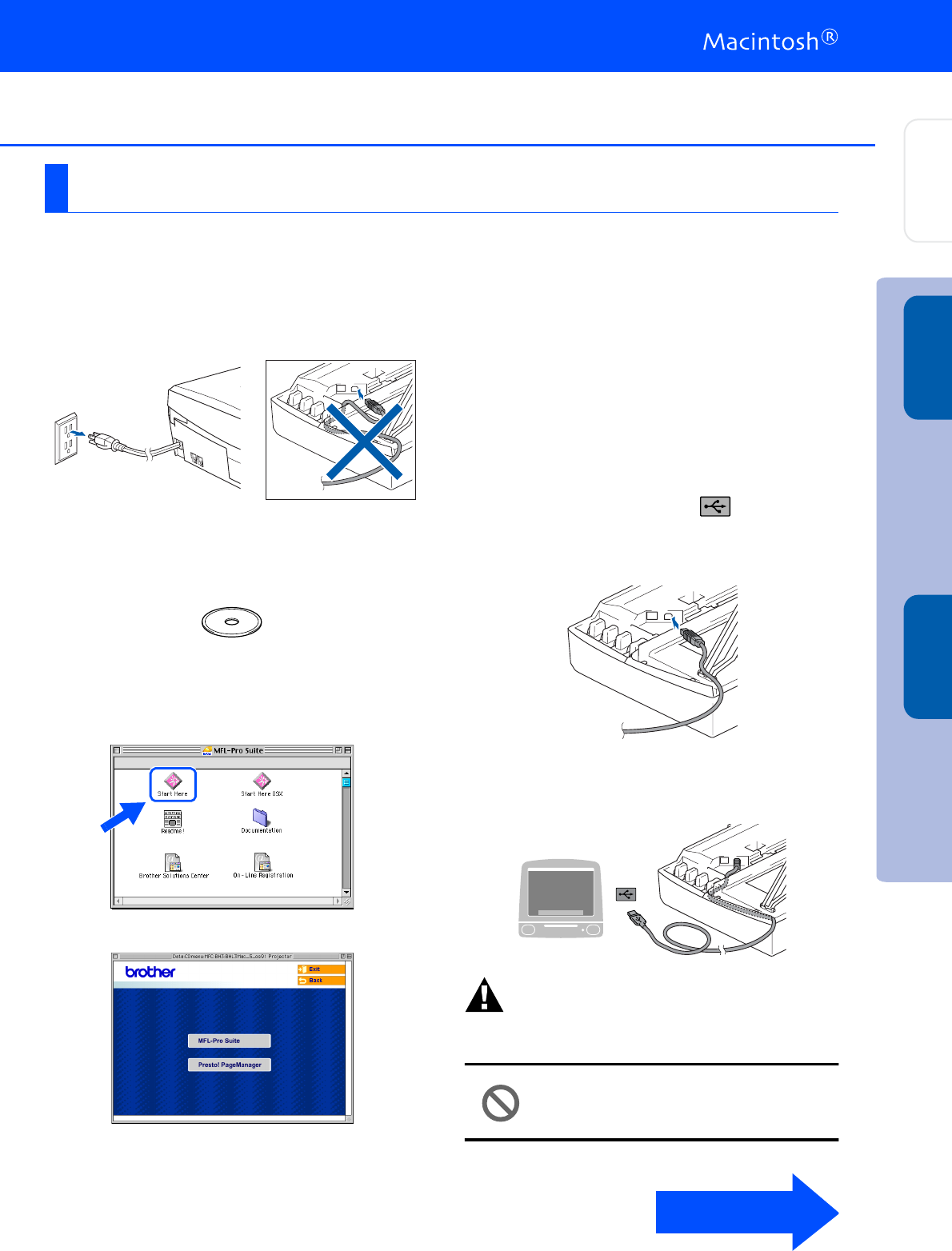
15
Make sure that you have completed the instructions from Step 1 “Setting Up
the Machine” on pages 4 - 9.
1
Disconnect the machine from the AC outlet
and from the Macintosh
®
, if you have
already connected an interface cable.
2
Turn on your Macintosh
®
.
3
Insert the supplied CD-ROM into your
CD-ROM drive.
4
Double-click the Start Here icon to install
the printer and scanner drivers. If the
language screen appears, select your
language.
5
Click MFL-Pro Suite to install.
6
Follow the on-screen instructions, and
restart your Macintosh
®
.
7
Connect the USB interface cable to your
Macintosh
®
, and then connect it to the
machine.
To connect the USB cable to the machine:
1. Open the scanner cover to its open
position.
2. Insert the USB cable into the USB
socket, marked with a symbol. You
will find the USB socket above and to the
left of the ink cartridge slots, as shown
below.
3. Carefully route the USB cable through
the trench and out back of the machine
as shown below.
Warning
Ensure that the cable does not restrict the cover from
closing, or an error may occur.
DO NOT connect the machine to a
USB port on a keyboard or a non
powered USB hub.
For Mac OS
®
8.6 to 9.2
Continued...
Installing the Driver & Software
Setting Up
the Machine
Mac OS
®
8.6 - 9.2
Windows
®