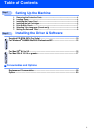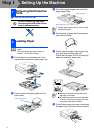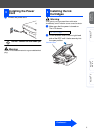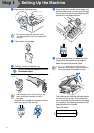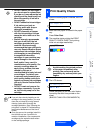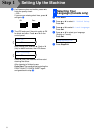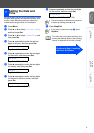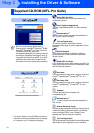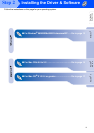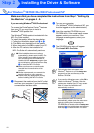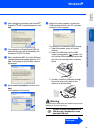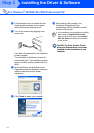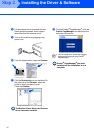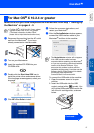10
Installing the Driver & Software
The CD-ROM includes the following items:
Install MFL-Pro Suite
You can install the MFL-Pro Suite software and
multifunction drivers.
Install Optional Applications
You can install additional MFL-Pro Suite software
utilities.
Documentation
*1
View the User’s Guide and other documentation in
PDF format. (Viewer included)
On-Line Registration
You will be pointed to the Brother Product
Registration Web page for quick registration of your
machine.
Brother Support
View contact information for Brother Customer
Service and how to locate a Brother Authorized
Service Center.
Repair MFL-Pro Suite
If you experience errors while installing the MFL-Pro
Suite you can use this function to automatically repair
and re-install the software.
Start Here
You can install the printer driver, scanner driver and
Presto!
®
PageManager
®
for Mac OS
®
8.6 - 9.2.
Start Here OSX
You can install the printer driver, scanner driver and
Presto!
®
PageManager
®
for Mac OS
®
10.2.4 or
greater.
Readme!
You can get important information and
troubleshooting tips.
Documentation
*1
View the User’s Guide and other documentation in
PDF format.
Brother Solutions Center
You can access the Brother Solutions Center which is
a Web site offering information about your Brother
product including FAQs, User’s Guides, Driver
updates and Tips for using your machine.
On-Line Registration
You will be pointed to the Brother Product Registration
Web Page for quick registration of your machine.
Supplied CD-ROM (MFL-Pro Suite)
MFL-Pro Suite includes Printer Driver,
Scanner Driver, ScanSoft
®
PaperPort
®
9.0SE,
ScanSoft
®
OmniPage
®
and True Type fonts.
PaperPort
®
9.0SE is a document
management application for viewing scanned
documents. ScanSoft
®
OmniPage
®
, which is
integrated into PaperPort
®
9.0SE, is an OCR
application that converts an image into text
and inserts it into your default word processor.
*
1
The User’s Guide on the CD-ROM includes the
Software for features available when connected
to a computer (e.g. Printing and Scanning).
Step 2