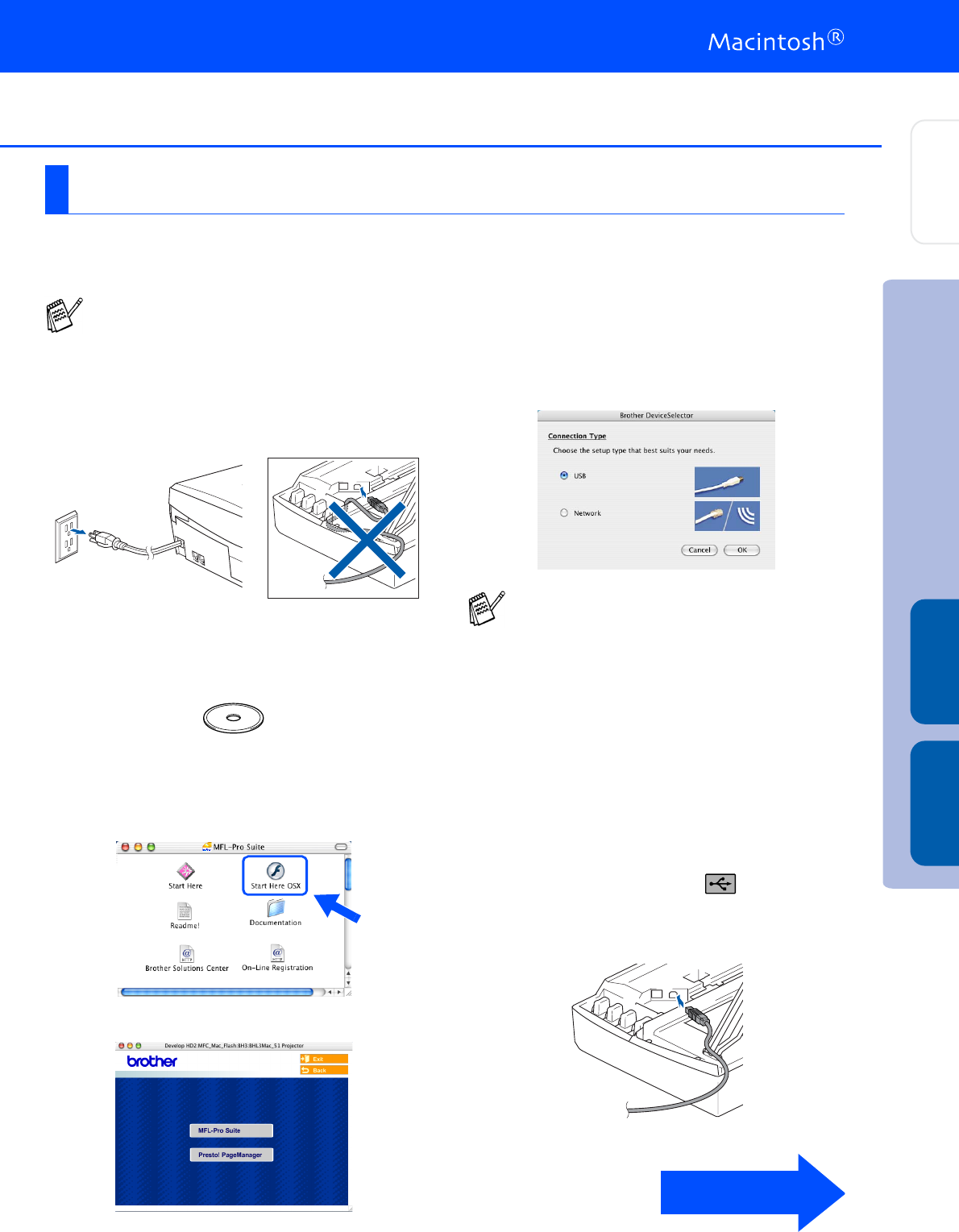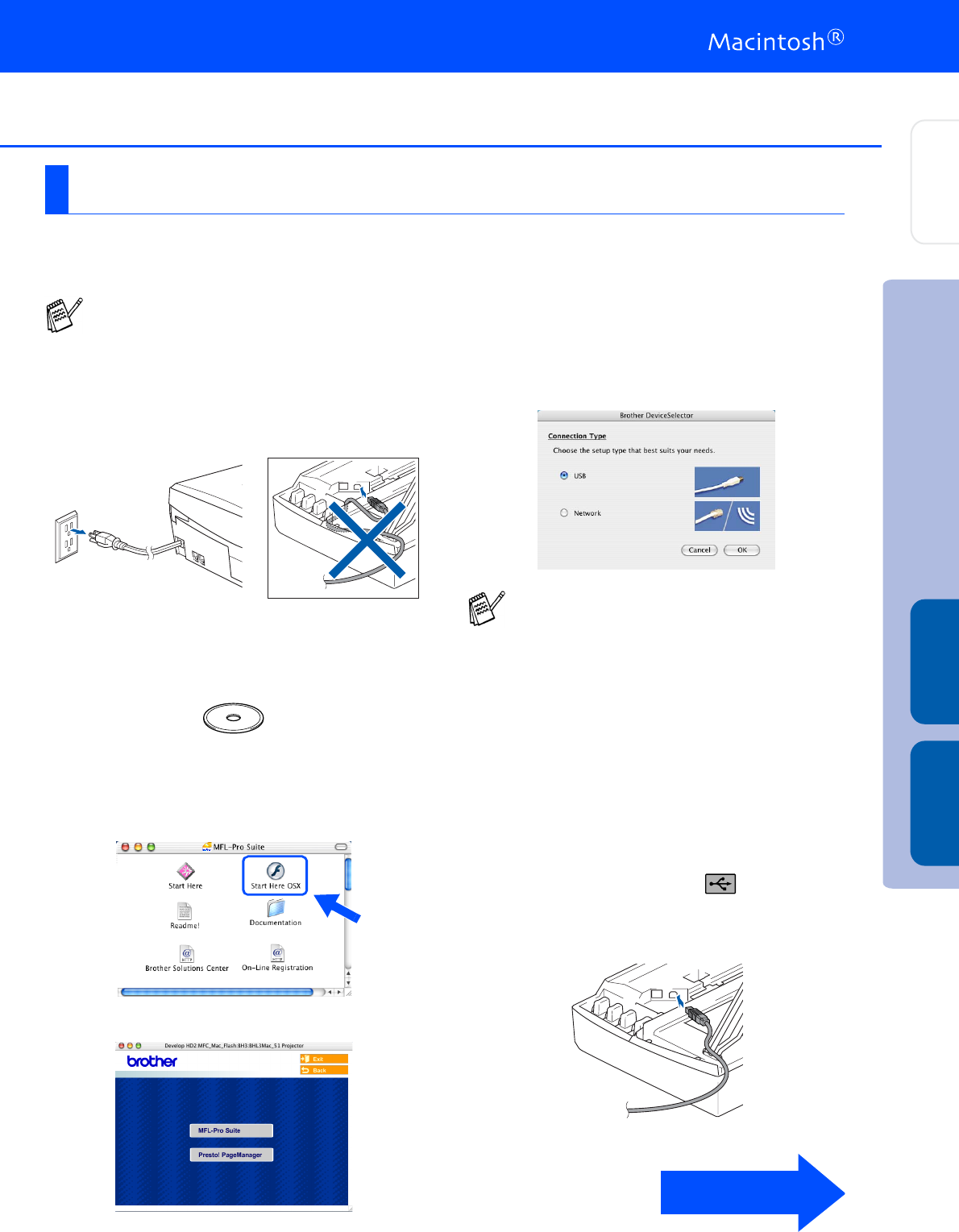
17
Make sure that you have completed the instructions from Step 1 “Setting Up
the Machine” on pages 4 - 9.
1
Disconnect the machine from the AC outlet
and from the Macintosh
®
, if you have
already connected an interface cable.
2
Turn on your Macintosh
®
.
3
Insert the supplied CD-ROM into your
CD-ROM drive.
4
Double-click the Start Here OSX icon to
install the printer driver and scanner driver.
If the language screen appears, select your
language.
5
Click MFL-Pro Suite to install.
6
Follow the on-screen instructions, and
restart your Macintosh
®
.
7
After the DeviceSelector window appears,
connect the USB interface cable to your
Macintosh
®
and then to the machine.
To connect the USB cable to the machine:
1. Open the scanner cover to its open
position.
2. Insert the USB cable into the USB
socket, marked with a symbol. You
will find the USB socket above and to the
left of the ink cartridge slots, as shown
below.
For Mac OS
®
X 10.2.4 or greater
For Mac OS
®
X 10.2.0 to 10.2.3 user, please
upgrade to Mac OS
®
X 10.2.4 or greater.
(The latest information for Mac OS
®
X,
please visit at: http://solutions.brother.com)
The DeviceSelector window will not appear
if the USB interface cable has been
connected before restarting your Macintosh
®
or if you are overwriting a previously installed
version of the Brother Software. If you
encounter this problem continue with the
installation skipping step 10 and then see the
Software User's Guide Chapter 8 for details
on selecting what machine the
ControlCenter2.0 will connect with.
Continued...
Installing the Driver & Software
Setting Up
the Machine
Mac OS
®
X Mac OS
®
8.6 - 9.2