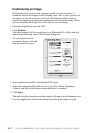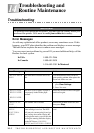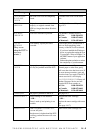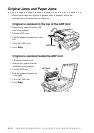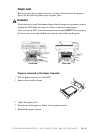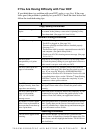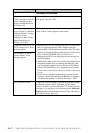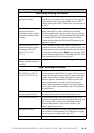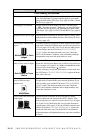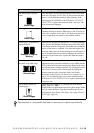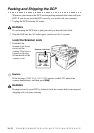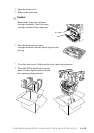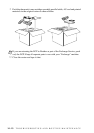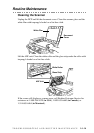14 - 7
TROUBLESHOOTING AND ROUTINE MAINTENANCE
Software Difficulties
You see the “New Hardware
Found” message on your PC
screen (although you have
already installed the drivers
in Windows 95).
Click on “Do not install a driver. (Windows will not prompt
you again)” and click “OK”.
You see the “Update Device
Driver Wizard” or “Add New
Hardware Wizard” message
on your PC screen
(although you have already
installed the drivers in
Windows 95 or 98).
Follow the instructions from the installer, then click “Next”.
Click “Finish” when it appears on the screen.
“Unable to write to LPT1” or
“LPT1 already in use” Error
Message appears.
1.Make sure the DCP is on (plugged into the AC outlet) and
that it is connected directly to the computer using the
bundled IEEE-1284 bi-directional parallel cable. The cable
must not go through another peripheral device (such as a Zip
Drive, External CD-ROM Drive, or Switch box).
2.Make sure the DCP is not displaying an error message on
the LCD Display.
3.Make sure no other device drivers, which also communicate
through the parallel port, are running automatically when
you boot up the computer (such as, drivers for Zip Drives,
External CD-ROM Drive, etc.). Suggested areas to check:
(Load=, Run=command lines in the win.ini file or the Statup
Group)
4.
Check with you computer manufacturer to confirm that the
computer’s parallel port settings in the BIOS are set to support
a bi-directional machine, i.e. (Parallel Port Mode – ECP)
“DCP is Busy” or “DCP
Connect Failure” Error
Message appears.
“DCP Connect Failure” If the DCP is not connected to your PC and you have loaded
the Brother software, the PC will show “DCP Connect
Failure” each time you restart Windows
®
. You can ignore this
message or you can turn it off by deselecting the AutoLoad
PopUp check box in the Brother Control Center. (See How to
Turn Off AutoLoad, page 9-2.)
DIFFICULTY SUGGESTIONS