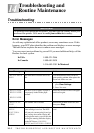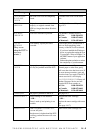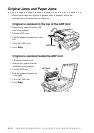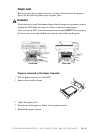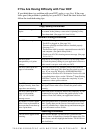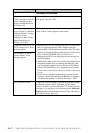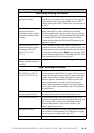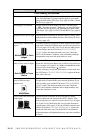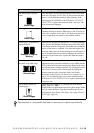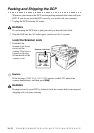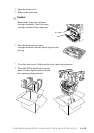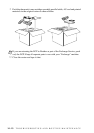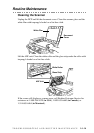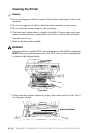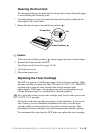14 - 9
TROUBLESHOOTING AND ROUTINE MAINTENANCE
Print Quality Difficulties
Printed pages are curled. Thin Paper (17lb-18.4lb) can cause this problem. Make sure
you select the Paper Type that suits the paper in your multi-
purpose sheet feeder. (See Paper Type, page 5-6 and 5-10 and
Media Type, page 8-4.)
Printed pages are smeared. Rough surfaces or thick media can cause “smeared pages”
—OR—“the toner to smear.” Make sure you select the Paper
Type that suits the paper in your multi-purpose sheet feeder.
(See Paper Type, page 5-6 and 5-10 and Media Type, page 8-
4.)
Printouts are too dark or light. Adjust the print conditions in the Print Density setting. It has
been factory set to the middle position. (See Setting the Print
Density, page 4-2.)
Printed pages contain white
stripes.
White Stripes or Faint
lmages
You may fix this by wiping the scanner window with a clean
soft cloth. (See Routine Maintenance and Cleaning the Drum
Unit, on pages 14-14 and 14-16.) If you still see white stripes
or faint images and the LCD shows CHANGE DRUM
SOON, replace the drum unit with a new one. Check the
DCP’s environment. Conditions such as humidity and high
temperatures may cause this print defect to occur.
Printed pages are stained with
toner or have vertical stripes.
Dark Stripes or Toner
Stains
Clean the DCP’s interior and the primary corona wire of the
drum unit. (See Routine Maintenance and Cleaning the Drum
Unit, on pages 14-14 and 14-16.) Make sure that the tab of the
corona wire is at the Home ( ) position.
If after cleaning, you still see dark stripes or toner stains and
the LCD shows CHANGE DRUM SOON, replace the drum
unit with a new one.
Printed pages have white
spots in black text and
graphic areas.
White Spots
Make sure that you use paper that meets the specifications.
Rough surface or thick media can cause the problem. If you
still see white spots and the LCD shows CHANGE DRUM
SOON, replace the drum unit with a new one. Check the
DCP’s environment; conditions such as high humidity may
cause this situation to occur.
Toner scatters and stains the
printed page.
Scattering Toner
Adjust the print conditions in the Print Density setting.
Remove the drum unit and clean the DCP’s interior. (See
Routine Maintenance and Cleaning the Drum Unit, on pages
14-14 and 14-16.) Make sure that you use paper that meets
specifications. (See page 2-5.) If you still have scattered toner
and the LCD shows CHANGE DRUM SOON, replace the
drum unit with a new one. Check the DCP’s environment;
high temperature and high humidity may cause this condition
to occur.
DIFFICULTY SUGGESTIONS