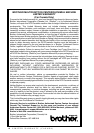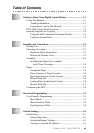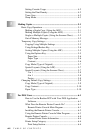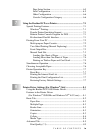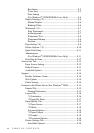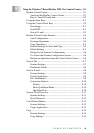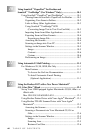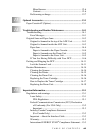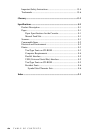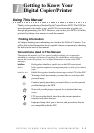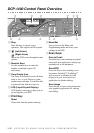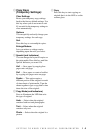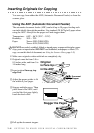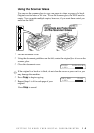xii
TABLE OF CONTENTS
10
Using ScanSoft
™
PaperPort
®
for Brother and
ScanSoft
™
TextBridge
®
(For Windows
®
Only).......................... 10-1
Using ScanSoft
™
PaperPort
®
and TextBridge
®
....................... 10-1
Viewing Items in ScanSoft
™
PaperPort
®
for Brother ....... 10-2
Organizing Your Items in Folders..................................... 10-2
Links to Many Other Applications.................................... 10-3
Using ScanSoft
™
TextBridge
®
OCR
(Converting Image Text to Text You Can Edit) ........... 10-3
Importing Items from Other Applications......................... 10-3
Exporting Items in Other Formats..................................... 10-4
Exporting an Image File................................................ 10-4
Accessing the Scanner....................................................... 10-4
Scanning an Image into Your PC ...................................... 10-5
Settings in the Scanner Window........................................ 10-5
Image............................................................................. 10-5
Contrast......................................................................... 10-6
Custom .......................................................................... 10-6
PreScanning an Image ....................................................... 10-7
11
Using Automatic E-Mail Printing................................................ 11-1
For Windows
®
95, 98, 98SE, Me Only.................................... 11-1
Main Features .................................................................... 11-1
To Access the On-Line Documentation........................ 11-1
To Install Automatic E-mail Printing
(Optional Application): ............................................ 11-1
12
Using the Brother DCP with a New Power Macintosh
®
G3, G4 or iMac
™
/iBook ................................................................ 12-1
Set up Your USB Equipped Apple
®
Macintosh
®
G3,G4, iMac
™
or
iBook with
Mac OS 8.5/8.51/8.6/9.0/9.0.4/9.1........................................ 12-1
Using Brother Printer Driver with Your Apple
®
Macintosh
®
.. 12-1
Using Brother TWAIN Scanner Driver with Your Apple
®
Macintosh
®
............................................................................ 12-3
Accessing the Scanner....................................................... 12-4
Scanning a Document into Your Macintosh G3, G4 or
iMac .............................................................................. 12-4
Settings in the Scanner Window........................................ 12-5
Image............................................................................. 12-5
Scanning Area............................................................... 12-5
Business Card Size........................................................ 12-6