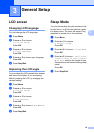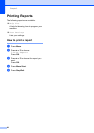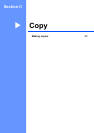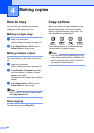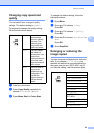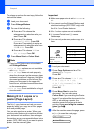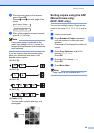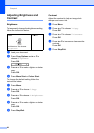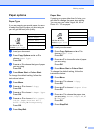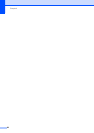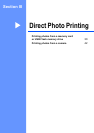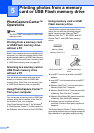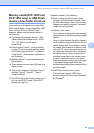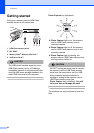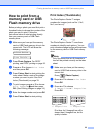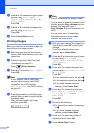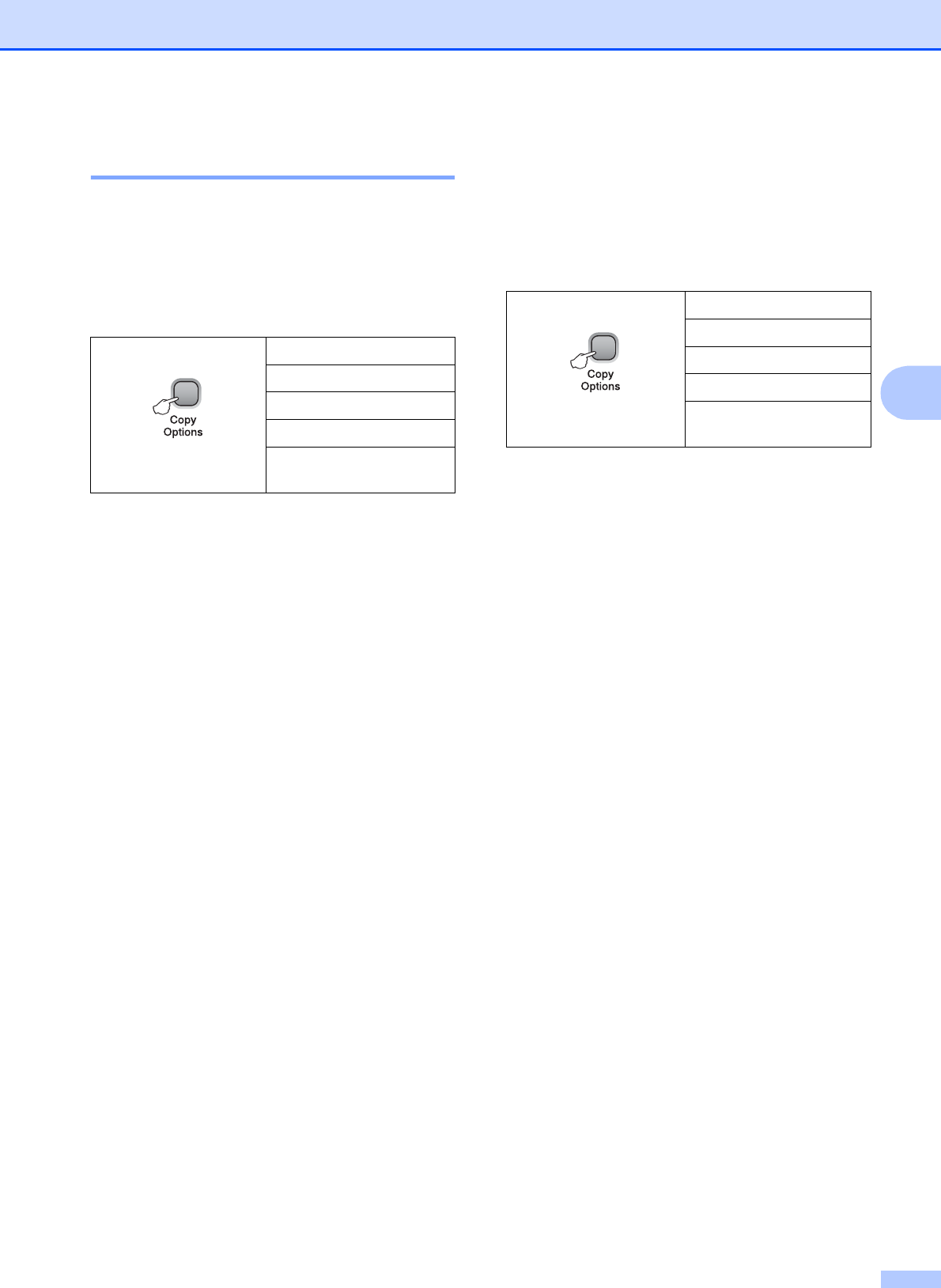
Making copies
27
4
Paper options 4
Paper Type 4
If you are copying on special paper, be sure
to select the type of paper you are using so
you will get the best print quality.
a Load your document.
b Press Copy Options and a or b to
choose Paper Type.
Press OK.
c Press a or b to choose the type of paper
you are using.
Press OK.
d Press Mono Start or Colour Start.
To change the default setting, follow the
instructions below:
a Press Menu.
b Press a or b to choose 1.Copy.
Press OK.
c Press a or b to choose 1.Paper Type.
Press OK.
d Press a or b to choose Plain Paper,
Inkjet Paper, Brother BP71,
Other Glossy or Transparency.
Press OK.
e Press Stop/Exit.
Paper Size 4
If copying on paper other than A4 size, you
will need to change the paper size setting.
You can copy on Letter, Legal, A4, A5 or
Photo 10 × 15 cm paper.
a Load your document.
b Press Copy Options and a or b to
choose Paper Size.
Press OK.
c Press a or b to choose the size of paper
you are using.
Press OK.
d Press Mono Start or Colour Start.
To change the default setting, follow the
instructions below:
a Press Menu.
b Press a or b to choose 1.Copy.
Press OK.
c Press a or b to choose 2.Paper Size.
Press OK.
d Press a or b to choose the paper size
you are using, Letter, Legal, A4, A5
or 10x15cm.
Press OK.
e Press Stop/Exit.
Press
and then a or b to
choose Paper Type
Plain Paper
Inkjet Paper
Brother BP71
Other Glossy
Transparency
Press
and then a or b to
choose Paper Size
Letter
Legal
A4
A5
10(W) x 15(H)cm