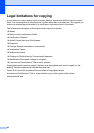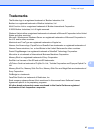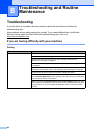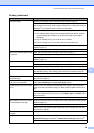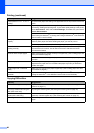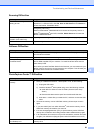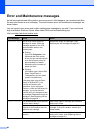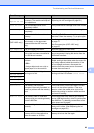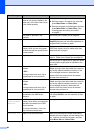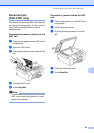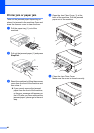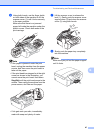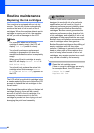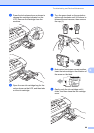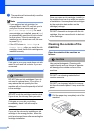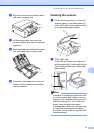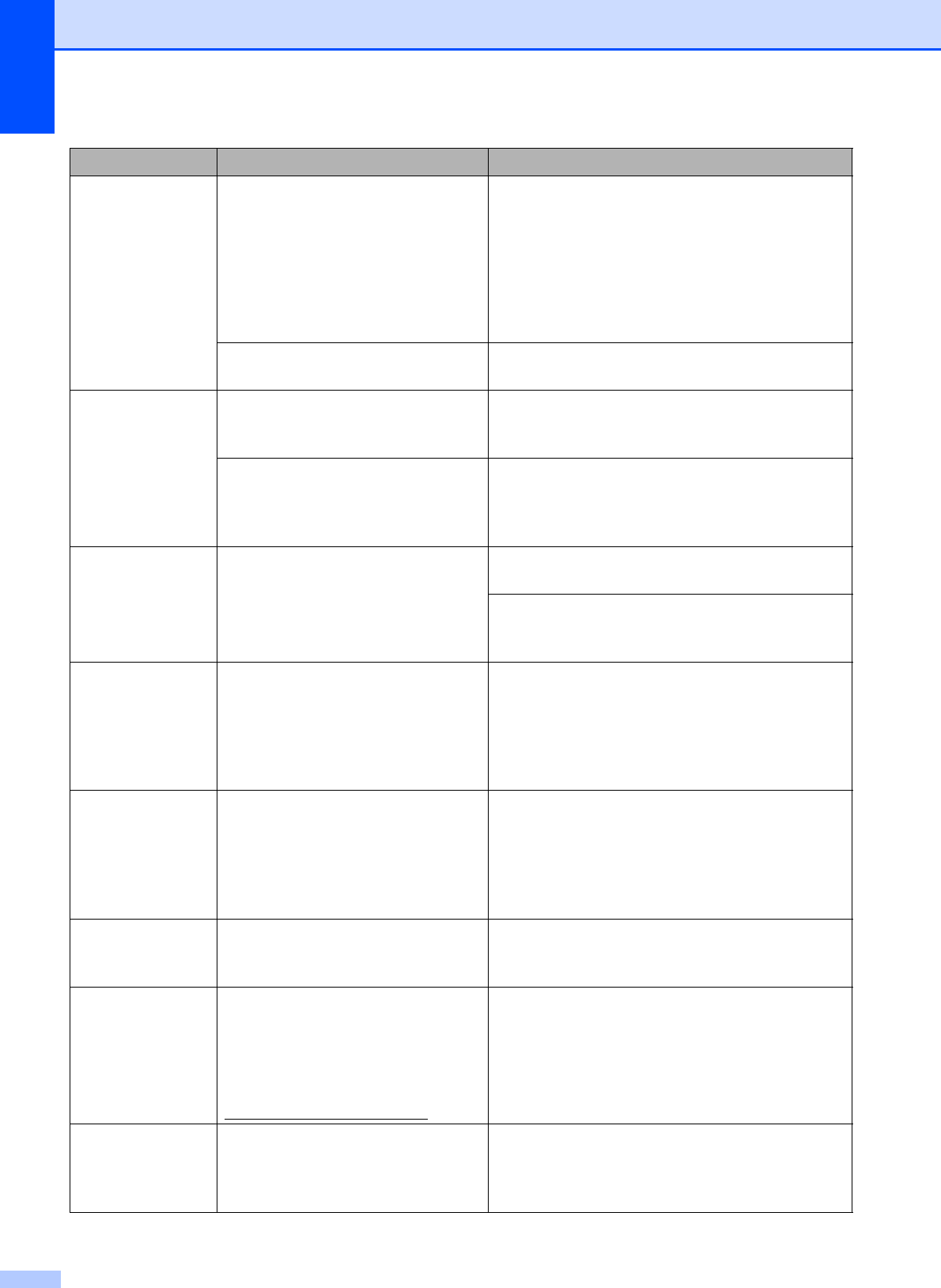
64
No Paper Fed The machine is out of paper or
paper is not properly loaded in the
paper tray, or the Jam Clean Cover
is not closed properly.
Do one of the following:
Refill the paper in the paper tray, and then
press Mono Start or Colour Start.
Remove the paper and load it again and then
press Mono Start or Colour Start. (See
Loading paper and other print media
on page 8.)
The paper is jammed in the
machine.
See Printer jam or paper jam on page 66.
Out of Memory The machine's memory is full. When copy operation is in progress, press
Stop/Exit and wait until the other operations in
progress finish and then try again.
The memory card or USB Flash
memory drive you are using does
not have enough free space to scan
the documents.
Delete unused files from your memory card or
USB Flash memory drive to make some free
space and then try again.
Paper Jam Paper is jammed in the machine. Remove the jammed paper by following the
steps in Printer jam or paper jam on page 66.
See Printer jam or paper jam on page 66. Make
sure the paper length guide is adjusted to the
paper side.
Print Unable XX
The machine has a mechanical
problem.
—OR—
A foreign object such as a clip or
ripped paper is in the machine.
Open the scanner cover and look on the left,
middle and right hand side under the covers for
any foreign objects inside the machine. If the
error message continues, disconnect the
machine from the power source for several
minutes then reconnect it.
Scan Unable XX
The machine has a mechanical
problem.
—OR—
A foreign object such as a clip or
ripped paper is in the machine.
Open the scanner cover and look on the left,
middle and right hand side under the covers for
any foreign objects inside the machine. If the
error message continues, disconnect the
machine from the power source for several
minutes then reconnect it.
Unusable Device
A broken device has been
connected to the USB direct
interface.
Unplug the device from the USB direct interface,
then press On/Off to turn the machine off then
on again.
Unusable Device
Please Disconnect
USB Device.
A USB device or USB Flash
memory drive that is not supported
has been connected to the USB
direct interface.
For more information, visit us at
http://solutions.brother.com.
Unplug the device from the USB direct interface.
Wrong Paper Size
Paper is not the correct size. Make sure the machine's Paper Size setting
matches the size of paper you are loding in the
tray. Load the correct size of paper, and then
press Mono Start or Colour Start.
Error Message Cause Action