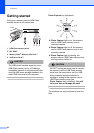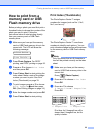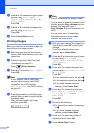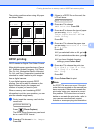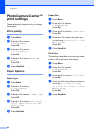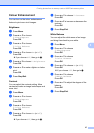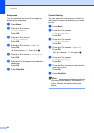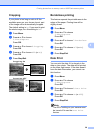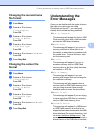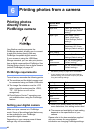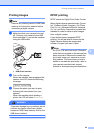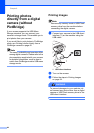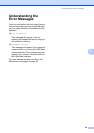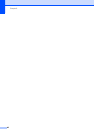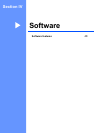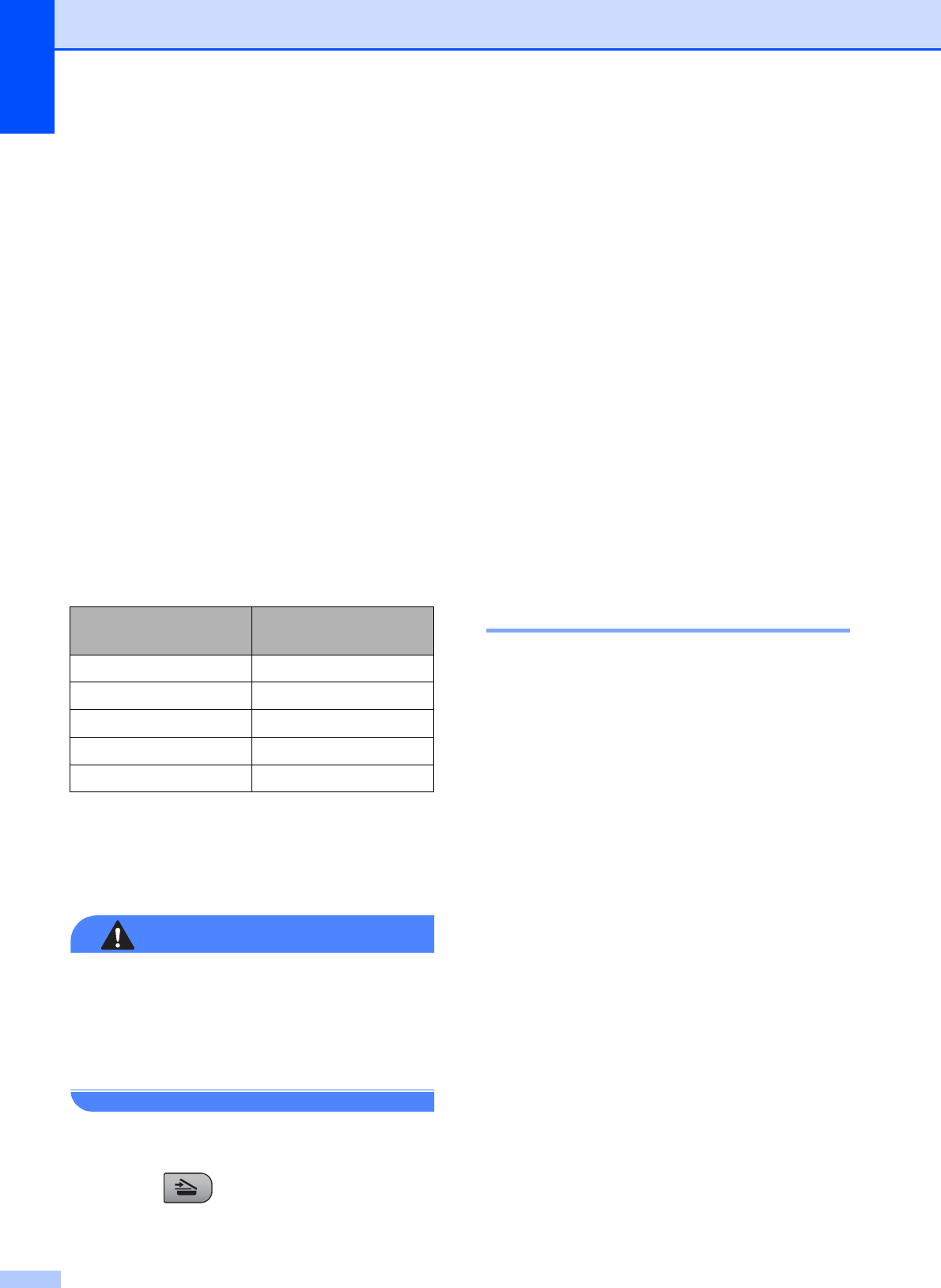
Chapter 5
40
Scan to a memory card
or USB Flash memory
drive
5
You can scan monochrome and colour
documents into a memory card or USB Flash
memory drive. Monochrome documents will
be stored in PDF (*.PDF) or TIFF file formats
(*.TIF). Colour documents may be stored in
PDF (*.PDF) or JPEG (*.JPG) file formats.
The default setting is Color 150 dpi and
the default file format is PDF. The machine
automatically creates file names based on
the current date. (For details, see the Quick
Setup Guide.) For example, the fifth image
scanned on July 1, 2009 would be named
01070905.PDF. You can change the colour
and quality.
a Insert a Memory Stick
®
, Memory Stick
Pro™, SD, SDHC, xD-Picture Card™ or
USB Flash memory drive into your
machine.
WARNING
DO NOT take out the memory card or USB
Flash memory drive while Photo Capture
is blinking to avoid damaging the card, USB
Flash memory drive or data stored on the
card.
b Load your document.
c Press (Scan).
d Press a or b to choose
Scan to Media, do one of the
following:
To change the quality press OK and
go to step e.
To start scanning press Mono Start
or Colour Start.
e Press a or b to choose the quality, and
then press OK.
Do one of the following.
To change the file type, go to step f.
To start scanning press Mono Start
or Colour Start.
f Press a or b to choose the file type and
then press OK.
Press Mono Start or Colour Start.
Changing the image quality 5
a Press Menu.
b Press a or b to choose
2.PhotoCapture.
Press OK.
c Press a or b to choose
0.Scan to Media.
Press OK.
d Press a or b to choose 1.Quality.
Press OK.
e Press a or b to choose
Color 150 dpi, Color 300 dpi,
Color 600 dpi, B/W 200x100 dpi
or B/W 200 dpi.
Press OK.
f Press Stop/Exit.
Quality Selectable File
Format
Color 150 dpi JPEG / PDF
Color 300 dpi JPEG / PDF
Color 600 dpi JPEG / PDF
B/W 200x100 dpi TIFF / PDF
B/W 200 dpi TIFF / PDF