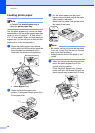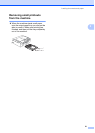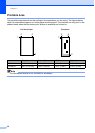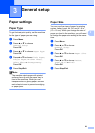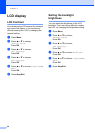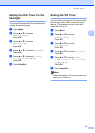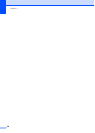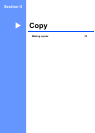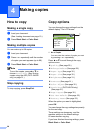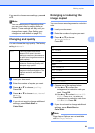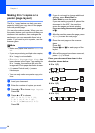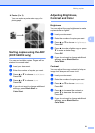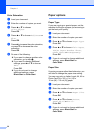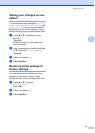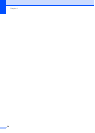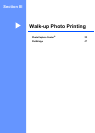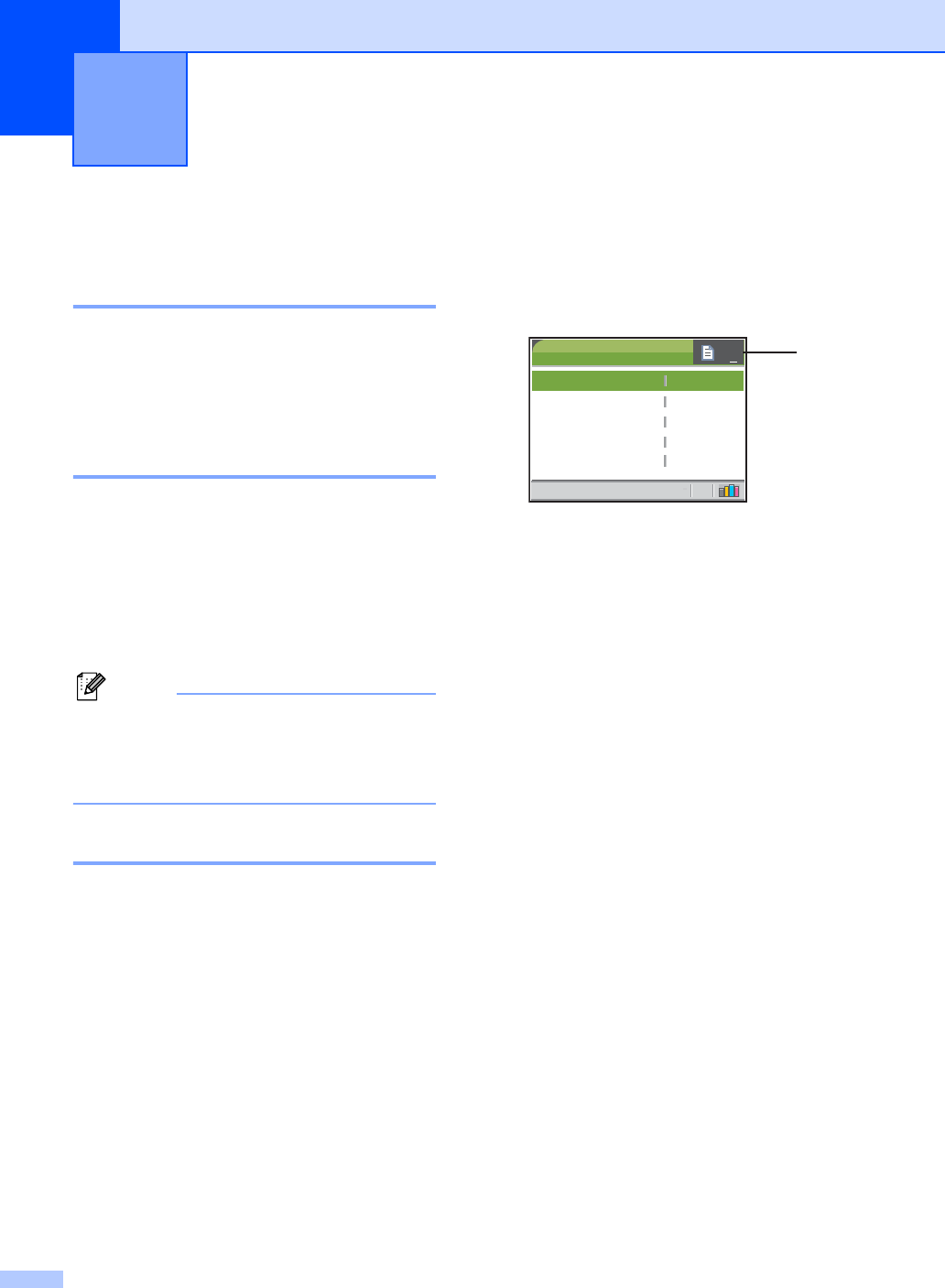
28
4
How to copy 4
Making a single copy 4
a Load your document.
(See Loading documents on page 10.)
b Press Black Start or Color Start.
Making multiple copies 4
You can make up to 99 copies.
a Load your document.
b Press + or - repeatedly until the number
of copies you want appears (up to 99).
c Press Black Start or Color Start.
Note
To sort the copies, press a or b to
choose Stack/Sort. (See Sorting
copies using the ADF (DCP-540CN
only) on page 31.)
Stop copying 4
To stop copying, press Stop/Exit.
Copy options 4
You can change the copy settings from the
default display. The LCD shows:
1 No of Copies
You can enter the number of copies you want
by p
ressing + or - repeatedly.
Press a or b to scroll through the copy
options menu.
Quality (See page 29.)
Enlarge/Reduce (See page 29.)
Paper Type (See page 32.)
Paper Size (See page 32.)
Brightness (See page 31.)
Contrast (See page 31.)
Color Adjust (See page 32.)
Stack/Sort (DCP-540CN only)
(See page 31.)
Page Layout (See page 30.)
Set New Default (See page 33.)
Factory Reset (See page 33.)
When the option you want is highlighted,
press OK.
You can change the copy settings temporarily
for the next copy.
These settings are temporary, and the
machine returns to its default settings
60 seconds after copying.
If you have finished choosing settings, press
Black Start or Color Start.
Making copies 4
COPY
Quality
Enlarge/Reduce
Paper Type
Paper Size
Brightness
Normal
100%
Plain Pap
Letter
0
01
1