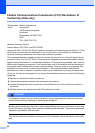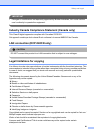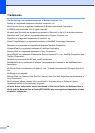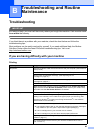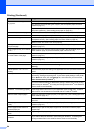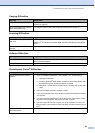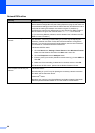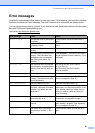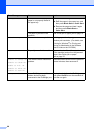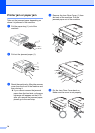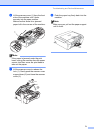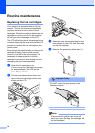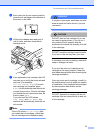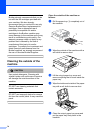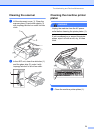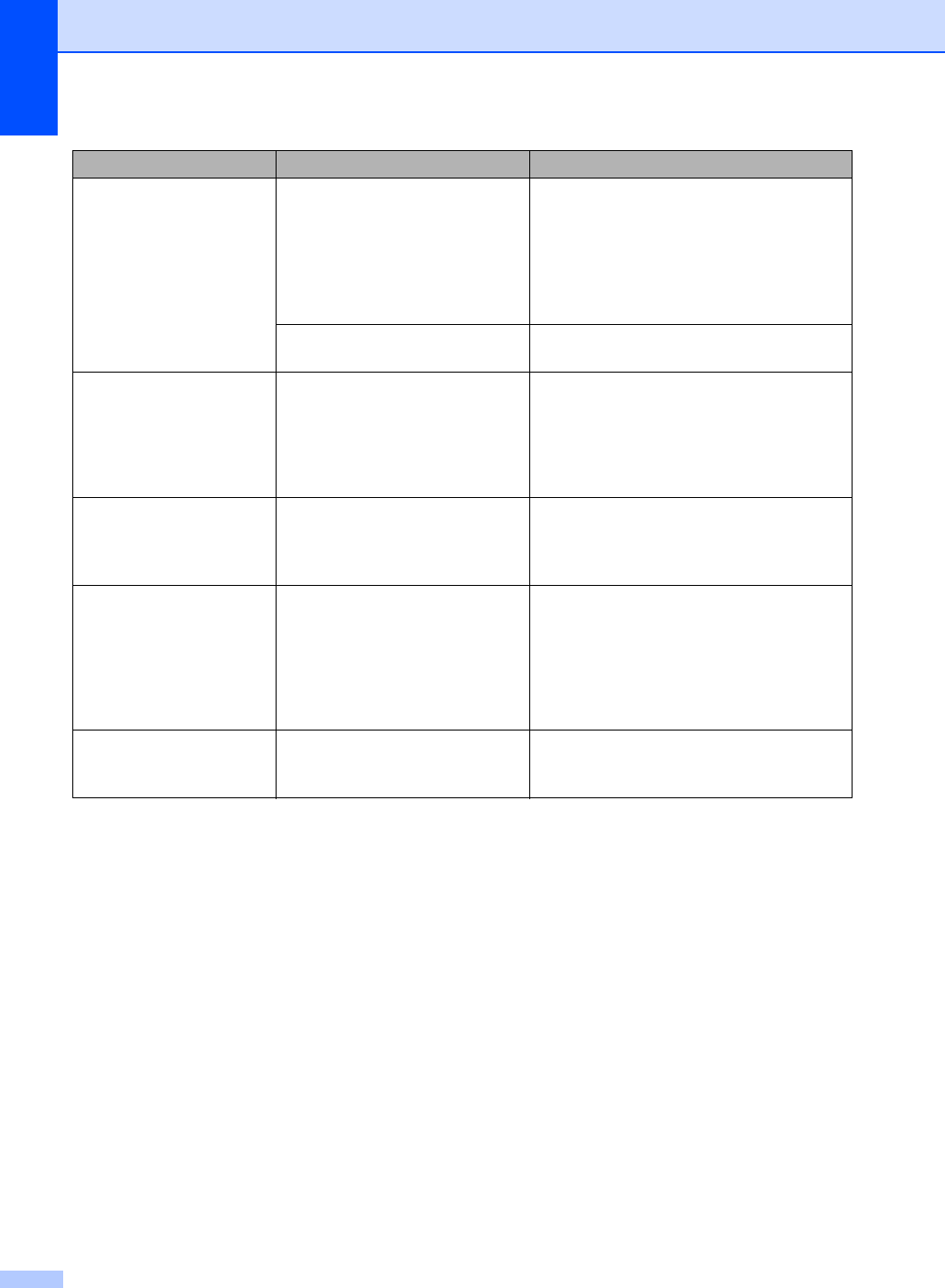
68
No Paper Fed The machine is out of paper or
paper is not properly loaded in
the paper tray.
Do one of the following:
Refill the paper in the paper tray, and
then press Black Start or Color Start.
Remove the paper and load it again
and then press Black Start or
Color Start.
The paper is jammed in the
machine.
See Printer jam or paper jam on page 70.
Out of Memory The machine's memory is full. Printing operation in progress
Reduce print resolution. (For details, see
Printing for Windows
®
or Printing and
Faxing for Macintosh
®
in the Software
User's Guide on the CD-ROM.)
Paper Jam Paper is jammed in the machine. Remove the Jam Clear Cover (at the back
of the machine) and pull out the jammed
paper. See Printer jam or paper
jam on page 70.
Unable to Change XX
Unable to Clean XX
Unable to Init.
XX
Unable to Print XX
Unable to Scan XX
The machine has a mechanical
problem.
Disconnect the machine from the power for
several minutes, then reconnect it.
Wrong USB device A non-PictBridge compatible or
broken device has been
connected to the PictBridge port.
Unplug the device from the PictBridge port,
then press On/Off to turn the machine off
and then on again.
Error Message Cause Action