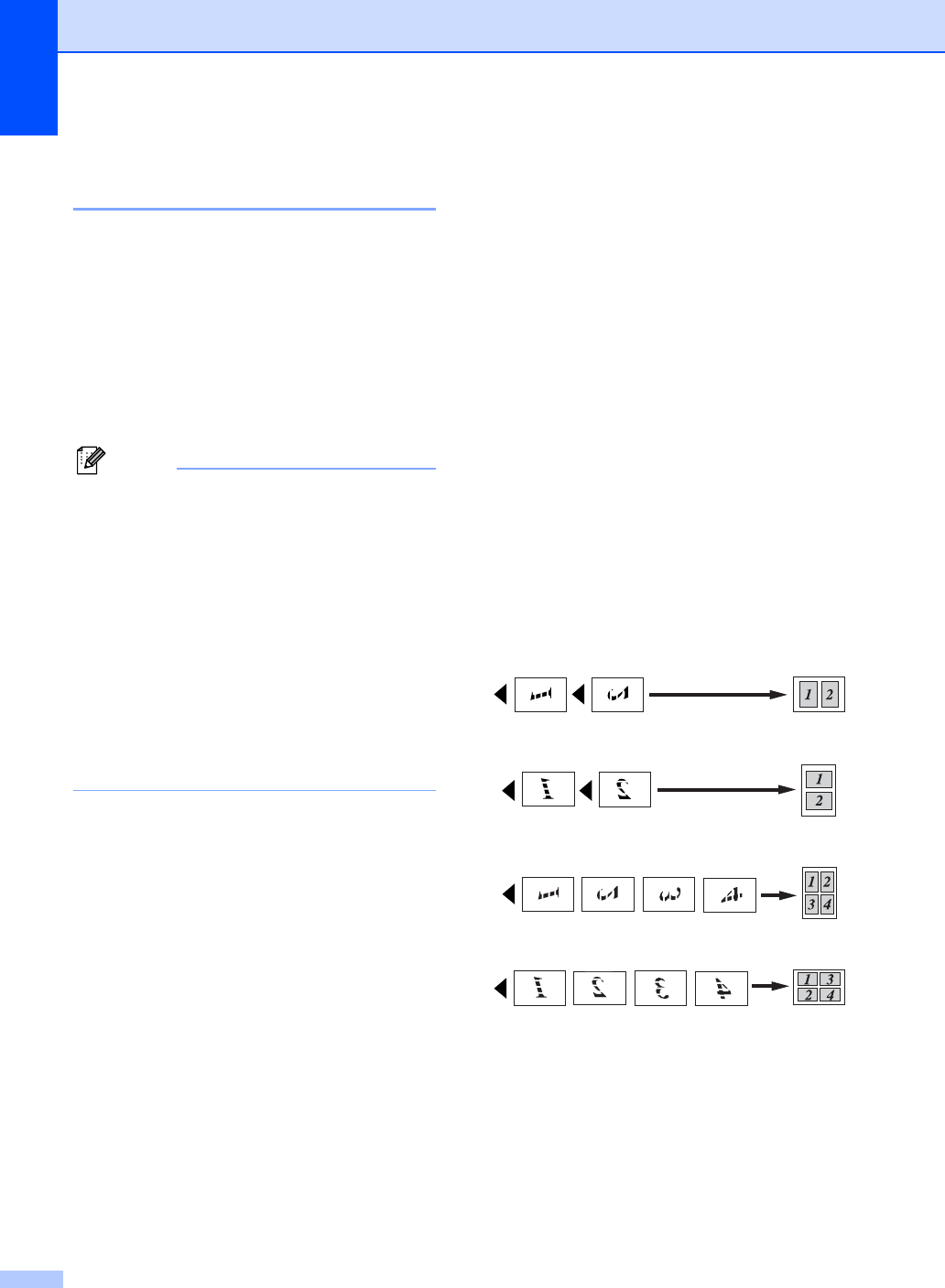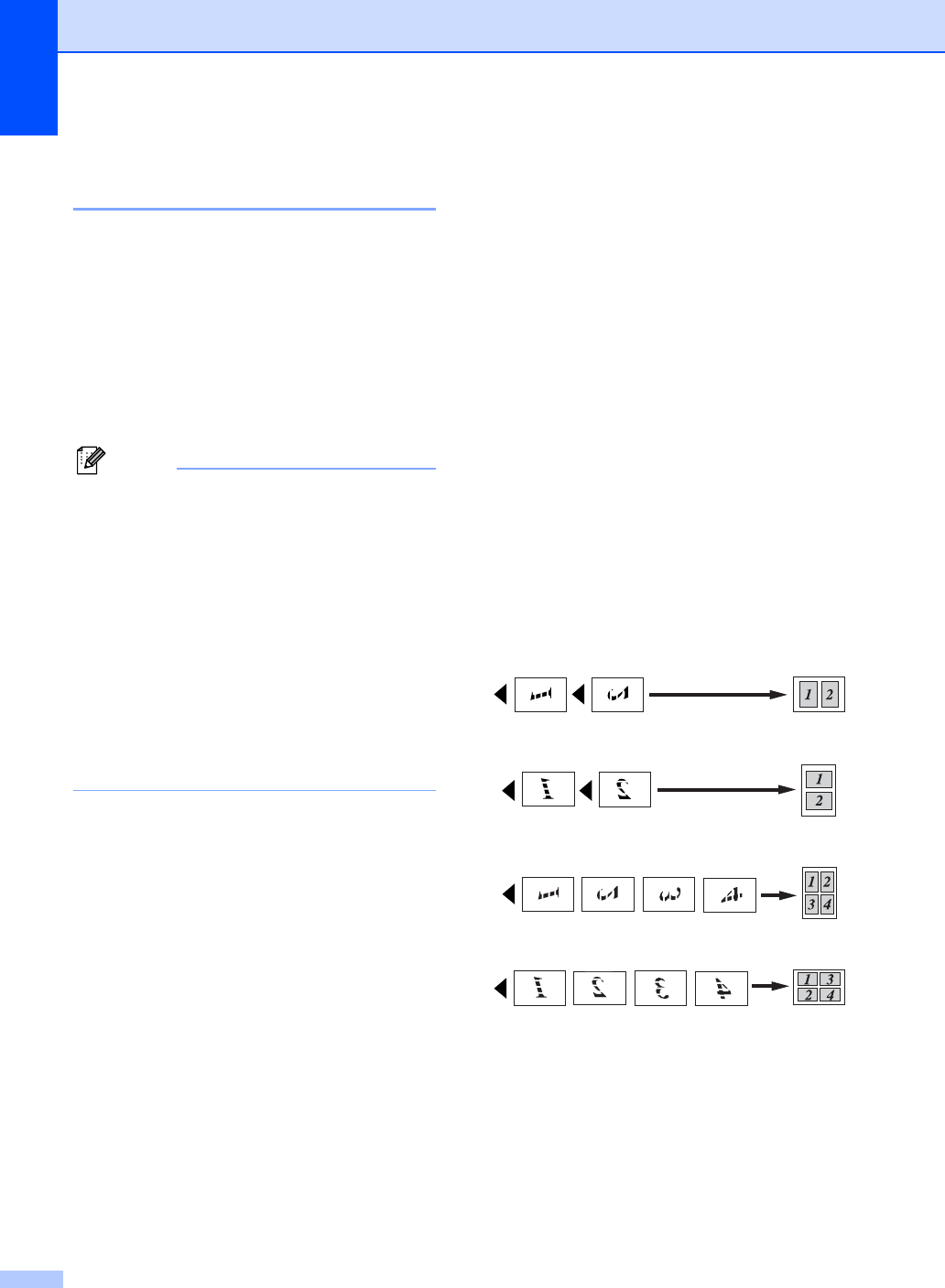
Chapter 4
30
Making N in 1 copies or a
poster (page layout) 4
The N in 1 copy feature can help you save
paper by letting you copy two or four pages
onto one printed page.
You can also make a poster. When you use
the poster feature your machine divides your
document into sections, then enlarges the
sections so you can assemble them into a
poster. If you want to print a poster, use the
scanner glass.
Note
• Make sure paper size is set to Letter or
A4.
• If you are producing multiple color copies,
N in 1 copy is not available.
•If Brother Photo or Other Photo has
been chosen in the Paper Type setting for
N in 1 copies, the machine will print the
images as if Plain paper had been chosen.
•(P) means Portrait and (L) means
Landscape.
• You can only make one poster copy at a
time.
a Load your document.
b Enter the number of copies you want.
c Press a or b to choose Page Layout.
Press OK.
d Press a or b to choose
Off (1 in 1), 2in1(P),
2in1(L), 4in1(P),
4in1(L)or Poster(3 × 3).
Press OK.
e If you do not want to change additional
settings, press Black Start or
Color Start to scan the page.
If you are making a poster or placed the
document in the ADF, the machine
scans the pages and starts printing.
If you are using the scanner glass, go
to f.
f After the machine scans the page, press
+ (Yes) to scan the next page.
g Place the next page on the scanner
glass.
Press OK.
Repeat f and g for each page of the
layout.
h After all the pages have been scanned,
press - (No) to finish.
Place your document face down in the
direction shown below.
2 in 1 (P)
2 in 1 (L)
4 in 1 (P)
4 in 1 (L)