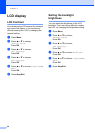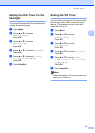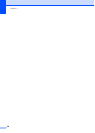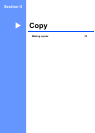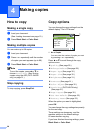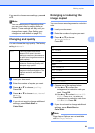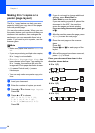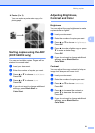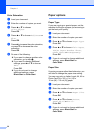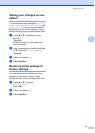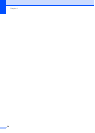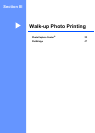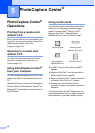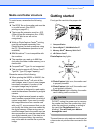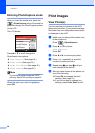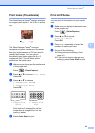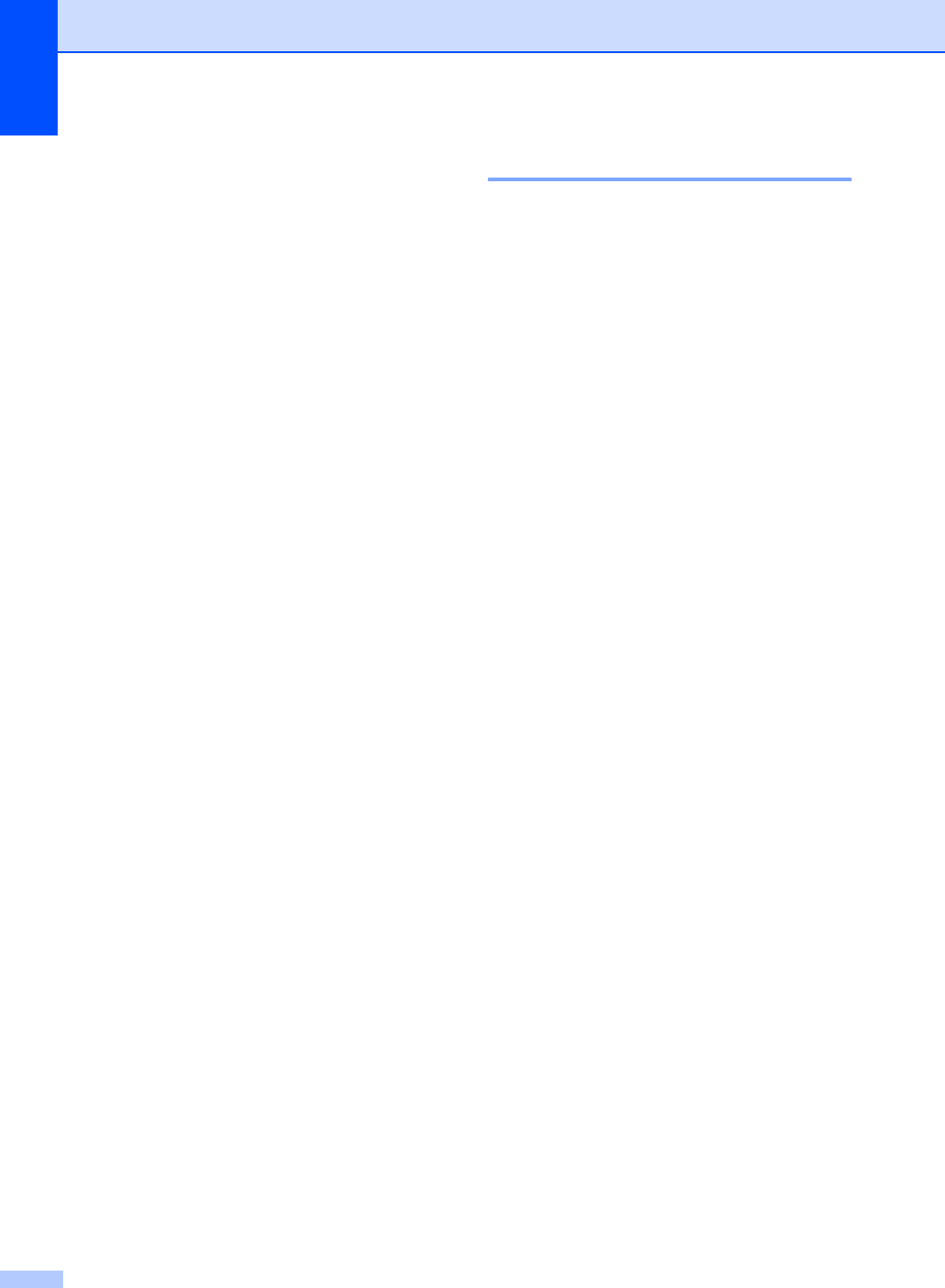
Chapter 4
32
Color Saturation 4
a Load your document.
b Enter the number of copies you want.
c Press a or b to choose
Color Adjust.
Press OK.
d Press a or b to choose Red, Green or
Blue.
Press OK.
e Press a to increase the color saturation,
or press b to decrease the color
saturation.
Press OK.
f Do one of the following:
If you want to change another color
saturation, go to step d.
If you want to change additional
settings, press a or b to choose
Exit.
Press OK.
If you do not want to change
additional settings, press
Black Start or Color Start.
Paper options 4
Paper Type 4
If you are copying on special paper, set the
machine for the type of paper you are using to
get the best print quality.
a Load your document.
b Enter the number of copies you want.
c Press a or b to choose Paper Type.
Press OK.
d Press a or b to choose Plain Paper,
Inkjet Paper, Brother Photo,
Other Photo or Transparency.
Press OK.
e If you do not want to change additional
settings, press Black Start or
Color Start.
Paper Size 4
If copying on paper other than Letter size, you
will need to change the paper size setting.
You can copy only on Letter, Legal, A4, A5 or
Photo Card [4 in. (W) × 6 in. (H) or
10 cm (W) × 15 cm (H)] paper.
a Load your document.
b Enter the number of copies you want.
c Press a or b to choose Paper Size.
Press OK.
d Press a or b to choose Letter,
Legal, A4, A5 or 4"x 6".
Press OK.
e If you do not want to change additional
settings, press Black Start or
Color Start.