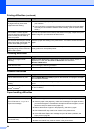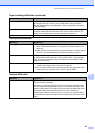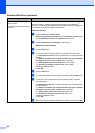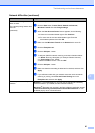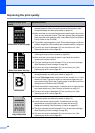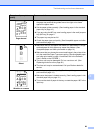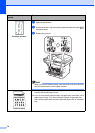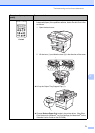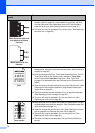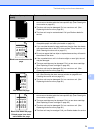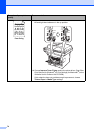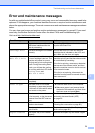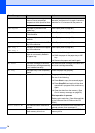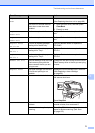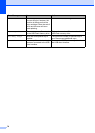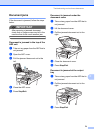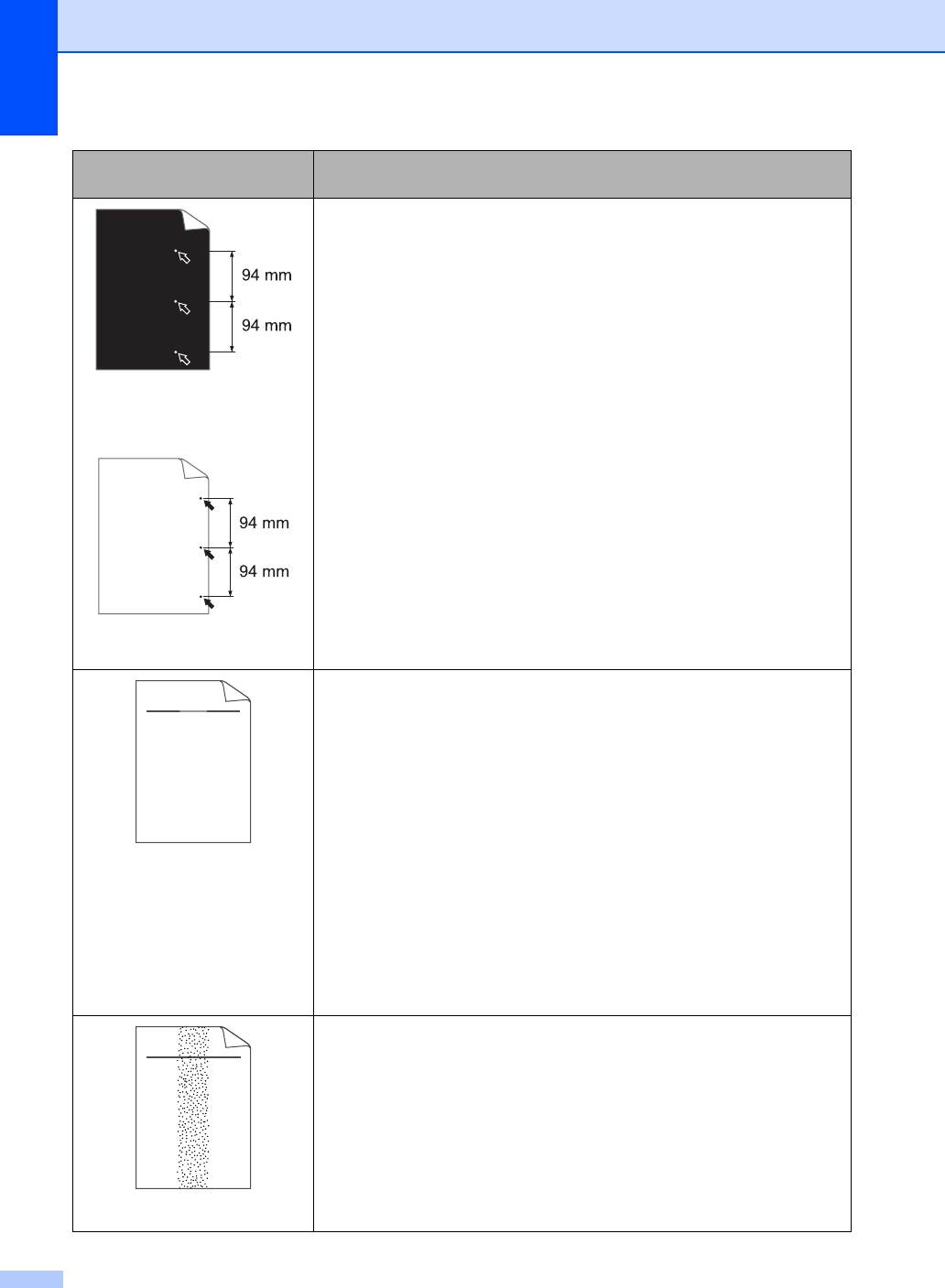
72
White Spots on black text
and graphics at 94 mm
intervals
Black Spots at 94 mm
intervals
Make ten copies of a blank, white sheet of paper. (See Making
multiple copies on page 32.) If the problem is not solved, the drum
unit may have glue from a label stuck on the OPC drum surface.
Clean the drum unit. (See Cleaning the drum unit on page 91.)
The drum unit may be damaged. Put in a new drum. (See Replacing
the drum unit on page 98.)
Faint
Check the machine’s environment. Conditions such as humidity, high
temperatures, and so on, may cause this print fault. (See Choosing a
location on page 52.)
If the whole page is too light, Toner Save mode may be on. Turn off
Toner Save mode in the machine menu settings or Toner Save
mode in the printer Properties of the driver. (See Toner Save
on page 24 or Advanced tab in the Software User’s Guide on the CD-
ROM.)
Clean the scanner window and the corona wire of the drum unit. (See
Cleaning the laser scanner window on page 88 and Cleaning the
corona wire on page 90.)
The toner cartridge may be damaged. Put in a new toner cartridge.
(See Replacing a toner cartridge on page 95.)
The drum unit may be damaged. Put in a new drum unit. (See
Replacing the drum unit on page 98.)
Toner specks
Make sure that you use paper that meets our specifications. Rough-
surfaced paper may cause the problem. (See Acceptable paper and
other print media on page 14.)
Clean the corona wire and the drum unit. (See Cleaning the corona
wire on page 90 and Cleaning the drum unit on page 91.)
The drum unit may be damaged. Put in a new drum unit. (See
Replacing the drum unit on page 98.)
The fuser unit may be contaminated. Call your Brother dealer for
service.
Examples of poor print
quality
Recommendation
ABCDEFGH
abcdefghijk
ABCD
abcde
01234
C
DE
F
d
ef
g
BC
b
c
d
2
3
ABCDEFGH
abcdefghijk
ABCD
abcde
01234