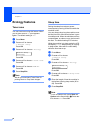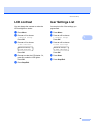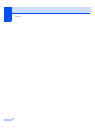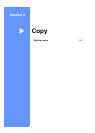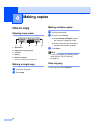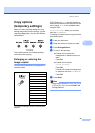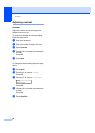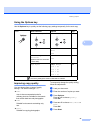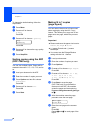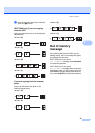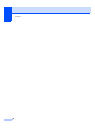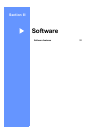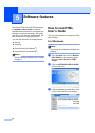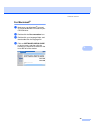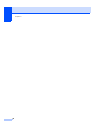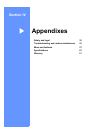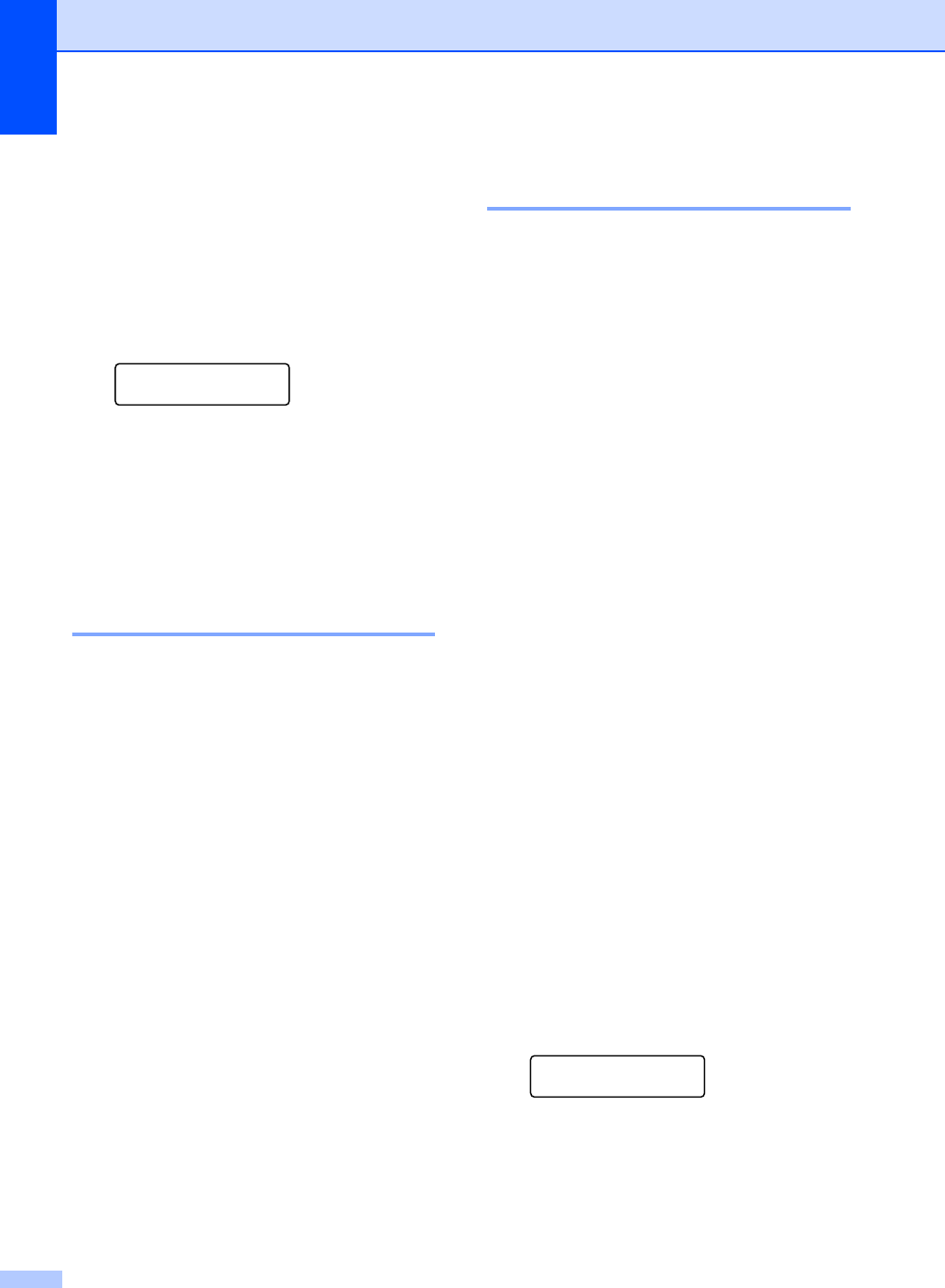
Chapter 4
28
To change the default setting, follow the
steps below:
a Press Menu.
b Press a or b to choose
2.Copy.
Press OK.
c Press a or b to choose 1.Quality.
Copy
1.Quality
Press OK.
d Press a or b to choose the copy quality.
Press OK.
e Press Stop/Exit.
Sorting copies using the ADF
(DCP-7040 only) 4
You can sort multiple copies. Pages will be
stacked in the order 1 2 3, 1 2 3, 1 2 3, and so
on.
a Load your document in the ADF.
b Enter the number of copies you want.
c Press Options and a or b to choose
Stack/Sort.
Press OK.
d Press a or b to choose Sort.
Press OK.
e Press Start.
Making N in 1 copies
(page layout) 4
You can reduce the amount of paper used
when copying by using the N in 1 copy
feature. This allows you to copy two or four
pages onto one page, which lets you save
paper.
Important 4
Please make sure the paper size is set to
Letter, A4, Legal or Folio.
(P) means Portrait and (L) means
Landscape.
You cannot use the Enlarge/Reduce
setting with the N in 1 feature.
a Load your document.
b Enter the number of copies you want.
c Press Options.
d Press a or b to choose Page Layout.
Press OK.
e Press a or b to choose 2 in 1 (P),
2 in 1 (L), 4 in 1 (P),
4 in 1 (L) or Off(1 in 1).
Press OK.
f Press Start to scan the page.
(DCP-7040 only) If you placed the
document in the ADF, the machine
scans the pages and starts printing.
If you are using the scanner glass, go
to g.
g After the machine scans the page,
press a to scan the next page.
Next Page?
a Yes b No
h Place the next page on the scanner
glass.
Press OK.
Repeat g and h for each page of the
layout.