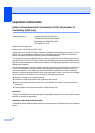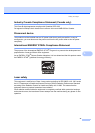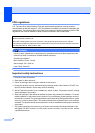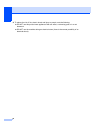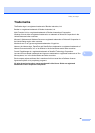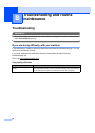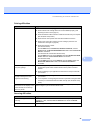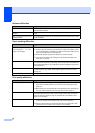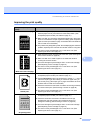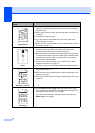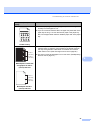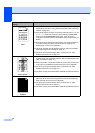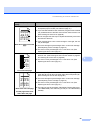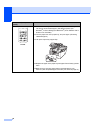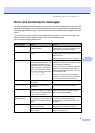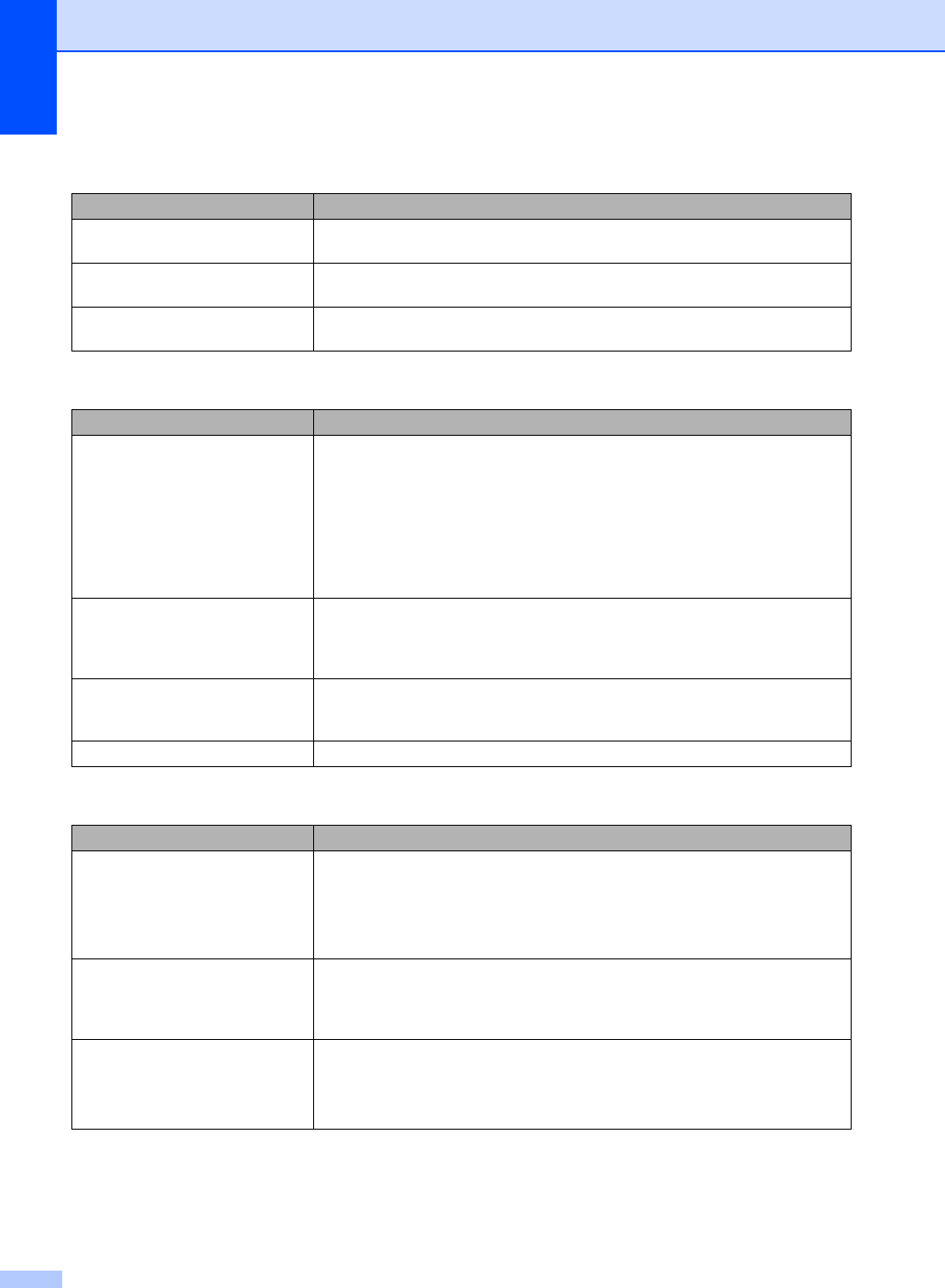
48
Software difficulties
Difficulties Suggestions
Cannot install software or print. Run the Repair MFL-Pro Suite program on the CD-ROM. This program will repair
and reinstall the software.
Cannot perform ‘2 in 1’ or ‘4 in 1’
printing.
Check that the paper size setting in the application and in the printer driver are the
same.
The machine does not print from
Adobe Illustrator.
Try to reduce the print resolution. (See Advanced tab in the Software User’s Guide
on the CD-ROM.)
Paper handling difficulties
Difficulties Suggestions
The machine does not load paper.
The LCD shows No Paper or a
Paper Jam message.
If there is no paper, load a new stack of paper into the paper tray.
If there is paper in the paper tray, make sure it is straight. If the paper is curled,
you should straighten it. Sometimes it is helpful to remove the paper, turn the
stack over and put it back into the paper tray.
Reduce the amount of paper in the paper tray, and then try again.
If the LCD shows Paper Jam message and you still have a problem, see
Paper jams on page 58.
How do I print on envelopes? You can load envelopes from the manual feed slot. Your application must be set
up to print the envelope size you are using. This is usually done in the Page Setup
or Document Setup menu of your application. (See your application’s manual for
more information.)
Which paper can I use? You can use plain paper, recycled paper, transparency and labels that are made
for laser machines. (For details, see Acceptable paper and other print media
on page 12.)
There is a paper jam. (See Paper jams on page 58.)
Print quality difficulties
Difficulties Suggestions
Printed pages are curled. Low quality thin or thick paper or not printing on the recommended side of the
paper could cause this problem. Try turning over the stack of paper in the
paper tray.
Make sure that you choose the Paper Type that suits the print media type you
are using. (See Acceptable paper and other print media on page 12.)
Printed pages are smeared. The Paper Type setting may be incorrect for the type of print media you are using,
or the print media may be too thick or have a rough surface. (See Acceptable
paper and other print media on page 12 and Basic tab in the Software User’s
Guide on the CD-ROM.)
Printouts are too light. If this problem occurs when making copies or printing, turn Toner Save mode
to off in the machine menu settings. (See Toner save on page 20.)
Set Toner Save mode to off in the Advanced tab in the printer driver. (See
Advanced tab in the Software User’s Guide on the CD-ROM.)