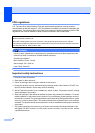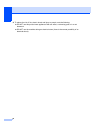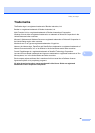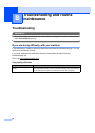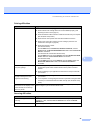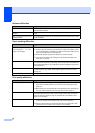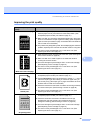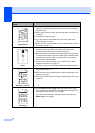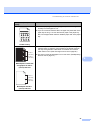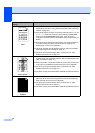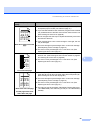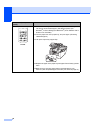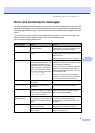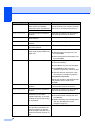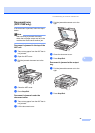50
Page skewed
Make sure that the paper or other print media is loaded properly in the
paper tray and that the guides are not too tight or too loose against
the paper stack.
Set the paper guides correctly. (See Loading paper in the paper tray
on page 7.)
The paper tray may be too full.
If you are using the manual feed slot, see Loading paper in the
manual feed slot on page 8.
Check the paper type and quality. (See Acceptable paper and other
print media on page 12.)
Ghost
Make sure that you use paper that meets our specifications. Rough-
surfaced paper or thick paper may cause the problem. (See
Acceptable paper and other print media on page 12.)
Make sure that you choose the proper media type in the printer driver
or in the machine’s Paper Type menu setting. (See Acceptable paper
and other print media on page 12 and Basic tab in the Software
User’s Guide on the CD-ROM.)
The drum unit may be damaged. Put in a new drum unit. (See
Replacing the drum unit on page 74.)
The fuser unit may be contaminated. Call Brother Customer Service.
Wrinkles or creases
Check the paper type and quality. (See Acceptable paper and other
print media on page 12.)
Make sure that paper is loaded properly. (See Loading paper in the
paper tray on page 7.)
Turn over the stack of paper in the tray or rotate the paper 180° in the
input tray.
Poor fixing
Choose Improve Toner Fixing mode in the printer driver. (See
Device Options (For Windows
®
) or Print Settings (For Macintosh
®
) in
the software User’s Guide on the CD-ROM.)
If you print only a few pages, change the printer driver setting in
Media Type to a thin setting.
Examples of poor print
quality
Recommendation
ABCDEFGH
abcdefghijk
ABCD
abcde
01234
B DEFGH
abc efghijk
ACD
bcde
134
ABCDEFGH
abcdefghijk
ABCD
abcde
01234