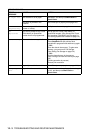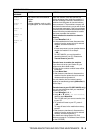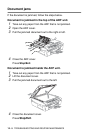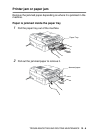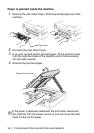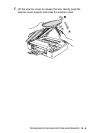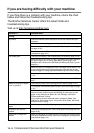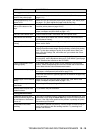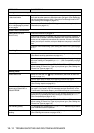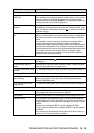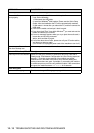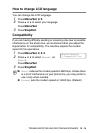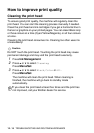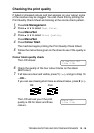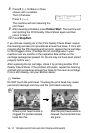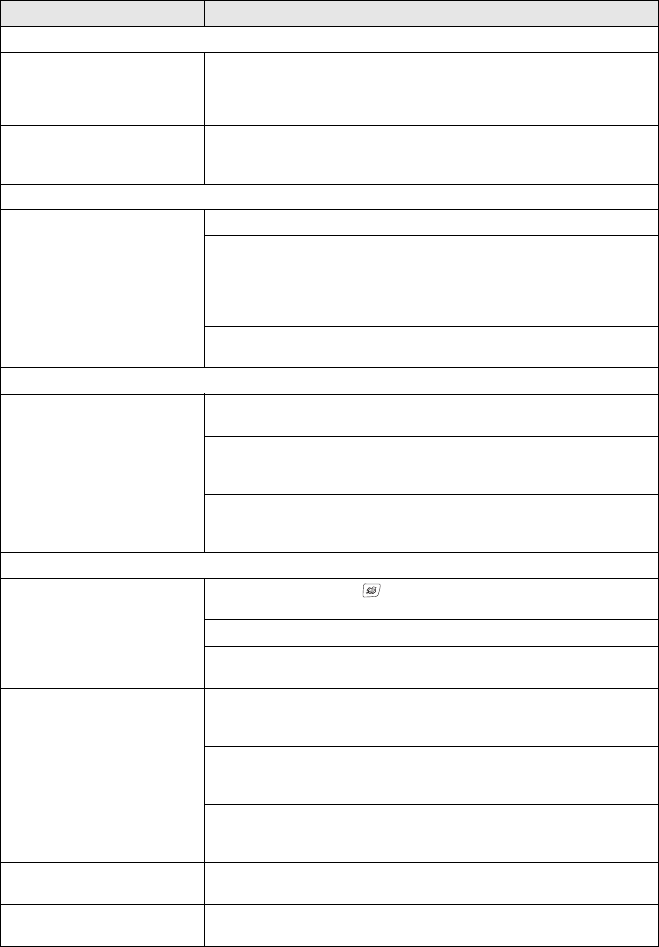
12 - 11 TROUBLESHOOTING AND ROUTINE MAINTENANCE
Printing Received Faxes (Continued)
Received colour fax prints only
in black and white.
Replace the colour ink cartridges that are empty or nearly empty, and
then ask the other person to send the colour fax again. (See Replacing
the ink cartridges on page 12-25.) Check that Fax Storage is set to OFF.
(See
Setting Fax Storage
on page 6-2.)
Left and Right margins are cut
off or a single page is printed
on two pages.
Turn on Auto Reduction. (See
Printing a reduced incoming fax (Auto
Reduction) on page 4-8.)
Phone Line or Connections
Dialling does not work.
(No dial tone)
Check the machine is plugged in.
Check for a dial tone. If possible, call your machine to hear it answer. If
there is still no answer, check the telephone line cord connection and
make sure all telephone connections are secured. If there is no ringing
when you call your machine, ask your telephone company to check the
line.
Change Tone/Pulse setting. (See Setting the Phone Line Type on page
2-3.)
Receiving Faxes
Cannot receive a fax Make sure the machine is in the correct receiving mode for your setup.
(See Basic receiving operations on page 4-1.)
If you frequently encounter interference on the phone line, try changing
the menu setting of Compatibility to Basic. (See Compatibility on page
12-14.)
If you connect your machine to PBX, PABX, ADSL or ISDN, set the
menu setting of Phone Line Type to your phone type. (See
Setting the
Phone Line Type on page 2-3.)
Sending Faxes
Cannot send a fax Make sure that the Fax key is illuminated. (See
How to enter Fax
mode on page 3-1.)
Ask the other party to check that receiving machine has paper.
Print the Transmission Verification Report and check for an error.
(See
Printing reports
on page 8-3.)
Transmission Verification
Report says ‘Result:NG’ or
‘Result:ERROR’.
There is probably temporary noise or static on the line. Try sending the
fax again. If you send a PC FAX message and get ‘Result:NG’ on the
Transmission Verification Report, your machine may be out of memory.
If you frequently get transmission error with possible interference on the
phone line, try to change the menu setting of Compatibility to Basic.
(See Compatibility on page 12-14.)
If you connect your machine to PBX, PABX, ADSL or ISDN, set the
menu setting of Phone Line Type to your phone type. (See Setting the
Phone Line Type on page 2-3.)
Poor sending quality. Try changing your resolution to Fine or S.Fine. Make a copy to check
your machine’s scanner operation.
Vertical black lines when
sending.
If the copy you made shows the same problem, your scanner is dirty.
(See Cleaning the scanner on page 12-23.)
DIFFICULTY SUGGESTIONS