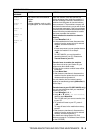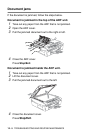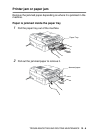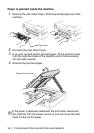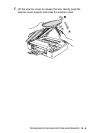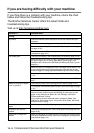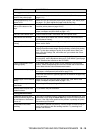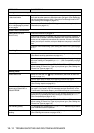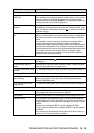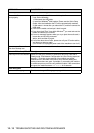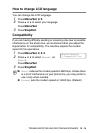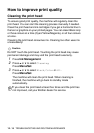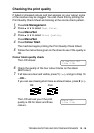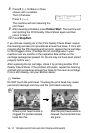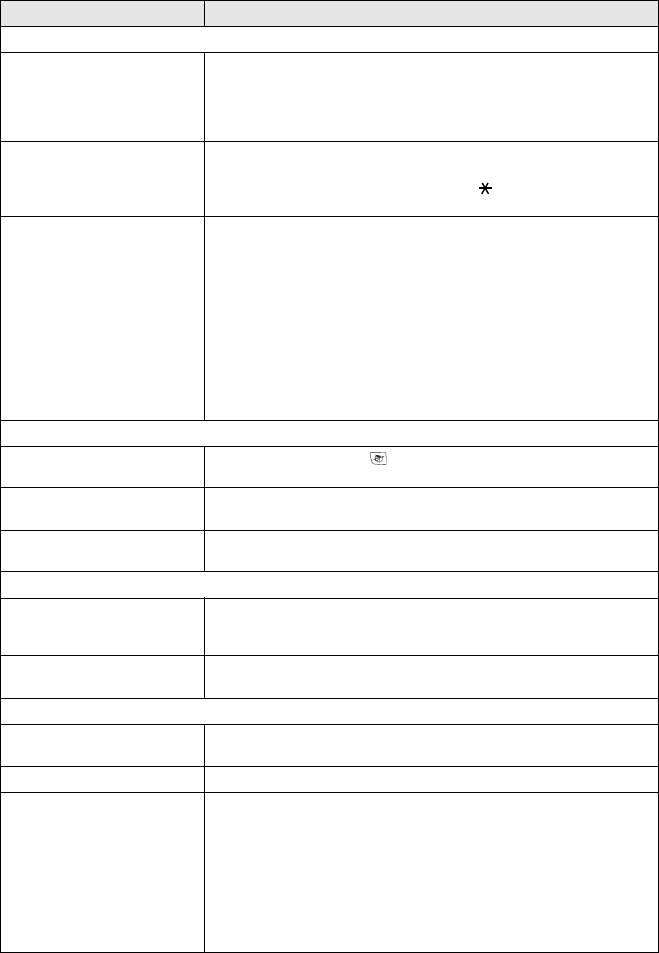
TROUBLESHOOTING AND ROUTINE MAINTENANCE 12 - 12
Handling Incoming Calls
The machine ‘Hears’ Voice as
CNG Tone.
If your machine is set to Fax Detect ON, it is more sensitive to sounds.
Your machine may mistakenly interpret certain voices or music on the
line as a calling fax machine and respond with fax receiving tones.
Deactivate the fax by pressing Stop/Exit. Try avoiding this problem by
turning Fax Detect to Off. (See on page 4-6.)
Transferring a Fax Call to the
machine.
If you answered at the machine, press Mono Start and hang up
immediately. If you answered on an external or extension phone, press
your Fax Receive Code (default setting is ( 51). When your machine
answers, hang up.
Custom features on a single
line.
If you have Call Waiting, Call Waiting/Caller ID, Ring Master, BT’s Call
Minder, an alarm system or any other custom feature on a single phone
line with your machine, it may create a problem sending or receiving
faxes.
For example: If you are sending or receiving a fax message while a
custom feature signal comes through on the line, the signal can
temporarily interrupt or disrupt the faxes. Brother’s ECM feature should
help overcome this problem. This condition is related to the telephone
system industry and is common to all devices that send and receive data
on a single, shared line with custom features. If avoiding a slight
interruption is crucial to your business, we recommend a separate
phone line with no custom features.
Copying Difficulties
Cannot make a copy Make sure that the Copy key is illuminated. (See
Enter Copy mode
on page 9-1.)
Vertical streaks appear in
copies
Sometimes you may see vertical streaks on copies. Clean the scanner.
(See Cleaning the scanner on page 12-23.)
Poor copy results when using
the ADF
Try using the scanner glass. (See Using the scanner glass on page 1-9.)
Scanning Difficulties (MFC-620CN only)
TWAIN/WIA errors appear
while scanning.
Make sure the Brother TWAIN/WIA driver is selected as the primary
source. In PaperPort
®
, click Scan in the File menu and select the
Brother TWAIN/WIA driver.
Poor scanning results when
using the ADF
Try using the scanner glass. (See Using the scanner glass on page 1-9.)
Software Difficulties (MFC-620CN only)
Cannot install software or print Run the MFL-Pro Suite Repair and Install program on the CD-ROM.
This program will repair and reinstall the software.
‘Device Busy’ Make sure the machine is not showing an error message on the LCD.
‘Connect Failure’ If the machine is not connected to your PC and you have loaded the
Brother software, the PC will show 'MFC Connect Failure' each time you
restart Windows
®
. You can ignore this message or you can turn it off as
follows.
Double-click "\tool\warnOff.REG" from the supplied CD-ROM.
To turn it back on, double-click "\tool\WarnOn.REG" from the supplied
CD-ROM.
The Scan key on the machine's control panel will not work unless you
restart your PC with the machine connected.
DIFFICULTY SUGGESTIONS