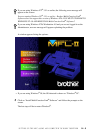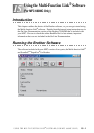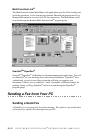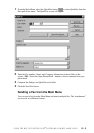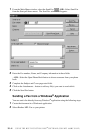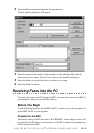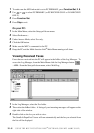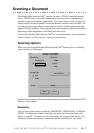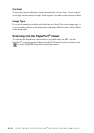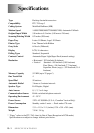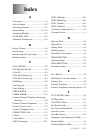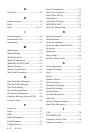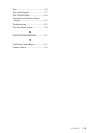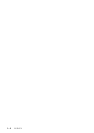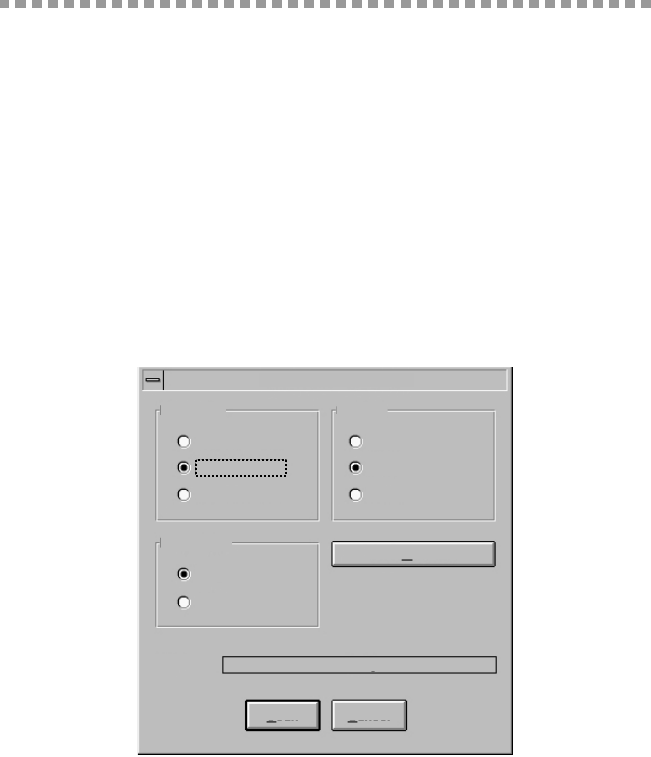
USING THE MULTI-FUNCTION LINK
®
SOFTWARE (FOR MFC 660MC ONLY)
15 - 7
Scanning a Document
The Brother Multi-function Link
®
software includes a TWAIN compliant scanner
driver. TWAIN drivers meet the standard universal protocol for communicating
between scanners and software applications. This means that not only can you scan
images directly into the PaperPort viewer that Brother included with your MFC, but
you can also scan images directly into hundreds of other software applications that
support TWAIN scanning. These applications include popular programs like Adobe
Photoshop, Adobe Pagemaker, Corel Draw and many more.
To choose the Brother Multi-function Link
®
as your scanner driver, select it under the
“Select scanner” or “Select source” option in your software.
Scanning Options
When you scan using the Brother Multi-function Link
®
Scanner driver, a scanning
options dialog box will appear:
Set the following options based on each document to be scanned, then click the SCAN
button to start scanning.
Resolution
You can choose one of three resolutions, 200 DPI STD, 200 DPI FINE, or 400 DPI
S.FINE. The higher the number of dpi (dots per inch), the clearer the image will
appear on your PC. However, the size of the image file increases with the dpi. Try
scanning at different resolutions to determine the best resolution for your needs.
Brother Serial MFC
Scan
Cancel
Status:
Ready
User Defaults
Image Type
Text
Photo
200 DPI STD
200 DPI FINE
400 DPI S.FINE
Resolution
Light
Auto
Dark
Contrast