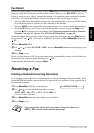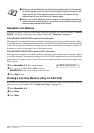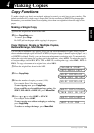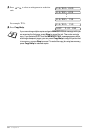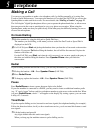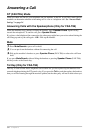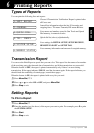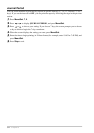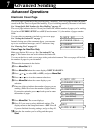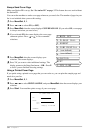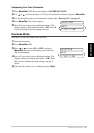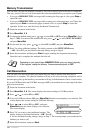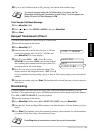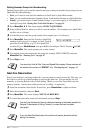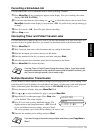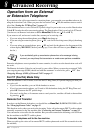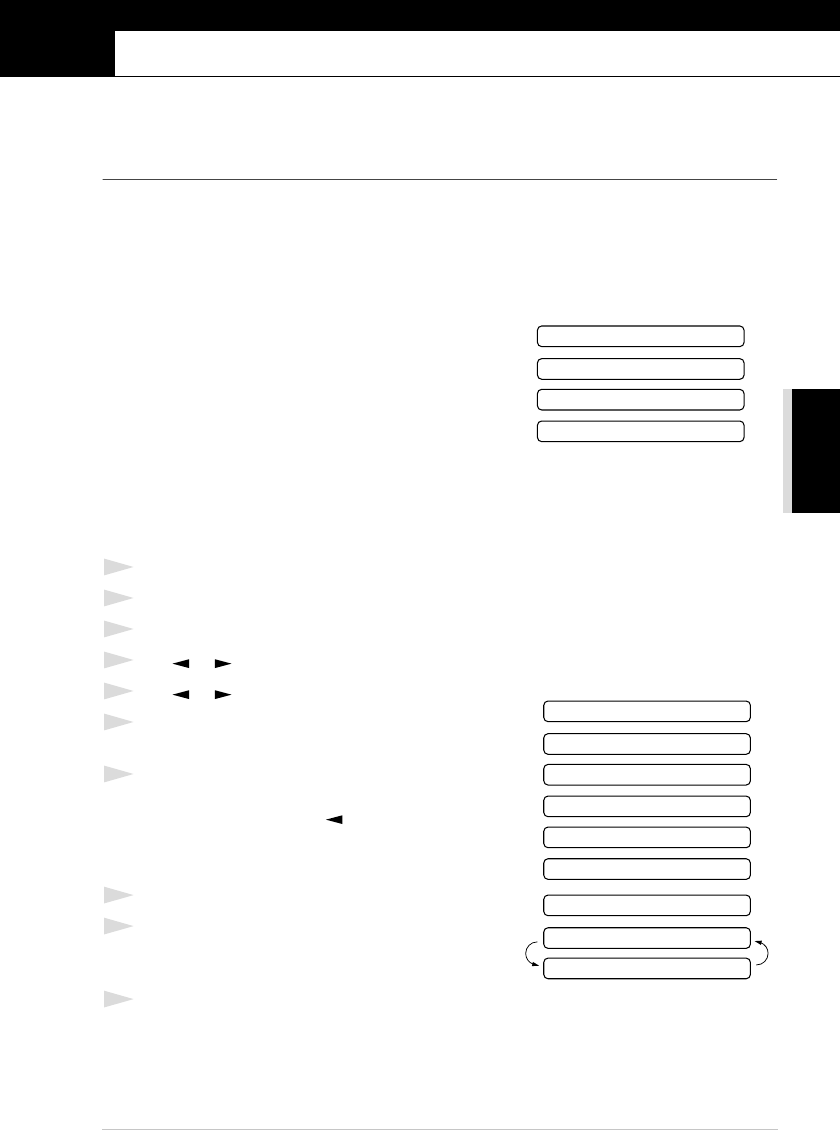
Advanced Sending 35
ADVANCED USE
7
Advanced Sending
Advanced Operations
Electronic Cover Page
The cover page is generated at the receiving party’s machine. Your cover page includes the name
stored in the One Touch or Speed Dial memory. If you’re dialling manually, the name is left blank.
See “Setup Quick Dial Numbers for Easy Dialling” on page 18.
The cover page indicates the fax is from your Station ID, and the number of pages you’re sending.
If you have COVERPG SETUP set to ON (Function menu 3-1), the number of pages remains
blank.
You can select a comment to include on your cover page.
See “Setting the Station ID” on page 7.
Instead of using one of the comments above, you can enter
up to two customised messages, each 27 characters long.
See “Entering Text” on page 82.
Cover Page for Next Fax Only
Make sure Station ID is set up. See “Set station ID” on
page 3. This feature does not work without the Station ID.
You can set the fax to send a cover page with a particular document. This cover page will include
the number of pages in your document.
1
Insert the document in the feeder.
2
Press Menu/Set, 3, 1.
3
Press Menu/Set when the screen displays NEXT FAX ONLY.
4
Press or to select ON (or OFF), and press Menu/Set.
5
Press or to view the comment selections.
6
Press Menu/Set when the screen displays your
selection.
7
Enter two digits to indicate the number of pages you are
sending. (Enter 00 to leave the number of pages blank.)
If you make a mistake, press to back up and re-enter
the number of pages.
8
Press Menu/Set. The screen displays:
9
Press 1 if you want to select additional settings. The
display returns to the Setup Send menu—OR—Press 2
if you are finished choosing settings, and go to Step 10.
10
Enter the fax number you’re calling and then press
Start.
2.PLEASE CALL
1.NOTE OFF
3.URGENT
4.CONFIDENTIAL
2.PLEASE CALL
1.NOTE OFF
3.URGENT
4.CONFIDENTIAL
5.
6.
(user defined)
(user defined)
NEXT
ACCEPTED
1.YES 2.NO