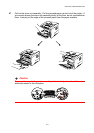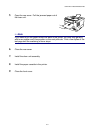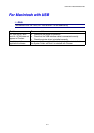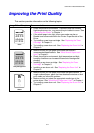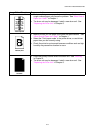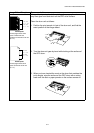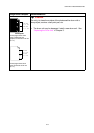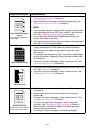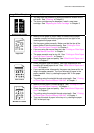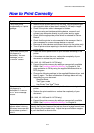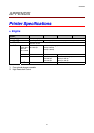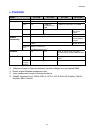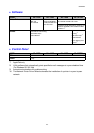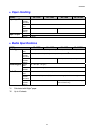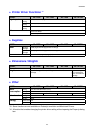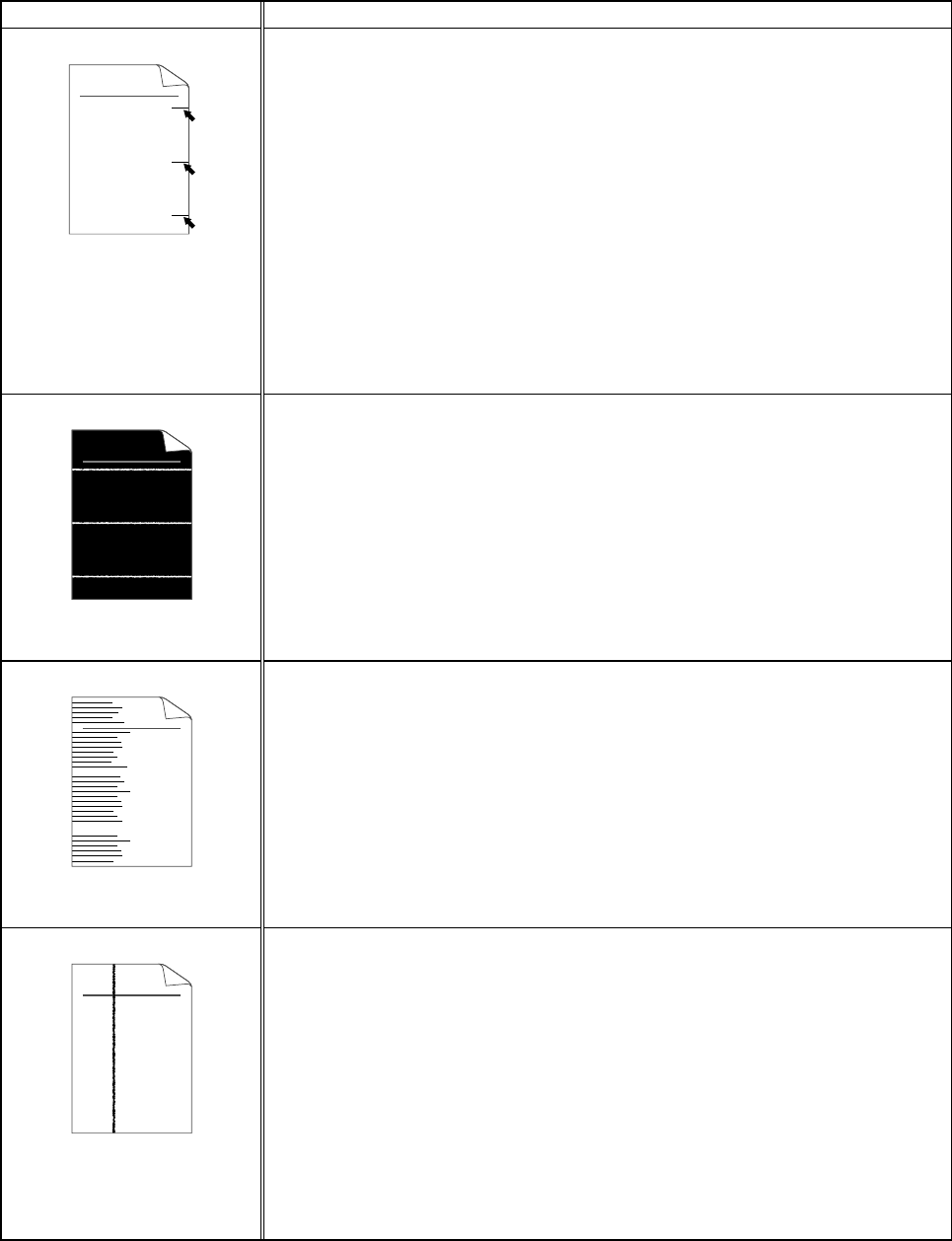
CHAPTER 6 TROUBLESHOOTING
6-16
Image Defect Samples Recommendation
ABCDEFGH
abcdefghijk
ABCD
abcde
01234
Black Horizontal repetitive
defects
Toner scatters and stains the
printed page.
• The drum unit may be damaged. Install a new drum unit. See
"Replacing the Drum Unit" in Chapter 5.
• Make sure that you use paper that meets specifications. See
“What Kind of Paper can I Use?” in Chapter 1.
✏ Note
• If you use label sheets for laser printers, the glue from the sheets
may sometimes stick to the OPC drum surface. Clean the drum
unit. See “Improving the Print Quality” in this chapter.
• Do not use paper that has clips or staples because they will
scratch the surface of the drum.
• If the unpacked drum unit is subject to excessive direct sunlight or
room light, the unit may be damaged.
ABCDEFGH
abcdefghijk
ABCD
abcde
01234
White horizontal stripes
• Make sure that you use paper that meets the specifications. A
rough surfaced paper or thick media can cause the problem.
• Make sure that you select the appropriate media type in the
printer driver.
• The problem may disappear by itself. Try printing multiple pages
to clear this problem, especially if the printer has not been used
for a long time.
• The drum unit may be damaged. Install a new drum unit. See
"Replacing the Drum Unit" in Chapter 5.
ABCDEFGH
abcdefghijk
ABCD
abcde
01234
Horizontal Lines
• Clean the printer interior and the primary corona wire in the drum
unit. See "Cleaning" in Chapter 5.
• The drum unit may be damaged. Install a new drum unit. See
"Replacing the Drum Unit" in Chapter 5.
ABCDEFGH
abcdefghijk
ABCD
abcde
01234
Black Vertical lines
Printed pages are stained with
toner or have vertical stripes.
• Clean the primary corona wire of the drum unit. See "Cleaning"
in Chapter 5.
• Make sure the primary corona wire cleaner is at the Home
position (▲).
• The drum unit may be damaged. Install a new drum unit. See
"Replacing the Drum Unit" in Chapter 5.
• The toner cartridge may be damaged. Install a new toner
cartridge. See "Replacing the Toner Cartridge" in Chapter 5.
Make sure that a torn piece of paper is not inside the printer
covering the scanner window.
• The fixing unit may be smudged. Call Customer Support.