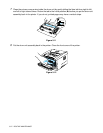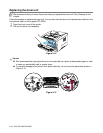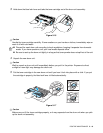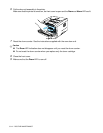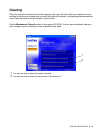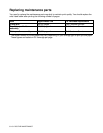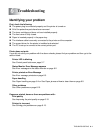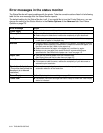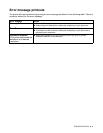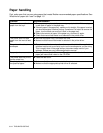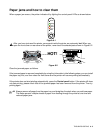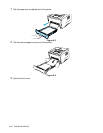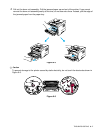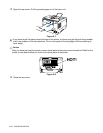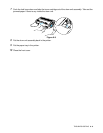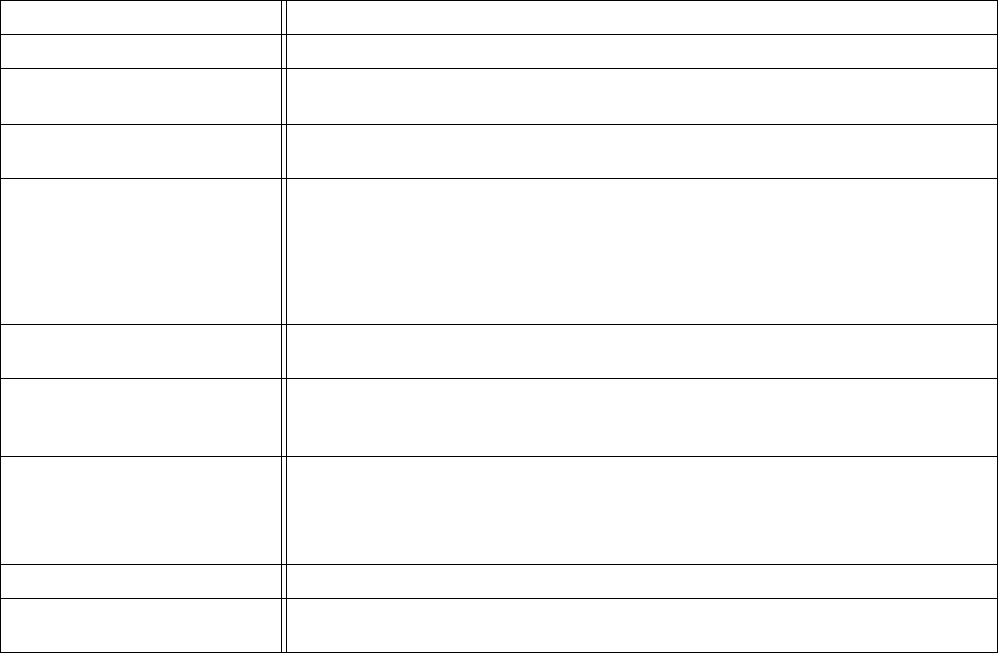
6 - 2 TROUBLESHOOTING
Error messages in the status monitor
The Status Monitor will report problems with the printer. Take the corrective actions listed in the following
table for the error message that the Status Monitor reports.
The default setting for the Status Monitor is off. If you would like to turn the Printer Status on, you can
change the setting of the Status Monitor in the Device Options of the Advanced tab. See Device
Options on page 2-5.
Error message
Action
Cover Open
■ Close the front cover of the printer.
Memory Full
■ Press the Control panel button to print the data remaining in the printer.
■ Reduce the print resolution or reduce the complexity of your document.
No Paper
■ The paper tray may be out of paper or not properly installed. If it is empty, put
a new stack of paper in the paper tray.
Misfeed
■ If there is paper in the paper tray, make sure it is straight. If the paper is curled,
straighten it before printing. Sometimes it is helpful to remove the paper, turn
the stack over and put it back in the paper tray.
■ Reduce the amount of paper in the paper tray, and then try again.
■ Make sure you use paper that meets Brother’s recommended paper
specifications. See What kind of paper can I use? on page 1-5.
Paper Jam
■ Take out the jammed paper from the indicated area.
See Paper jams and how to clear them on page 6-5.
Print Overrun
■ Press the Control panel button to print the data left in the printer.
■ If this does not clear the error, reduce the complexity of your document or
reduce the print resolution.
Resolution Adapted
(The printer has printed the
document at a reduced
resolution)
■ Reduce the complexity of your document before you print to prevent
automatic reduction of the resolution.
Toner Empty
■ See Replacing the toner cartridge on page 5-3.
Toner Low
■ Purchase a new toner cartridge and have it ready for when the Toner Empty
status is indicated.