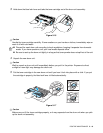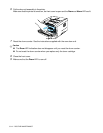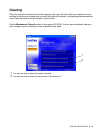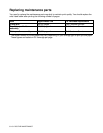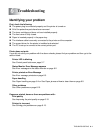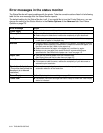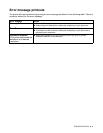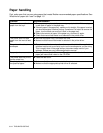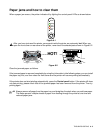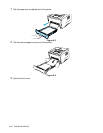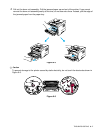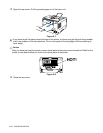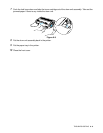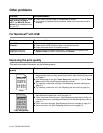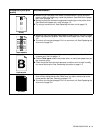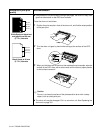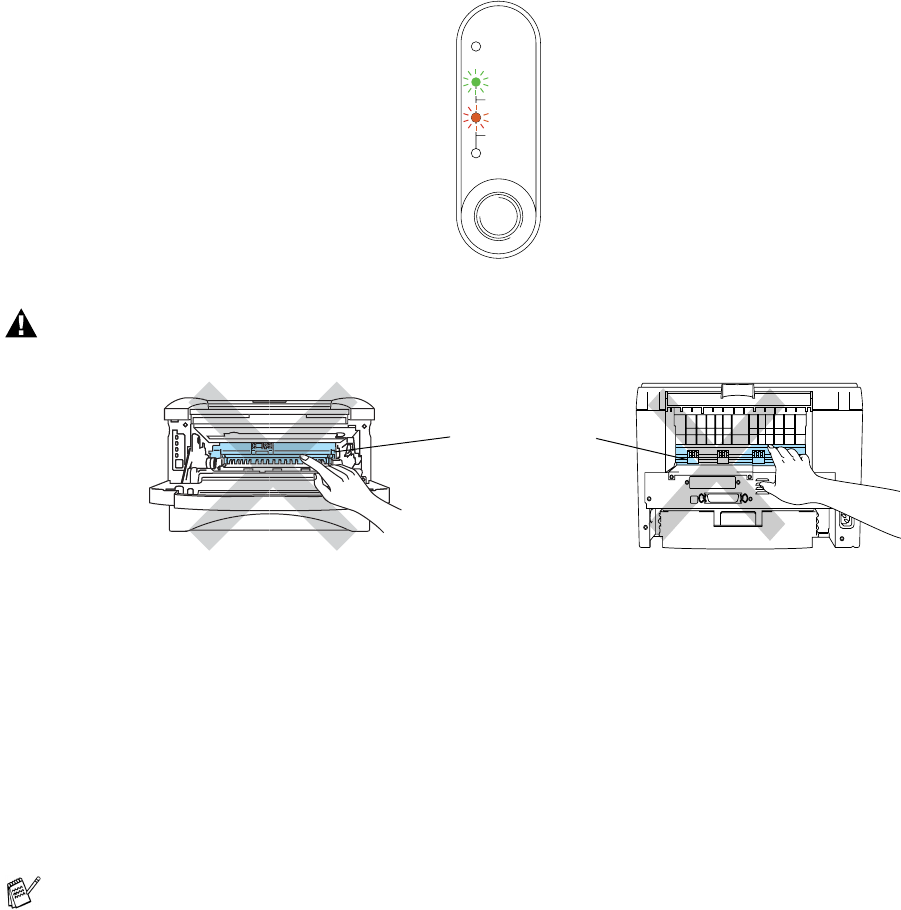
TROUBLESHOOTING 6 - 5
Paper jams and how to clear them
When a paper jam occurs, the printer indicates it by lighting the control panel LEDs as shown below.
Figure 6-1
Clear the jammed paper as follows.
If the jammed paper is removed completely by using the information in the following steps, you can install
the paper tray first, and then close the front cover and the printer will resume printing automatically.
If the printer does not start printing automatically, press the Control panel button. If the printer still does
not start printing, please check that all the jammed paper has been removed from the printer. Then try
printing again.
After you have just used the printer, some parts inside the printer are extremely hot. When you
open the front cover or rear cover of the printer, never touch the shaded parts shown in Figure 6-2.
Figure 6-2
■ Always remove all paper from the paper tray and straighten the stack when you add new paper.
This helps prevent multiple sheets of paper from feeding through the printer at one time and
reduces paper jams.
Ready
Alarm
Paper
Toner
Data
Drum
HOT!