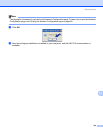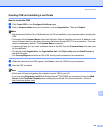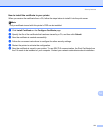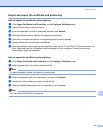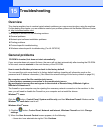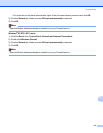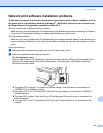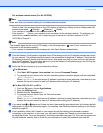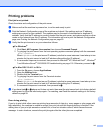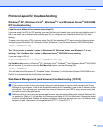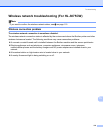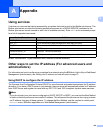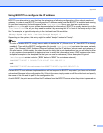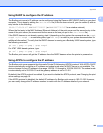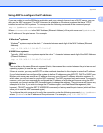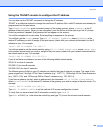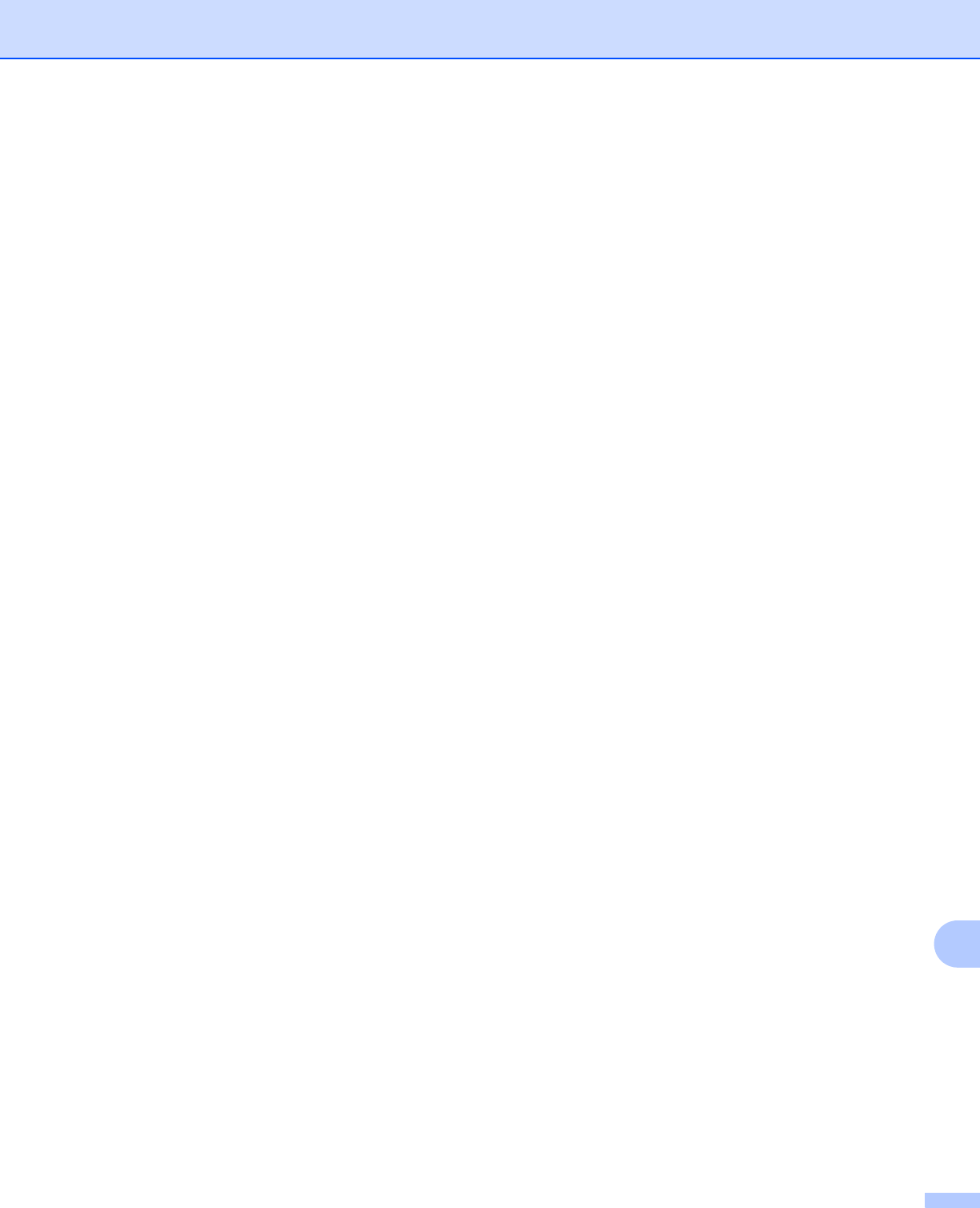
Troubleshooting
117
15
Printing problems 15
Print job is not printed. 15
Check the status and configuration of the print server.
a Make sure that the machine is powered on, is on-line and ready to print.
b Print the Network Configuration page of the machine and check if the settings such as IP address
settings are correct for your network. The problem may be the result of mismatched or duplicate IP
address. Verify that the IP address is correctly loaded into the print server, and make sure that no other
nodes on the network have this IP address. For information on how to print the Network Configuration
page, see Printing the Network Configuration page on page 60.
c Verify that the print server is on your network as follows:
For Windows
®
1Click Start, All Programs, Accessories then choose Command Prompt.
2 Try pinging the print server from the host operating system command prompt with the command:
ping ipaddress
Where ipaddress is the print server IP address (note that in some instances it can take up to two
minutes for the print server to load its IP address after setting the IP address).
3 If a successful response is received, then proceed to Windows
®
XP, Windows Vista
®
, Windows
®
7 and Windows Server
®
2003/2008 IPP troubleshooting on page 118. Otherwise, proceed to d.
For Mac OS X 10.4.11 to 10.6.x
1From the Go menu, choose Applications.
2 Open the Utilities folder.
3 Double-click the Terminal icon.
4 Try pinging the print server from the Terminal window:
ping ipaddress
Where ipaddress is the print server IP address (note that in some instances it can take up to two
minutes for the print server to load its IP address after setting the IP address).
5 If a successful response is received, then proceed to d.
d If you have tried a to c above and it does not work, then reset the print server back to its factory default
settings and try from the initial setup again. For resetting, see Reset the network settings to the factory
default on page 59.
Error during printing
15
If you try to print while other users are printing large amounts of data (e.g. many pages or color pages with
high resolution), the machine is unable to accept your print job until the ongoing printing is finished. If the
waiting time of your print job exceeds a certain limit, a time out situation occurs, which causes the error
message. In such situations, execute the print job again after the other jobs are completed.