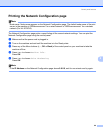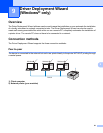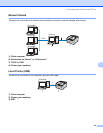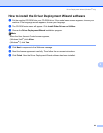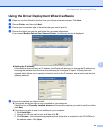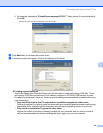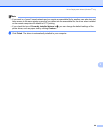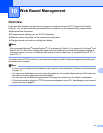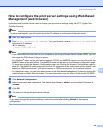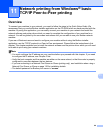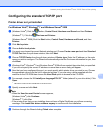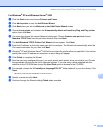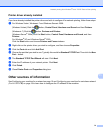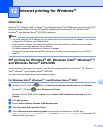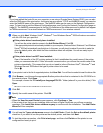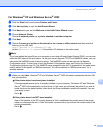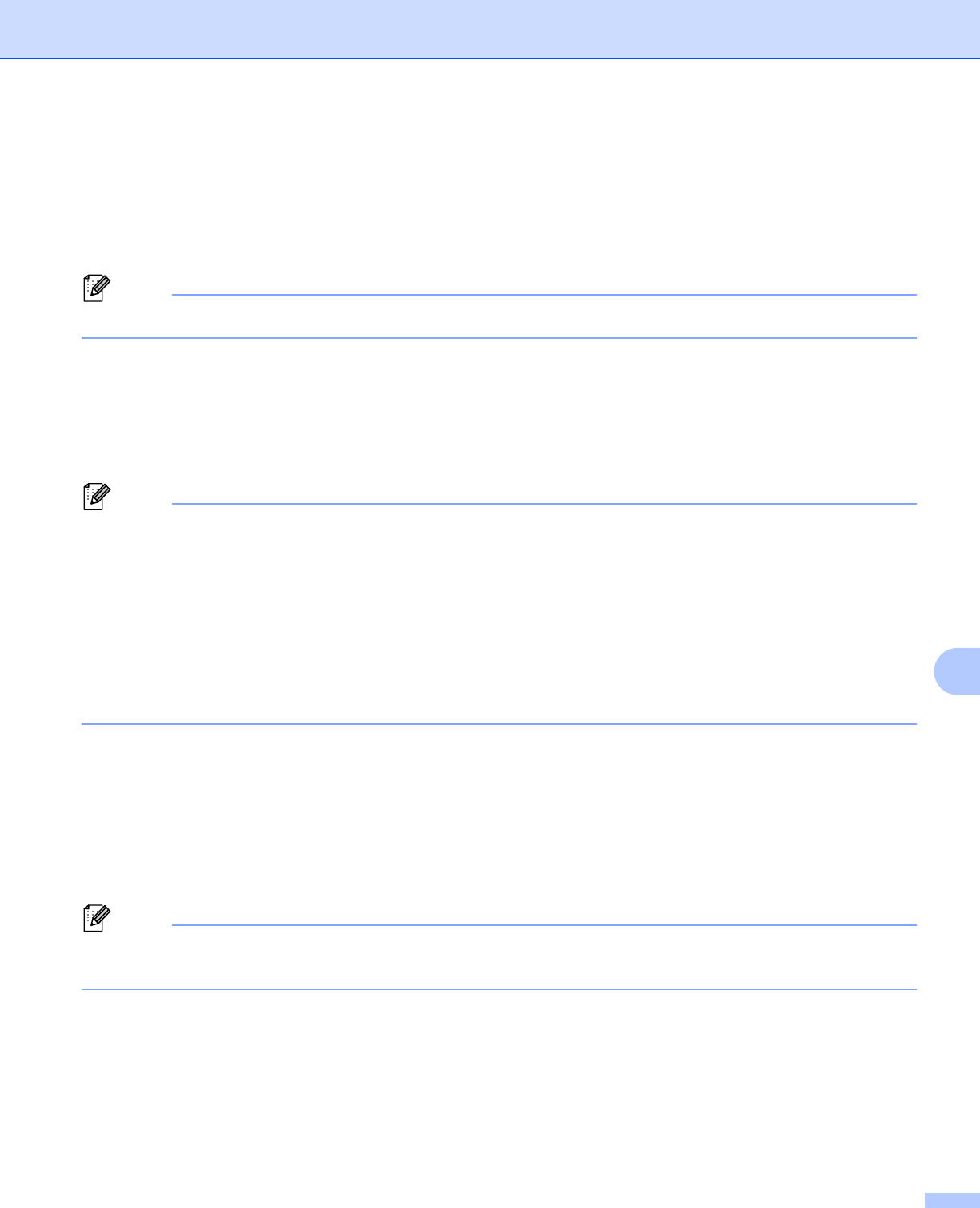
Web Based Management
68
10
How to configure the print server settings using Web Based
Management (web browser) 10
A standard web browser can be used to change your print server settings using the HTTP (Hyper Text
Transfer Protocol).
Note
To use a web browser, you will need to know the IP address or node name of the print server.
a Start your web browser.
b Type “http://printer's IP address/” into your browser. (where “printer's IP address” is
the printer’s IP address)
For example:
http://192.168.1.2/
Note
• If you have edited the hosts file on your computer or are using a Domain Name System (DNS), you can
also enter the DNS name of the print server.
• For Windows
®
users, as the print server supports TCP/IP and NetBIOS names, you can also enter the
NetBIOS name of the print server. The NetBIOS name can be seen on the Network Configuration page.
To learn how to print the Network Configuration page, see Printing the Network Configuration page on
page 60. The NetBIOS name assigned is the first 15 characters of the node name and by default it will
appear as “BRNxxxxxxxxxxxx” for a wired network or “BRWxxxxxxxxxxxx” for a wireless network.
• For Macintosh users, you can have easy access to the Web Based Management System by clicking the
machine icon on Status Monitor screen. For more information, see the User’s Guide on the CD-ROM.
c Click Network Configuration.
d Enter a user name and a password. The default User Name is “admin” and the default Password is
“access”.
e Click OK.
f You can now change the print server settings.
Note
If you have changed the protocol settings, restart the printer after clicking Submit to activate the
configuration.