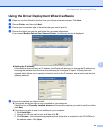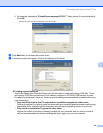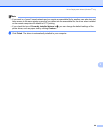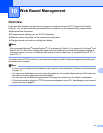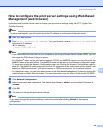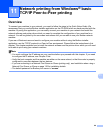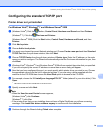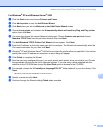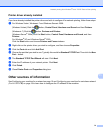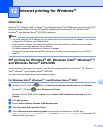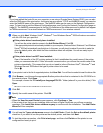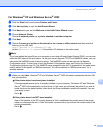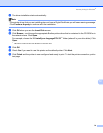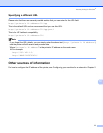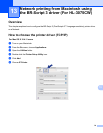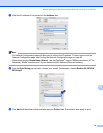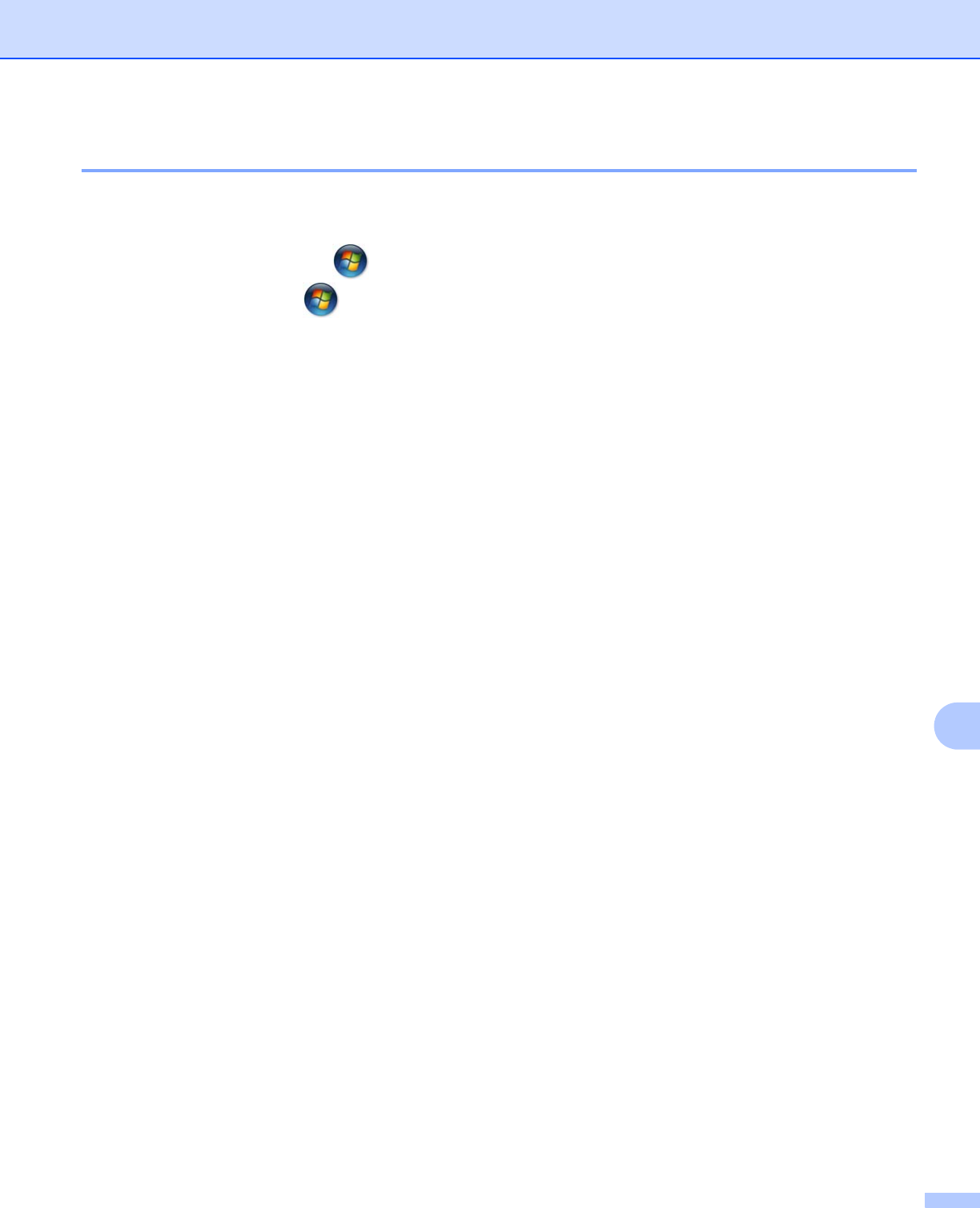
Network printing from Windows
®
basic TCP/IP Peer-to-Peer printing
72
11
Printer driver already installed 11
If you have already installed the printer driver and wish to configure it for network printing, follow these steps:
a For Windows Vista
®
, Windows
®
7 and Windows Server
®
2008:
(Windows Vista
®
) Click the button, Control Panel, Hardware and Sound and then Printers.
(Windows
®
7) Click the button, Devices and Printers.
(Windows Server
®
2008) Click the Start button, Control Panel, Hardware and Sound, and then
Printers.
For Windows
®
XP and Windows Server
®
2003:
Click the Start button and choose Printers and Faxes windows.
b Right-click on the printer driver you wish to configure, and then choose Properties.
c Click the Ports tab and click Add Port.
d Choose the port that you wish to use. Typically this would be Standard TCP/IP Port. Then click the New
Port... button.
e The Standard TCP/IP Port Wizard will start. Click Next.
f Enter the IP address of your network printer. Click Next.
g Click Finish.
h Close Printer Ports and Properties dialog box.
Other sources of information 11
See Configuring your machine for a network on page 10 and Configuring your machine for a wireless network
(For HL-3075CW) on page 18 to learn how to configure the IP address of the machine.