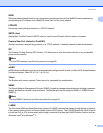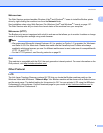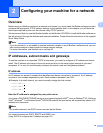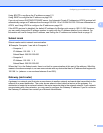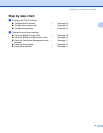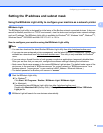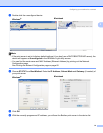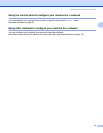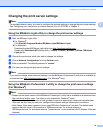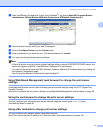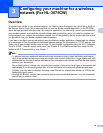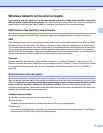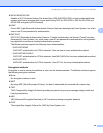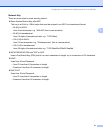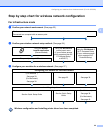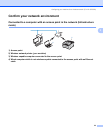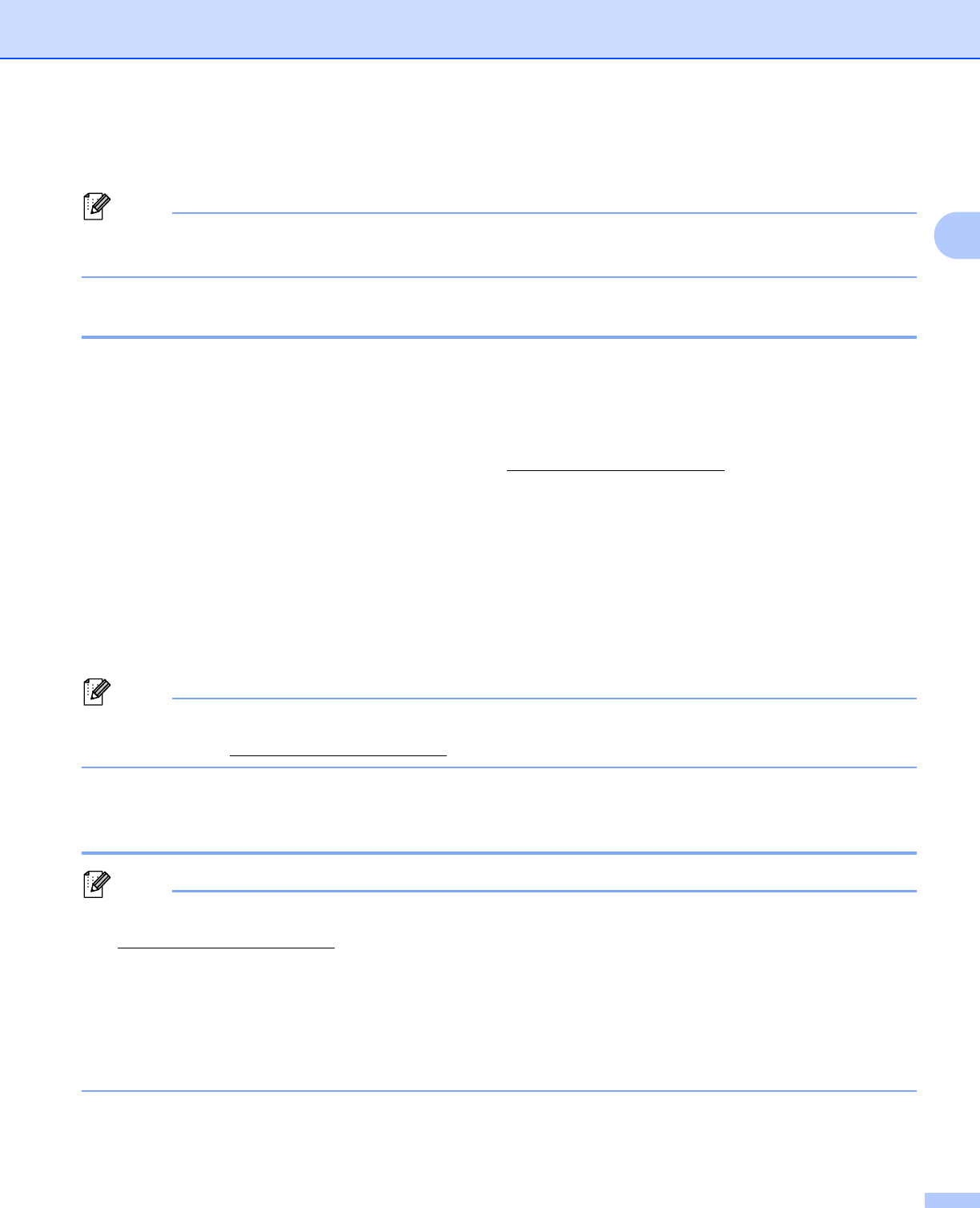
Configuring your machine for a network
16
2
Changing the print server settings 2
Note
For wireless network users, you need to configure the wireless settings to change the print server settings.
See Configuring your machine for a wireless network (For HL-3075CW) in Chapter 3.
Using the BRAdmin Light utility to change the print server settings 2
a Start the BRAdmin Light utility.
For Windows
®
Click Start/All Programs/Brother/BRAdmin Light/BRAdmin Light.
For Macintosh
Download the latest BRAdmin Light utility from http://solutions.brother.com/
.
Double-click Macintosh HD (Startup Disk) / Library / Printers / Brother / Utilities / BRAdmin
Light.jar file.
b Choose the print server which you want to change the settings.
c Choose Network Configuration from the Control menu.
d Enter a password. The default password is “access”.
e You can now change the print server settings.
Note
If you want to change more advanced settings, use the BRAdmin Professional 3 utility that is available as
a download from http://solutions.brother.com/
. (For Windows
®
only)
Using the BRAdmin Professional 3 utility to change the print server settings
(For Windows
®
) 2
Note
• Please use the latest version of the BRAdmin Professional 3 utility that is available as a download from
http://solutions.brother.com/
. This utility is only available for Windows
®
users.
• If you are using a firewall function of anti-spyware or antivirus applications, temporarily disable them.
Once you are sure that you can print, configure the software settings following the instructions.
• Node Name: Node name appears in the current BRAdmin Professional 3 window. The default node
name of the print server in the machine is “BRNxxxxxxxxxxxx” for a wired network or
“BRWxxxxxxxxxxxx” for a wireless network. (“xxxxxxxxxxxx” is your machine’s MAC Address / Ethernet
Address.)