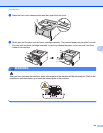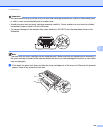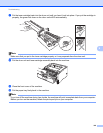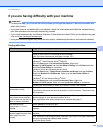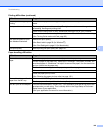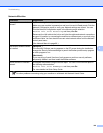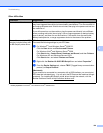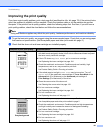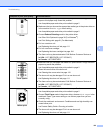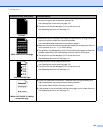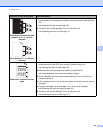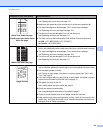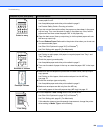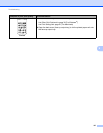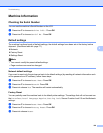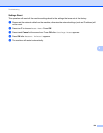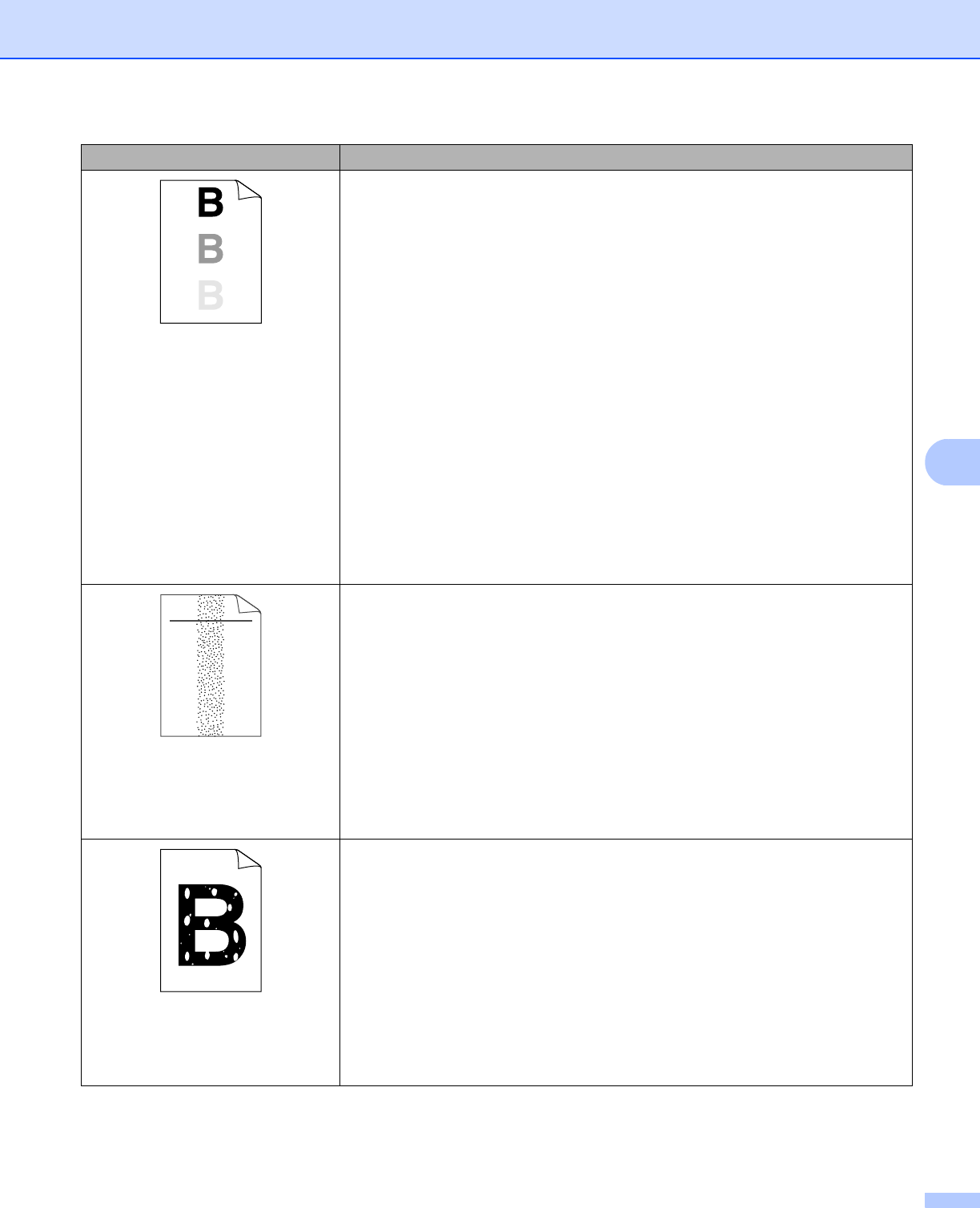
152
Troubleshooting
6
Ghost
Make sure that you use paper that meets our specifications. Rough-surfaced
paper or thick paper may cause this problem.
uu Acceptable paper and other print media uu page 2
Make sure that you choose the appropriate media type in the printer driver or
in the machine’s Media Type menu setting.
uu Acceptable paper and other print media uu page 2
Choose Reduce Ghosting mode in the printer driver.
uu Other Print Options uu page 36 (For Windows
®
)
uu Print Settings uu page 61 (For Macintosh)
Put in a new drum unit.
uu Replacing the drum unit uu page 111
Put in a new toner cartridge.
uu Replacing the toner cartridge uu page 104
The fuser unit may be contaminated. Call Brother Customer Service at:
In USA: 1-877-BROTHER (1-877-276-8437)
In Canada: 1-877-BROTHER
Toner specks
Make sure that you use paper that meets our specifications. Rough-surfaced
paper may cause the problem.
uu Acceptable paper and other print media uu page 2
Clean the corona wire of the drum unit.
uu Cleaning the corona wire uu page 118
The drum unit may be damaged. Put in a new drum unit.
uu Replacing the drum unit uu page 111
The fuser unit may be contaminated. Call Brother Customer Service at:
In USA: 1-877-BROTHER (1-877-276-8437)
In Canada: 1-877-BROTHER
Hollow print
Make sure that you use paper that meets our specifications.
uu Acceptable paper and other print media uu page 2
Choose Thick Paper mode in the printer driver, choose Thick Paper in the
machine’s Paper Type menu setting or use thinner paper than you are
currently using.
Check the machine’s environment. Conditions such as high humidity can
cause hollow print.
uu Product Safety Guide: Choosing a location
The drum unit may be damaged. Put in a new drum unit.
uu Replacing the drum unit uu page 111
Examples of poor print quality Recommendation
ABCDEFGH
abcdefghijk
ABCD
abcde
01234