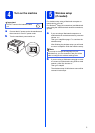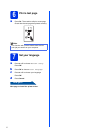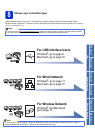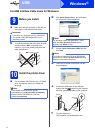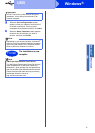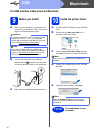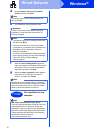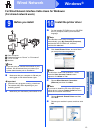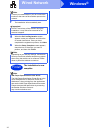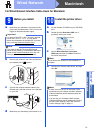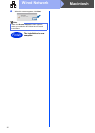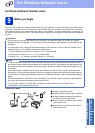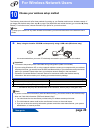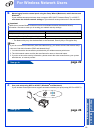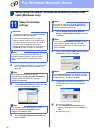13
Windows
®
Wired Network
Windows
®
Macintosh
Wired Network
For Wired Network Interface Cable Users for Windows
®
(For shared network users)
9
Before you install
a Client computer
b Computer known as “Server” or “Print server”
c TCP/IP or USB
d Machine
a Make sure that your computer is ON and you
are logged on with Administrator rights.
b Make sure your machine's power switch is on.
10
Install the printer driver
a Put the installer CD-ROM into your CD-ROM
drive. If prompted, select your model and
language.
b Click Install Printer Driver, and click Yes if
you accept the license agreement.
c Choose Wired Network Connection
(Ethernet) and then click Next.
d Choose Network Shared Printer and then
click Next.
e Choose your machine’s queue, and then click
OK.
Note
If you are going to connect the machine to your
network, we recommend that you contact your
system administrator prior to installation.
Important
• If there are any programs running, close them.
• The screens may differ depending on your
operating system.
TCP/IP
Note
If the Brother screen does not appear
automatically, go to My Computer (Computer),
double-click the CD-ROM icon, and then
double-click start.exe.
Note
For Windows Vista
®
and Windows
®
7 users,
when the User Account Control screen
appears, click Allow or Yes.
Note
If you want to install the PS driver (BR-Script3
printer driver), choose Custom Install and then
follow the on-screen instructions.