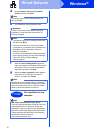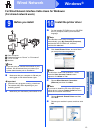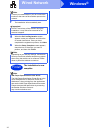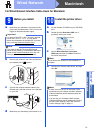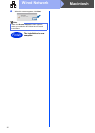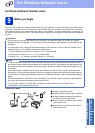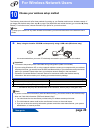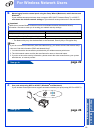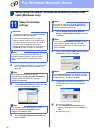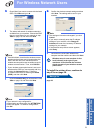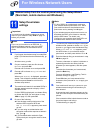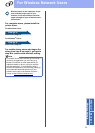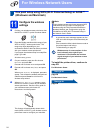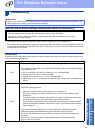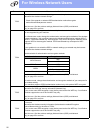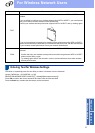20
For Wireless Network Users
Setup using the Installer CD-ROM and temporarily using a USB
cable (Windows
®
only)
11
Setup the wireless
settings
a Put the installer CD-ROM into your CD-ROM
drive. If prompted, select your model and
language.
b Click Install Printer Driver and then click Yes
if you accept the license agreement.
c Choose Wireless Network Connection and
then click Next.
d Choose Brother Peer-to-Peer Network
Printer or Network Shared Printer, and then
click Next.
e Choose Yes, I have a USB cable to use for
installation, and then click Next.
f Temporarily connect the USB cable (not
included) directly to the computer and the
machine.
g Do one of the following:
If the Installation confirmation screen
appears, check the box and click Next, go
to h.
Otherwise, go to i.
Important
• You need to temporarily use a USB cable during
configuration (cable not included).
• If you are using Windows
®
XP, or using a
network cable to connect your computer with
your wireless access point/router, you need to
know the SSID and Network Key of your
wireless access point/router you wrote down in
step 10-a on page 18 before you proceed.
Note
If you use your machine in an IEEE 802.1x
supported wireless network, see Using IEEE
802.1x authentication in the Network User's
Guide.
Note
If the Brother screen does not appear
automatically, go to My Computer (Computer),
double-click the CD-ROM icon, and then
double-click start.exe.
Note
For Windows Vista
®
and Windows
®
7 users,
when the User Account Control screen
appears, click Allow or Yes.
Note
If you want to install the PS driver (BR-Script3
printer driver), choose Custom Install and then
follow the on-screen instructions.
Note
• If you choose Network Shared Printer, choose
your machine’s queue, and then click OK.
• Choose the option of the Firewall setting, and
then click Next.
Note
If the Important Notice screen appears, read the
notice. Check the box after you confirm the SSID
and Network Key, and then click Next.