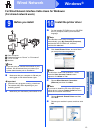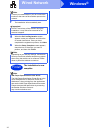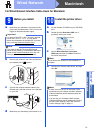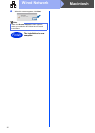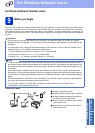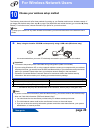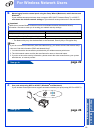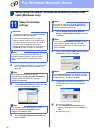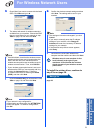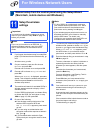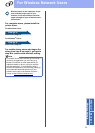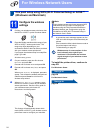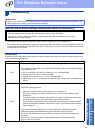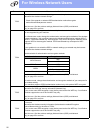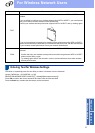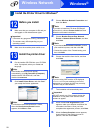21
For Wireless Network Users
Wireless Network
Windows
®
Macintosh
h Check Yes if you want to connect with the listed
SSID. Click Next and go to k.
i The wizard will search for wireless networks
available from your machine. Choose the SSID
that you wrote down for your network in step
10-a on page 18, and then click Next.
j Enter the Network Key you wrote down in step
10-a on page 18, and then click Next.
k Confirm the wireless network settings and then
click Next. The settings will be sent to your
machine.
l Disconnect the USB cable between the
computer and the machine and then click Next.
To install the printer driver, continue to
step 13-e on page 28.
Now go to
page 28
Note
• If the list is blank, check that the wireless access
point/router has power and is broadcasting the
SSID, and then see if the machine and the
wireless access point/router are within range for
wireless communication. Then, click Refresh.
• If your wireless access point/router is set to not
broadcast the SSID you can manually add it by
clicking the Advanced button. Follow the
on-screen instructions for entering the Name
(SSID), and then click Next.
Note
If your network is not configured for
Authentication and Encryption, the ATTENTION!
screen will appear. To continue configuration,
click OK.
Note
• The settings will remain unchanged if you click
Cancel.
• If you want to manually enter the IP address
settings of your machine, click Change IP
Address and enter the necessary IP address
settings for your network.
• If the wireless setup failure screen appears,
click Retry.
Wireless setup is now complete. A four
level indicator at the right of your
machine’s LCD will show the wireless
signal strength of your wireless access
point/router.