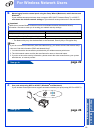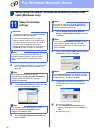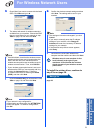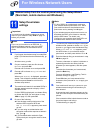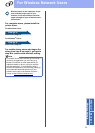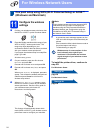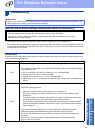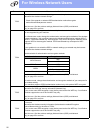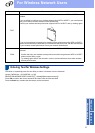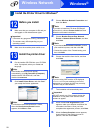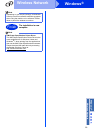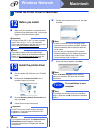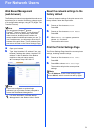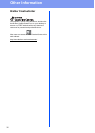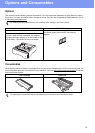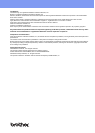30
Macintosh
Wireless Network
Install the Printer Driver for Macintosh
12
Before you install
a Make sure your machine is connected to the
power and your Macintosh is ON. You must be
logged on with Administrator rights.
13
Install the printer driver
a Put the installer CD-ROM into your CD-ROM
drive.
b Double-click the Start Here OSX icon. If
prompted, select your model.
c Choose Wireless Network Connection and
then click Next.
d Follow the on-screen instructions.
e Choose your machine from the list, and then
click OK.
f When this screen appears, click Next.
Important
For users of Mac OS X 10.5.7 or lower, upgrade
to Mac OS X 10.5.8 - 10.7.x. (For the latest
drivers and information for the Mac OS X you are
using, visit http://solutions.brother.com/
.)
Note
If you want to add the PS driver (BR-Script3
printer driver), please go to the Brother Solutions
Center at http://solutions.brother.com/
and visit
FAQ's on your model page for instructions.
Important
DO NOT cancel any of the screens during the
installation. It may take a few minutes for the
installation to complete.
Note
If your wireless settings fail, the Wireless Device
Setup Wizard screen appears. Follow the
on-screen instructions to complete the wireless
configuration.
Note
• If there is more than one of the same model
connected on your network, the MAC Address
(Ethernet Address) will be displayed after the
model name.
• You can find your machine’s MAC Address
(Ethernet Address) and IP Address by printing
out the Printer Settings Page. See Print the
Printer Settings Page on page 31.
Note
When the Brother Support screen appears,
make your selection and follow the on-screen
instructions.
Finish
The installation is now
complete.
Note
If you began the wireless setup from step 5 on
page 5, go back to step 6 to continue the machine
setting.