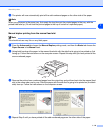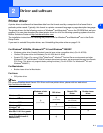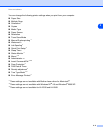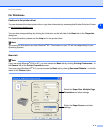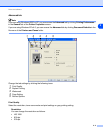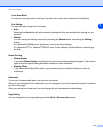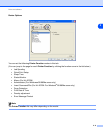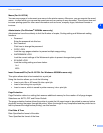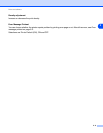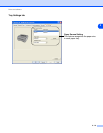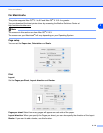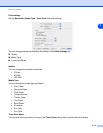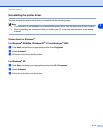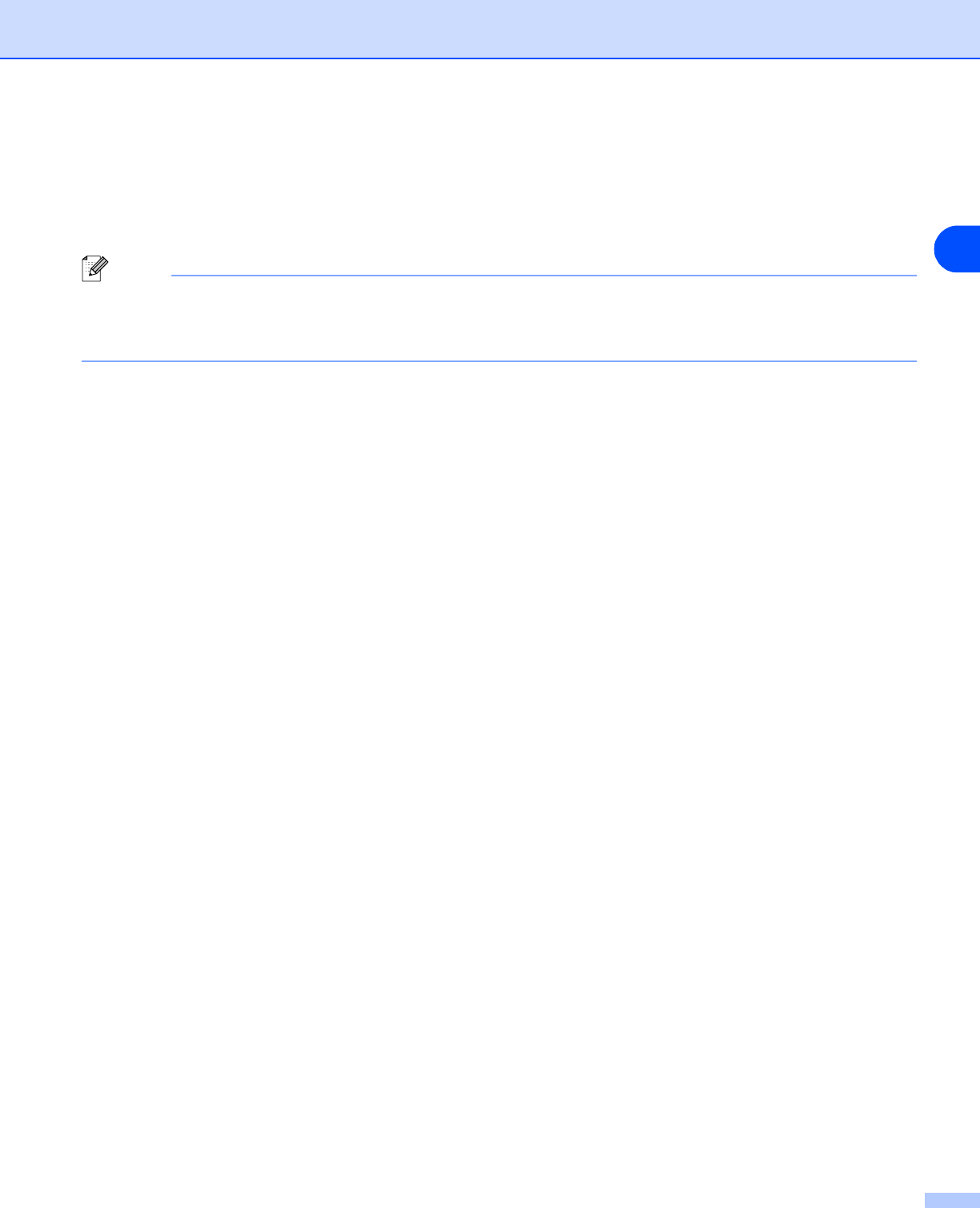
Driver and software
2 - 7
2
Job Spooling
The printer saves data that you want to reprint.
You can reprint a document without sending the data again from your PC. To reprint press and hold down the
Go button for about 4 seconds until all the LEDs light up in order (Toner, Drum, Paper, Ready).
Note
• Reprint function is not available for multiple copies.
• If you want to prevent other people from printing your data using the Reprint function, clear the Use
Reprint check box in the job spooling settings.
Quick Print Setup
You can turn the Quick Print Setup function ON or OFF. A small selection window appears on your computer.
This will then let you make changes to the settings of the following functions:
• Multiple Page
• Manual Duplex Printing
• Toner Save Mode
• Paper Source
• Media Type
Sleep Time
When the printer does not receive data for a certain period of time (timeout), it enters sleep mode. Sleep
mode acts as though the printer was turned off. The default time-out is 5 minutes. When Intelligent Sleep
Mode is selected, it is automatically adjusted to the most suitable time-out setting depending on how often
you use your printer. While the printer is in sleep mode, all the LEDs are off, but the printer can still receive
data from the computer. Receiving a print file or document automatically wakes up the printer to start printing.
Pressing the Go button will also wake up the printer.
Sleep mode can be turned off. To turn sleep mode off, go to the Advanced tab, select Device Options and
then select Sleep Time. Double click the word Sleep Time in the Sleep Time screen, this will allow the Sleep
Time Off function to appear, click Sleep Time Off to stop the printer from going into sleep mode. The Sleep
Time Off function can be hidden by double clicking the word Sleep Time in the Sleep Time screen again.
We recommend that you keep Sleep mode on for power saving.
Status Monitor
This reports the printer status (any errors that may happen with the printer) when printing. The default setting
for the Status Monitor is off. If you would like to turn the status monitor on, go to the Advanced tab, select
Device options and then select Status monitor.