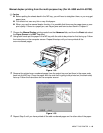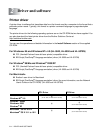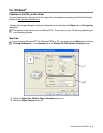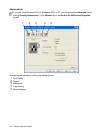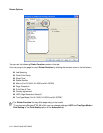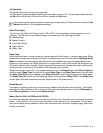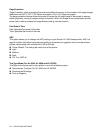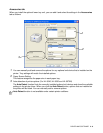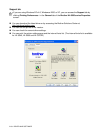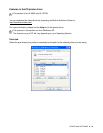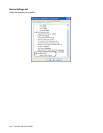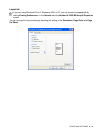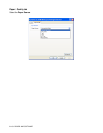DRIVER AND SOFTWARE 2 - 6
Job Spooling
The printer saves data that you want reprinted.
You can reprint a document without sending the data again from your PC. To reprint press and hold down
the Go button until all four LEDs are lit and then release the Go button.
Quick Print Setup
You can turn the Quick Print Setup function ON or OFF. A small selection window appears on your
computer. This will then let you make changes to the settings of the following functions:
■ Multiple Page
■ Manual Duplex
■ Toner Save Mode
■ Paper Source
■ Media Type
Sleep Time
When the printer does not receive data for a certain period of time (timeout), it enters sleep mode. Sleep
mode acts as though the printer was turned off. The default timeout is 5 minutes. When Intelligent Sleep
Mode is selected, it is automatically adjusted to the most suitable time-out setting depending on the
frequency of your printer use. While the printer is in sleep mode, all the LEDs are off, but the printer can
still receive data from the computer. Receiving a print file or document automatically wakes up the printer
to start printing. Pressing one of the buttons will also wake up the printer.
Sleep mode can be turned off. To turn sleep mode off, go to the Advanced tab, select Device Options
and then select Sleep Time. Double click the word Sleep Time in the Sleep Time screen, this will allow
the Sleep Time Off function to appear, click Sleep Time Off to stop the printer going into sleep mode.
The Sleep Time Off function can be hidden by double clicking the word Sleep Time in the Sleep Time
screen again. We recommend that you keep Sleep mode on for power saving.
Status Monitor
This reports the printer status (any errors that may happen with the printer) when printing. The default
setting for the Status Monitor is off. If you would like to turn the status monitor on, go the Advanced tab,
select Device options and then select Status monitor.
Macro (For HL-5040, HL-5050 and HL-5070N)
You can save a page of a document as a macro to printer memory. Moreover, you can execute the saved
macro - in other words, you can use the saved macro as an overlay on any documents. This will save
time and increase printing speed for often used information such as forms, company logos, letter head
formats or invoices.
If you want to prevent other people from printing your data using the Reprint function, clear the Use
Reprint check box in the job spooling settings.