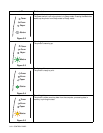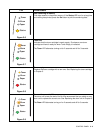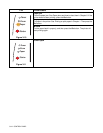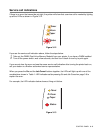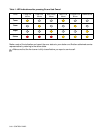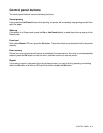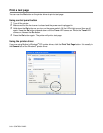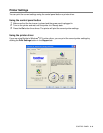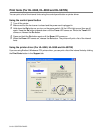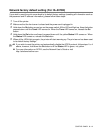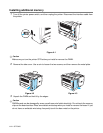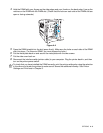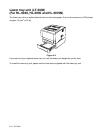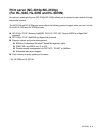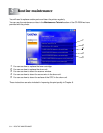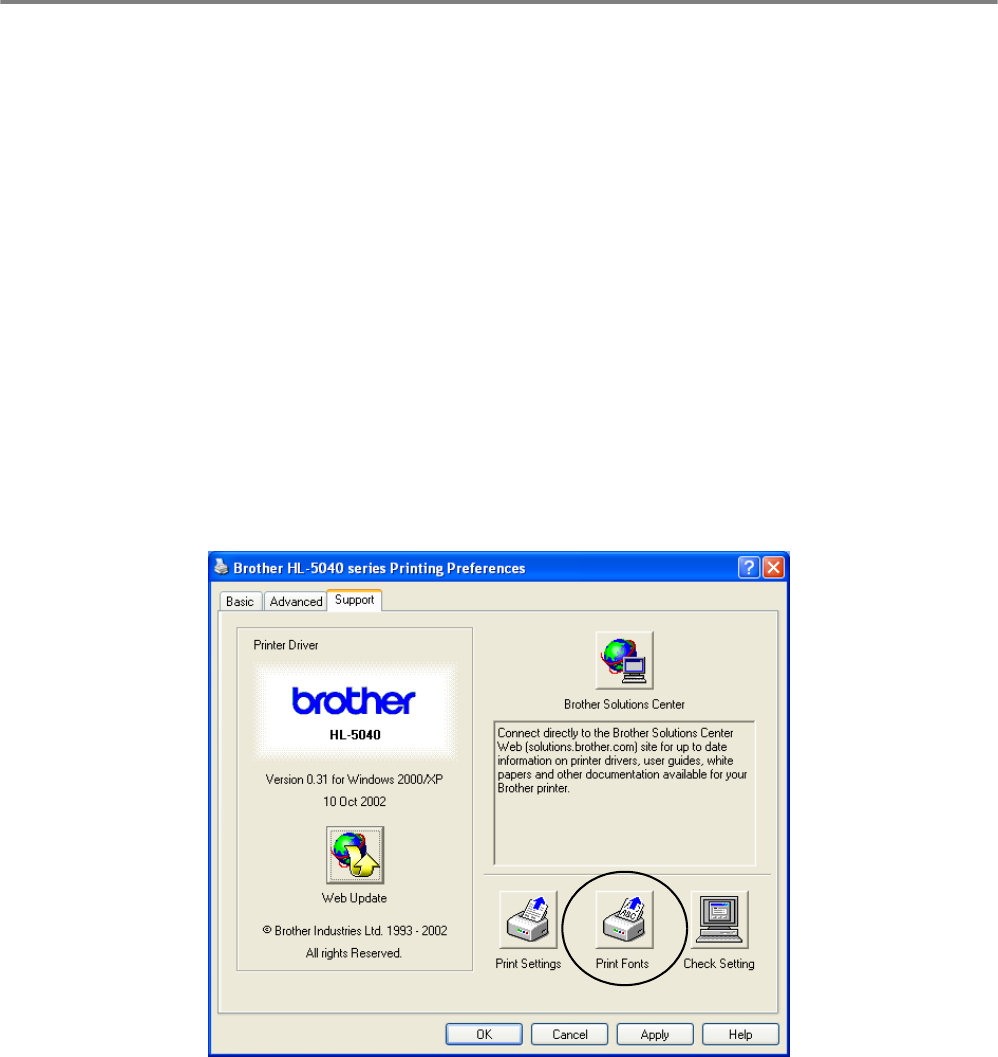
3 - 10 CONTROL PANEL
Print fonts (For HL-5040, HL-5050 and HL-5070N)
You can print a list of the internal fonts using the control panel button or printer driver.
Using the control panel button
1
Turn off the printer.
2
Make sure that the front cover is closed and the power cord is plugged in.
3
Hold down the Go button as you turn on the power switch. All the LEDs light up and then go off
again. Keep the Go button pressed down until the Toner LED comes on. When the Toner LED
comes on, release the Go button.
4
Press and hold the Go button again until the Drum LED comes on.
5
When the Drum LED comes on, release the Go button. The printer will print a list of the internal
fonts.
Using the printer driver (For HL-5040, HL-5050 and HL-5070N)
If you are using Brother’s Windows
®
PCL printer driver, you can print a list of the internal fonts by clicking
the Print Fonts button in the Support tab.