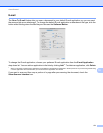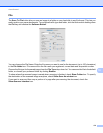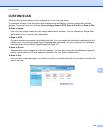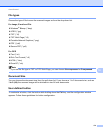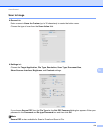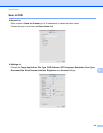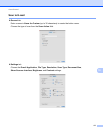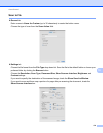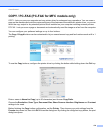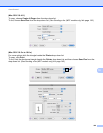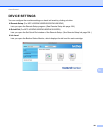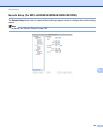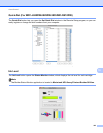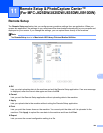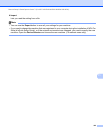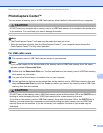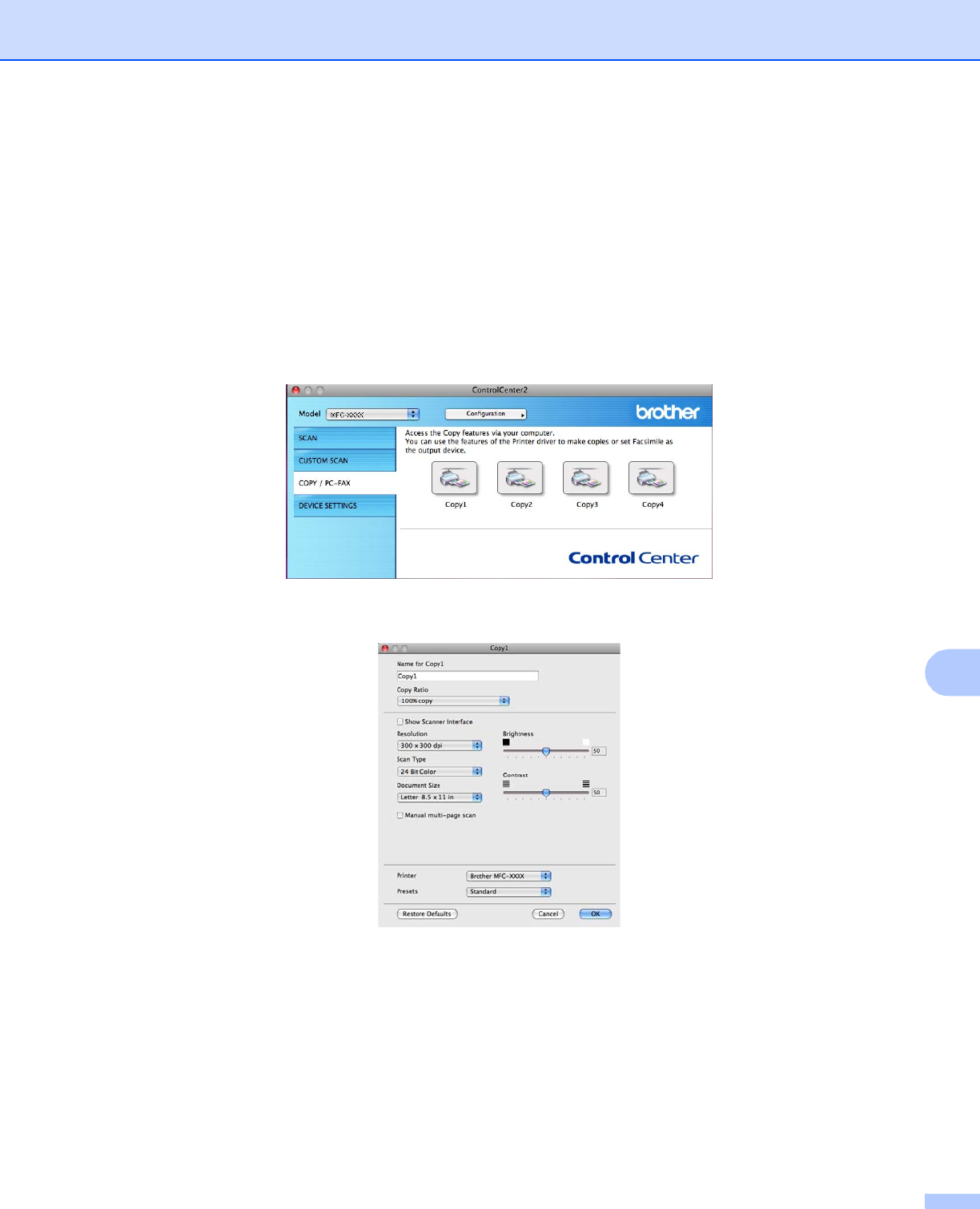
ControlCenter2
179
10
COPY / PC-FAX (PC-FAX for MFC models only) 10
COPY - Lets you use your computer and any printer driver for enhanced copy operations. You can scan a
page on the machine and print the copies using any of the features of the machine’s printer driver, or you can
direct the copy output to any standard printer driver installed on your computer including network printers.
PC-FAX - Lets you scan a page or document and automatically send the image as a fax from the computer.
You can configure your preferred settings on up to four buttons.
The Copy1-Copy4 buttons can be customized to let you use advanced copy and fax functions such as N in 1
printing.
To use the Copy buttons, configure the printer driver by clicking the button while holding down the Ctrl key.
Enter a name in Name for Copy (up to 30 characters) and choose Copy Ratio.
Choose the Resolution, Scan Type, Document Size, Show Scanner Interface, Brightness and Contrast
settings to be used.
Before finishing the Copy button configuration, set the Printer. Then choose your print settings from the
Presets drop-down list, then click OK to close the dialog box. By clicking the configured copy button, the print
dialog box opens.